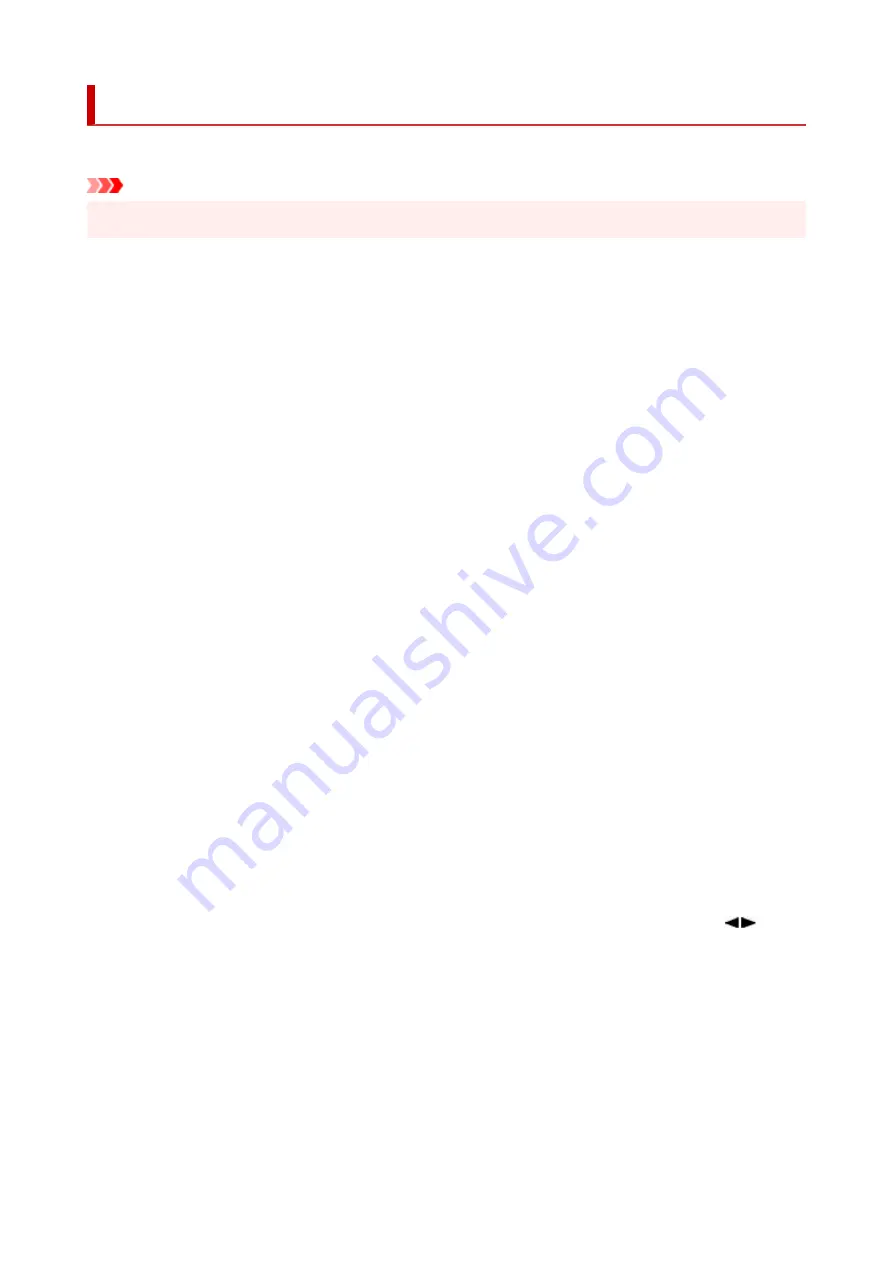
Other dev. settings
Select this menu from
Device settings
in
Setup menu
.
Important
• The administrator password may be required to change the settings.
•
•
Date/time setting
•
Sets the current date and time.
•
Date display format
•
Selects the date display format.
•
DST setting
•
Sets daylight saving time (summer time).
◦
Start date/time
◦
Specifies the month/week/date/time of the start of daylight saving time (summer time).
◦
End date/time
◦
Specifies the month/week/date/time of the end of daylight saving time (summer time).
•
Time zone
•
Specifies the time zone according to a country or region you live in.
Specifying the time zone to the printer allows you to display the correct time an e-mail was sent from the
main unit on your mail software.
•
Sound control
•
Selects the volume.
◦
Keypad volume
◦
Selects the beep volume when pressing the buttons on the operation panel.
◦
Alarm volume
◦
Selects the alarm volume.
•
Key repeat
•
Selecting
ON
lets you quickly display candidate numbers or characters by holding down the
button
during character entry.
•
Force ink selection
•
You can specify the ink to use.
◦
All ink tanks
◦
Use both color ink and black ink.
◦
Black only
◦
Use only black ink.
187
Summary of Contents for GX5050
Page 1: ...GX5000 series Online Manual English...
Page 44: ...For macOS Refer to Changing the Connection Mode in Setup Guide 44...
Page 47: ...Restrictions Notices when printing using web service Notice for Web Service Printing 47...
Page 53: ...For macOS Refer to Changing the Connection Mode in Setup Guide 53...
Page 57: ...4 If you see a message other than the above follow the instructions 4 57...
Page 79: ...TR9530 series TS3300 series E3300 series 79...
Page 80: ...Handling Paper Ink Tanks etc Loading Paper Refilling Ink Tanks 80...
Page 97: ...Refilling Ink Tanks Refilling Ink Tanks Checking Ink Level Ink Tips 97...
Page 109: ...Adjusting Print Head Position 109...
Page 120: ...120...
Page 124: ...124...
Page 127: ...Safety Safety Precautions Regulatory Information WEEE 127...
Page 151: ...151...
Page 155: ...Main Components Front View Rear View Inside View Operation Panel 155...
Page 159: ...Repairing Your Printer I Print Head Holder The print head is pre installed 159...
Page 168: ...Note When Wi Fi wired LAN or both are disabled the icon icon or both are not displayed 168...
Page 197: ...6 Select ON and then press the OK button 6 197...
Page 275: ...Printing Using Canon Application Software Easy PhotoPrint Editor Guide 275...
Page 315: ...For details about the functions of your printer see Specifications 315...
Page 347: ...Try printing again once the current job is complete 347...
Page 367: ...When transporting the printer for repairing it see Repairing Your Printer 367...
















































