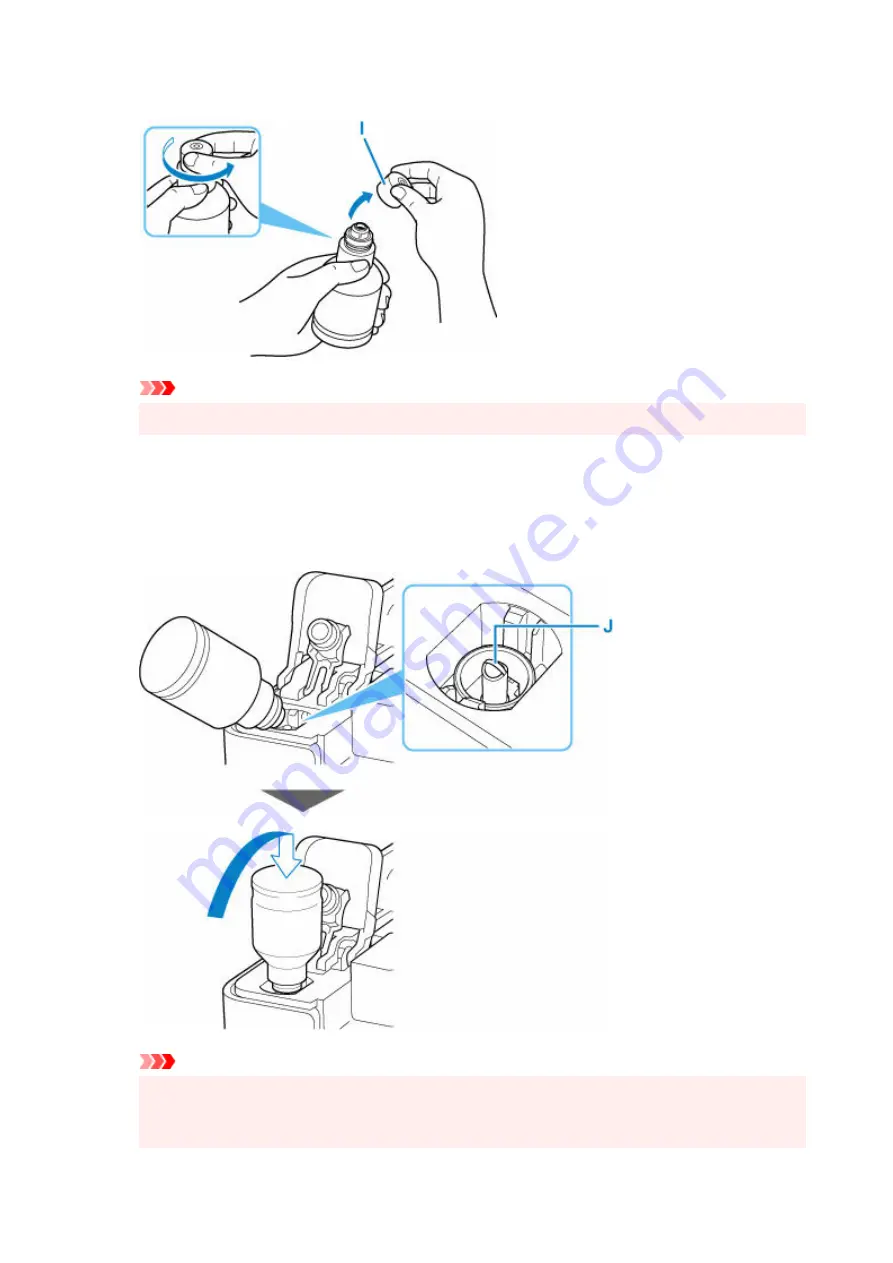
5.
Hold the ink bottle upright and gently twist the bottle cap (I) to remove.
5.
Important
• Do not shake the ink bottle. Ink may spatter when opening the cap.
6.
Refill the ink tank.
6.
Aligning the ink bottle's tip with the ink tank's inlet (J), slowly stand the bottle upside down, and push
the bottle into the inlet.
The ink tank is refilled. Support the bottle with your hand so that it does not fall.
Important
• Make sure that each color of ink tanks is filled with corresponding color of ink bottles.
• If ink is not injected into the ink tank, slowly remove and insert the ink bottle.
• Make sure to refill the ink tank with ink up to the upper limit line (K) on the ink tank.
•
100
Summary of Contents for GX5050
Page 1: ...GX5000 series Online Manual English...
Page 44: ...For macOS Refer to Changing the Connection Mode in Setup Guide 44...
Page 47: ...Restrictions Notices when printing using web service Notice for Web Service Printing 47...
Page 53: ...For macOS Refer to Changing the Connection Mode in Setup Guide 53...
Page 57: ...4 If you see a message other than the above follow the instructions 4 57...
Page 79: ...TR9530 series TS3300 series E3300 series 79...
Page 80: ...Handling Paper Ink Tanks etc Loading Paper Refilling Ink Tanks 80...
Page 97: ...Refilling Ink Tanks Refilling Ink Tanks Checking Ink Level Ink Tips 97...
Page 109: ...Adjusting Print Head Position 109...
Page 120: ...120...
Page 124: ...124...
Page 127: ...Safety Safety Precautions Regulatory Information WEEE 127...
Page 151: ...151...
Page 155: ...Main Components Front View Rear View Inside View Operation Panel 155...
Page 159: ...Repairing Your Printer I Print Head Holder The print head is pre installed 159...
Page 168: ...Note When Wi Fi wired LAN or both are disabled the icon icon or both are not displayed 168...
Page 197: ...6 Select ON and then press the OK button 6 197...
Page 275: ...Printing Using Canon Application Software Easy PhotoPrint Editor Guide 275...
Page 315: ...For details about the functions of your printer see Specifications 315...
Page 347: ...Try printing again once the current job is complete 347...
Page 367: ...When transporting the printer for repairing it see Repairing Your Printer 367...
















































