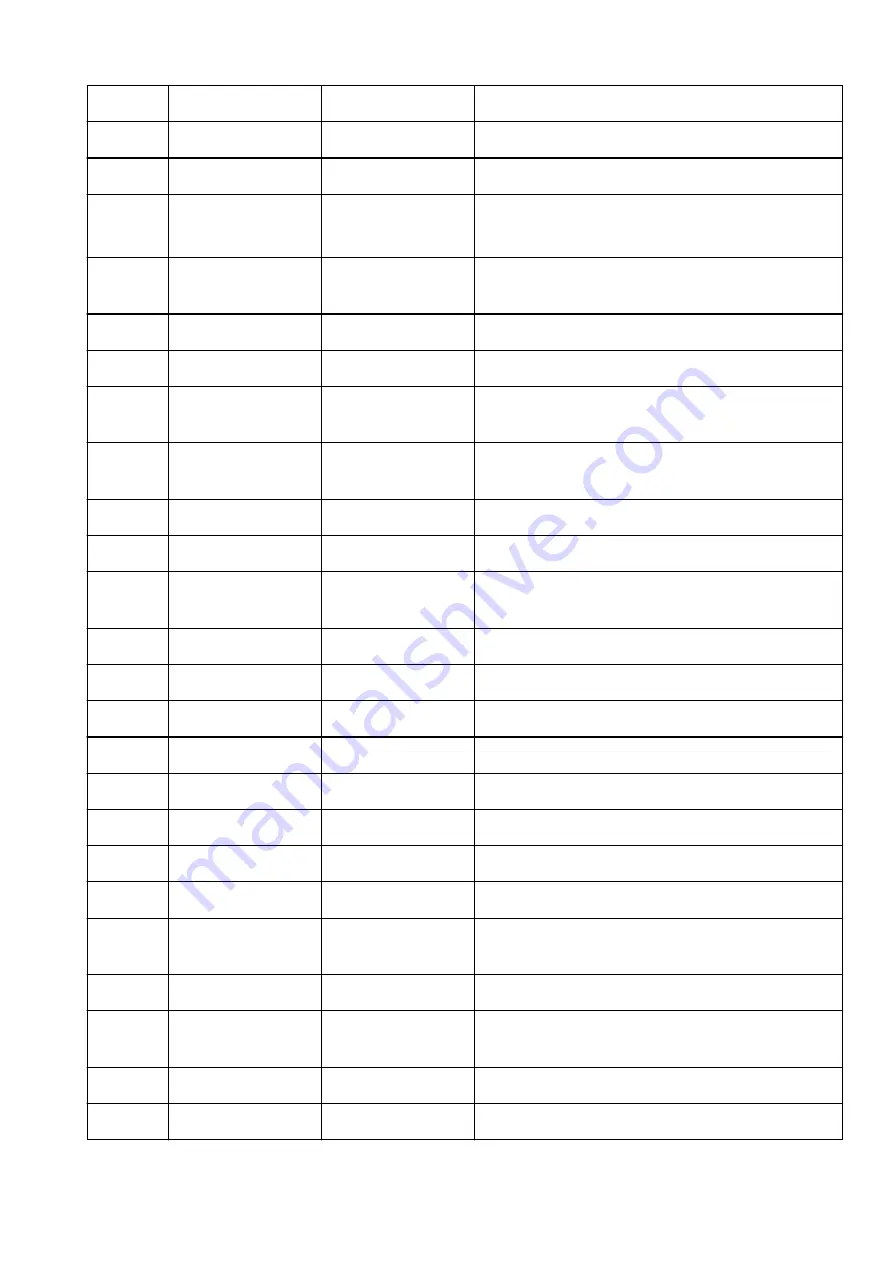
3-3-10
Subnet Mask
Subnet mask
XXX.XXX.XXX.XXX
3-3-11
Default Gateway
Default gateway
XXX.XXX.XXX.XXX
3-3-12
TCP/IPv6
TCP/IPv6
Enable/Disable
3-3-13
Link Local Address
Link local address
XXXX:XXXX:XXXX:XXXX
XXXX:XXXX:XXXX:XXXX
3-3-14
Link Local Prefix
Length
Link local prefix length
XXX
3-3-15
IPsec
IPsec setting
Active/Inactive
3-3-16
Security Protocol
Security method
ESP/ESP & AH/AH/Blank (Not selected)
3-3-17
Wireless LAN DRX
Discontinuous recep-
tion (wireless direct)
Disable
3-3-18
Frequency
Wireless Direct fre-
quency
2.4/5 (GHz)
5
Other Settings
Other settings
–
5-1
Printer Name
Printer name
Printer name
5-2
Wireless Direct Dev-
Name
Device name for wire-
less direct
Device name for wireless direct
5-4
WSD Printing
WSD printing setting
Enable/Disable
5-5
WSD Timeout
Timeout
1/5/10/15/20 [min]
5-6
LPD Printing
LPD printing setting
Enable/Disable
5-7
RAW Printing
RAW printing setting
Enable/Disable
5-9
Bonjour
Bonjour setting
Enable/Disable
5-10
Bonjour Service Name
Bonjour service name
Bonjour service name
5-11
LLMNR
LLMNR setting
Enable/Disable
5-12
SNMP
SNMP setting
Enable/Disable
5-14
DNS Server
Obtain DNS server ad-
dress automatically
Auto/Manual
5-15
Primary Server
Primary server address XXX.XXX.XXX.XXX
5-16
Secondary Server
Secondary server ad-
dress
XXX.XXX.XXX.XXX
5-17
Proxy Server
Proxy server setting
Enable/Disable
5-18
Proxy Address
Proxy address
XXXXXXXXXXXXXXXXXXXX
405
Summary of Contents for GX3000 Series
Page 1: ...GX3000 series Online Manual English ...
Page 13: ...Trademarks and Licenses Trademarks Licenses 13 ...
Page 37: ...Restrictions Notices when printing using web service Notice for Web Service Printing 37 ...
Page 46: ...4 If you see a message other than the above follow the instructions 4 46 ...
Page 68: ... TR9530 series TS3300 series E3300 series 68 ...
Page 74: ...Handling Paper Originals Ink Tanks etc Loading Paper Loading Originals Refilling Ink Tanks 74 ...
Page 104: ...104 ...
Page 105: ...Refilling Ink Tanks Refilling Ink Tanks Checking Ink Level Ink Tips 105 ...
Page 142: ...142 ...
Page 145: ...Safety Safety Precautions Regulatory Information WEEE 145 ...
Page 149: ... Do not put the print head or ink bottles into a fire 149 ...
Page 171: ...171 ...
Page 175: ...Main Components Front View Rear View Inside View Operation Panel 175 ...
Page 181: ...Replacing the Maintenance Cartridge I Print Head Holder The print head is pre installed 181 ...
Page 216: ...9 Enter the administrator password again 9 The administrator password is available 216 ...
Page 257: ...When you perform printing the data will be printed onto the postcard 257 ...
Page 308: ...Printing Using Canon Application Software Easy PhotoPrint Editor Guide 308 ...
Page 317: ...Scanning Scanning in Windows Scanning in macOS Scanning from Operation Panel 317 ...
Page 321: ...Note To set the applications to integrate with see Settings Dialog Box 321 ...
Page 335: ...ScanGear Scanner Driver Screens Basic Mode Tab Advanced Mode Tab Preferences Dialog Box 335 ...
Page 364: ...Note To set the applications to integrate with see Settings Dialog 364 ...
Page 367: ...Scanning Tips Positioning Originals Scanning from Computer 367 ...
Page 444: ...Scanning Problems Windows Scanning Problems 444 ...
Page 445: ...Scanning Problems Scanner Does Not Work ScanGear Scanner Driver Does Not Start 445 ...
Page 448: ...Scanning Problems macOS Scanning Problems 448 ...
Page 449: ...Scanning Problems Scanner Does Not Work Scanner Driver Does Not Start 449 ...
Page 463: ...Errors and Messages When Error Occurred Message Is Displayed 463 ...
















































