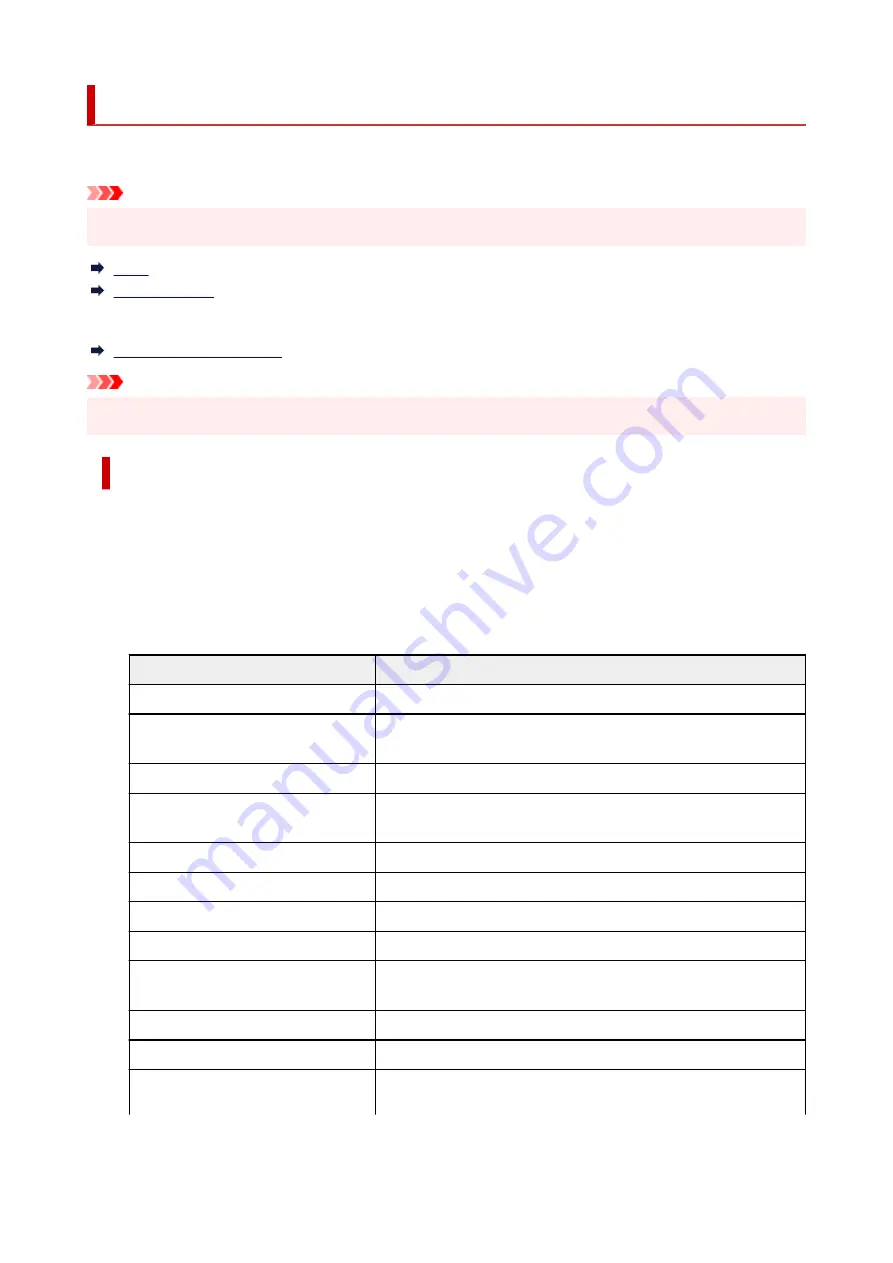
LAN settings
Select this setting item from
Settings
.
Important
• The administrator password may be required to change the settings.
•
To print the network settings, select
Print details
and select
Yes
.
Important
• The network settings printout contains important information about your network. Handle it with care.
•
Wi-Fi
•
2.4GHz/5GHz Switch
•
Select a frequency.
•
Wi-Fi setting list
•
The network settings information of the printer appears when it is connected by Wi-Fi. (Some setting
items are not displayed depending on the printer settings.)
Items
Setting
Connection
Enabled (connected)/Enabled (disconnected)/Disable
Network name (SSID)
XXXXXXXXXXXXXXXX
XXXXXXXXXXXXXXXX
Frequency
2.4 GHz/5 GHz
Wi-Fi security
Inactive/WPA-PSK(TKIP)/WPA-PSK(AES)/WPA2-PSK(TKIP)/WPA2-
PSK(AES)/WPA3-SAE(AES)
Signal strength (%)
XXX
IPv4 address
XXX. XXX. XXX. XXX
IPv4 subnet mask
XXX. XXX. XXX. XXX
IPv4 default gateway
XXX. XXX. XXX. XXX
IPv6 link-local address
XXXX: XXXX: XXXX: XXXX:
XXXX: XXXX: XXXX: XXXX
MAC address (Wi-Fi)
XX:XX:XX:XX:XX:XX
Printer name
XXXXXXXXXXXXXXX
Bonjour service name
XXXXXXXXXXXXX
XXXXXXXXXXXXX
206
Summary of Contents for GX3000 Series
Page 1: ...GX3000 series Online Manual English ...
Page 13: ...Trademarks and Licenses Trademarks Licenses 13 ...
Page 37: ...Restrictions Notices when printing using web service Notice for Web Service Printing 37 ...
Page 46: ...4 If you see a message other than the above follow the instructions 4 46 ...
Page 68: ... TR9530 series TS3300 series E3300 series 68 ...
Page 74: ...Handling Paper Originals Ink Tanks etc Loading Paper Loading Originals Refilling Ink Tanks 74 ...
Page 104: ...104 ...
Page 105: ...Refilling Ink Tanks Refilling Ink Tanks Checking Ink Level Ink Tips 105 ...
Page 142: ...142 ...
Page 145: ...Safety Safety Precautions Regulatory Information WEEE 145 ...
Page 149: ... Do not put the print head or ink bottles into a fire 149 ...
Page 171: ...171 ...
Page 175: ...Main Components Front View Rear View Inside View Operation Panel 175 ...
Page 181: ...Replacing the Maintenance Cartridge I Print Head Holder The print head is pre installed 181 ...
Page 216: ...9 Enter the administrator password again 9 The administrator password is available 216 ...
Page 257: ...When you perform printing the data will be printed onto the postcard 257 ...
Page 308: ...Printing Using Canon Application Software Easy PhotoPrint Editor Guide 308 ...
Page 317: ...Scanning Scanning in Windows Scanning in macOS Scanning from Operation Panel 317 ...
Page 321: ...Note To set the applications to integrate with see Settings Dialog Box 321 ...
Page 335: ...ScanGear Scanner Driver Screens Basic Mode Tab Advanced Mode Tab Preferences Dialog Box 335 ...
Page 364: ...Note To set the applications to integrate with see Settings Dialog 364 ...
Page 367: ...Scanning Tips Positioning Originals Scanning from Computer 367 ...
Page 444: ...Scanning Problems Windows Scanning Problems 444 ...
Page 445: ...Scanning Problems Scanner Does Not Work ScanGear Scanner Driver Does Not Start 445 ...
Page 448: ...Scanning Problems macOS Scanning Problems 448 ...
Page 449: ...Scanning Problems Scanner Does Not Work Scanner Driver Does Not Start 449 ...
Page 463: ...Errors and Messages When Error Occurred Message Is Displayed 463 ...
















































