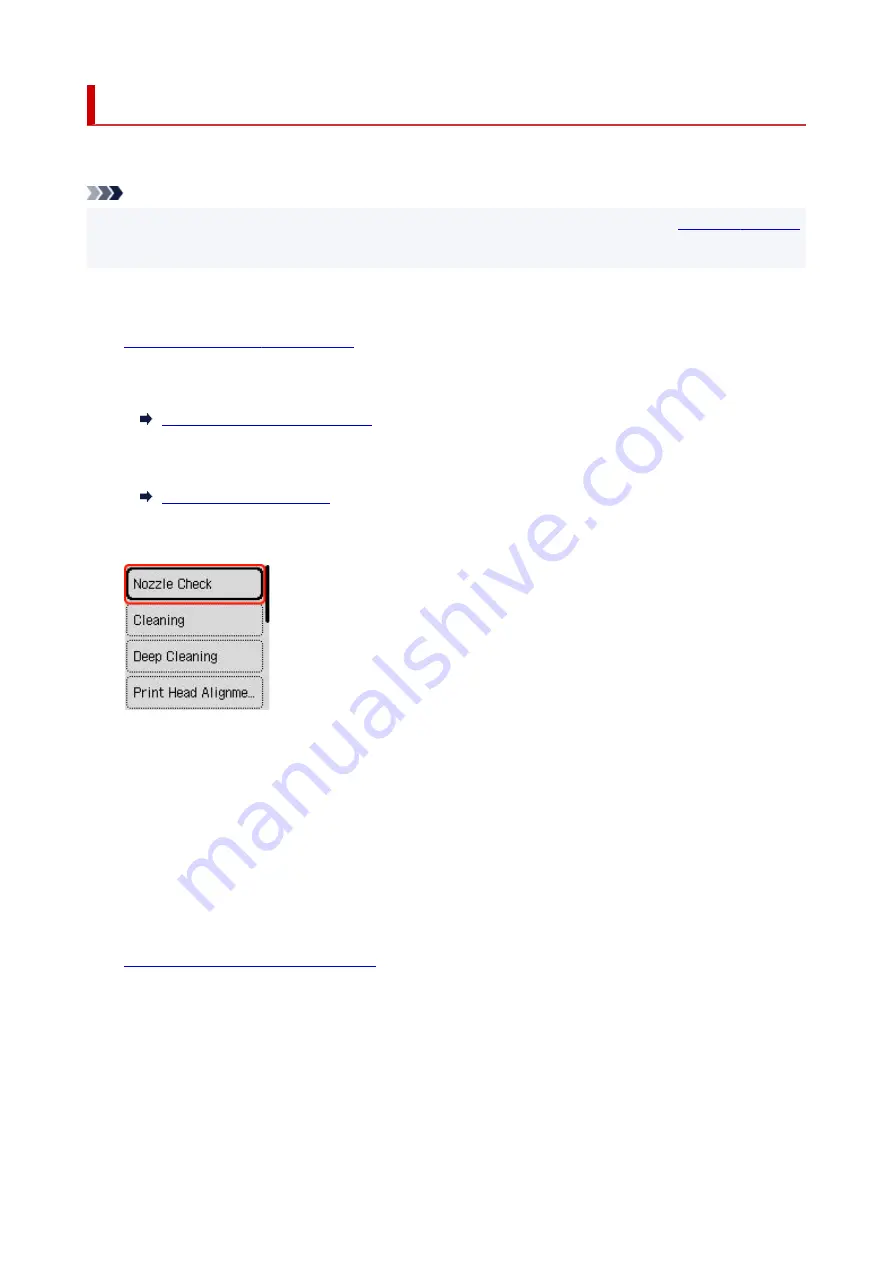
Printing the Nozzle Check Pattern
Print the nozzle check pattern to determine whether the ink ejects properly from the print head nozzle.
Note
• If the remaining ink level is low, the nozzle check pattern will not be printed correctly.
•
whose ink is low.
You need to prepare: a sheet of A4 or Letter-sized plain paper
1.
Check that printer is turned on.
1.
2.
Load a sheet of A4 or Letter-sized plain paper in the cassette.
2.
Loading Plain Paper in Cassette
3.
Select
Maintenance
on HOME screen.
3.
4.
Select
Nozzle Check
.
4.
The confirmation screen will appear.
5.
Select
Yes
.
5.
6.
Press the
OK
button.
6.
The nozzle check pattern will be printed and the confirmation screen will appear on the LCD.
7.
Select
Next
.
7.
8.
Examine the nozzle check pattern
.
8.
116
Summary of Contents for GX3000 Series
Page 1: ...GX3000 series Online Manual English ...
Page 13: ...Trademarks and Licenses Trademarks Licenses 13 ...
Page 37: ...Restrictions Notices when printing using web service Notice for Web Service Printing 37 ...
Page 46: ...4 If you see a message other than the above follow the instructions 4 46 ...
Page 68: ... TR9530 series TS3300 series E3300 series 68 ...
Page 74: ...Handling Paper Originals Ink Tanks etc Loading Paper Loading Originals Refilling Ink Tanks 74 ...
Page 104: ...104 ...
Page 105: ...Refilling Ink Tanks Refilling Ink Tanks Checking Ink Level Ink Tips 105 ...
Page 142: ...142 ...
Page 145: ...Safety Safety Precautions Regulatory Information WEEE 145 ...
Page 149: ... Do not put the print head or ink bottles into a fire 149 ...
Page 171: ...171 ...
Page 175: ...Main Components Front View Rear View Inside View Operation Panel 175 ...
Page 181: ...Replacing the Maintenance Cartridge I Print Head Holder The print head is pre installed 181 ...
Page 216: ...9 Enter the administrator password again 9 The administrator password is available 216 ...
Page 257: ...When you perform printing the data will be printed onto the postcard 257 ...
Page 308: ...Printing Using Canon Application Software Easy PhotoPrint Editor Guide 308 ...
Page 317: ...Scanning Scanning in Windows Scanning in macOS Scanning from Operation Panel 317 ...
Page 321: ...Note To set the applications to integrate with see Settings Dialog Box 321 ...
Page 335: ...ScanGear Scanner Driver Screens Basic Mode Tab Advanced Mode Tab Preferences Dialog Box 335 ...
Page 364: ...Note To set the applications to integrate with see Settings Dialog 364 ...
Page 367: ...Scanning Tips Positioning Originals Scanning from Computer 367 ...
Page 444: ...Scanning Problems Windows Scanning Problems 444 ...
Page 445: ...Scanning Problems Scanner Does Not Work ScanGear Scanner Driver Does Not Start 445 ...
Page 448: ...Scanning Problems macOS Scanning Problems 448 ...
Page 449: ...Scanning Problems Scanner Does Not Work Scanner Driver Does Not Start 449 ...
Page 463: ...Errors and Messages When Error Occurred Message Is Displayed 463 ...
















































