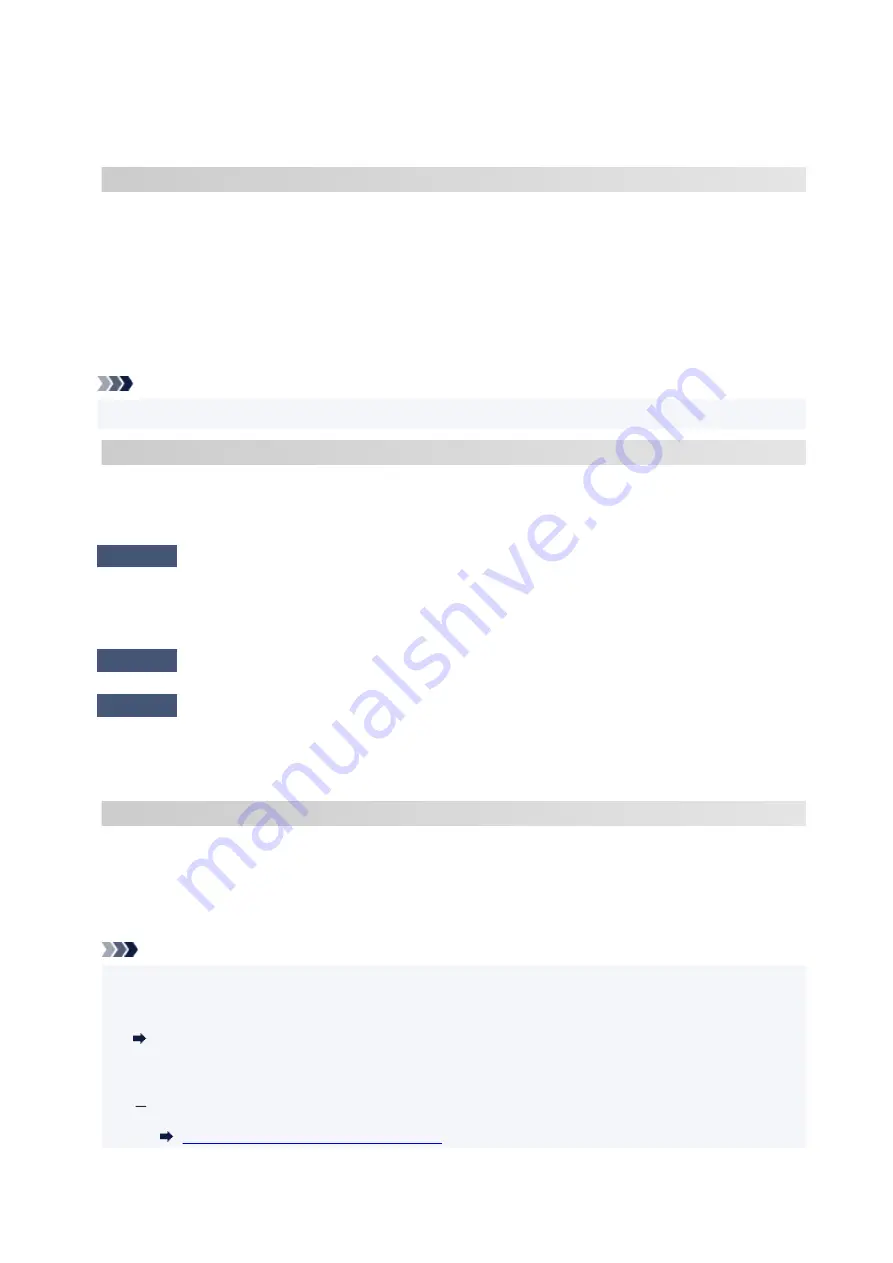
Wireless Direct does not allow more than 5 devices to be connected.
If you want to connect additional devices to the printer, unplug any devices that are not in use before
adding them.
C-9
The noise level is high and does not differ from the signal level due to various devices other than the
printer.
• If devices (microwave oven, external hard disk drive, and other USB 3.0 devices) that emit radio waves
of the same frequency bandwidth as a wireless router is nearby, it may cause interference. Place the
printer and the wireless router as far away from interference sources as possible.
• After you change the location of the printer, check the signal quality. Compare the value of "3-2-2" in
the network settings information and place the printer in the location with a higher value.
Note
• In some cases, "C-7" and "C-9" are displayed at the same time. In that case, refer to both items.
C-10
No IP address is assigned by the wireless router.
Check the following items.
Check1
Password on your wireless router may not match password you entered.
Passwords are case sensitive.
Enter the password correctly.
Check2
Set up printer again and reconnect to Wi-Fi.
Check3
Check DHCP on wireless router. If DHCP is off, set it on.
To check the settings of the wireless router, refer to the instruction manual provided with it or contact its
manufacturer.
C-11
The network name (SSID) remains the default value (The network name (SSID) has not been set). Check
the network name (SSID) of the wireless router.
Verify the network name (SSID) and password of the wireless router you want to connect to, and then set it
up manually.
Note
• Wi-Fi Connection Assistant allows you to diagnose and repair the network status.
•
Select the link below to download Wi-Fi Connection Assistant and install it.
Checking Printer Connection Status Using Wi-Fi Connection Assistant
See below for starting up Wi-Fi Connection Assistant.
For Windows:
Starting Up Wi-Fi Connection Assistant
396
Summary of Contents for GX3000 Series
Page 1: ...GX3000 series Online Manual English ...
Page 13: ...Trademarks and Licenses Trademarks Licenses 13 ...
Page 37: ...Restrictions Notices when printing using web service Notice for Web Service Printing 37 ...
Page 46: ...4 If you see a message other than the above follow the instructions 4 46 ...
Page 68: ... TR9530 series TS3300 series E3300 series 68 ...
Page 74: ...Handling Paper Originals Ink Tanks etc Loading Paper Loading Originals Refilling Ink Tanks 74 ...
Page 104: ...104 ...
Page 105: ...Refilling Ink Tanks Refilling Ink Tanks Checking Ink Level Ink Tips 105 ...
Page 142: ...142 ...
Page 145: ...Safety Safety Precautions Regulatory Information WEEE 145 ...
Page 149: ... Do not put the print head or ink bottles into a fire 149 ...
Page 171: ...171 ...
Page 175: ...Main Components Front View Rear View Inside View Operation Panel 175 ...
Page 181: ...Replacing the Maintenance Cartridge I Print Head Holder The print head is pre installed 181 ...
Page 216: ...9 Enter the administrator password again 9 The administrator password is available 216 ...
Page 257: ...When you perform printing the data will be printed onto the postcard 257 ...
Page 308: ...Printing Using Canon Application Software Easy PhotoPrint Editor Guide 308 ...
Page 317: ...Scanning Scanning in Windows Scanning in macOS Scanning from Operation Panel 317 ...
Page 321: ...Note To set the applications to integrate with see Settings Dialog Box 321 ...
Page 335: ...ScanGear Scanner Driver Screens Basic Mode Tab Advanced Mode Tab Preferences Dialog Box 335 ...
Page 364: ...Note To set the applications to integrate with see Settings Dialog 364 ...
Page 367: ...Scanning Tips Positioning Originals Scanning from Computer 367 ...
Page 444: ...Scanning Problems Windows Scanning Problems 444 ...
Page 445: ...Scanning Problems Scanner Does Not Work ScanGear Scanner Driver Does Not Start 445 ...
Page 448: ...Scanning Problems macOS Scanning Problems 448 ...
Page 449: ...Scanning Problems Scanner Does Not Work Scanner Driver Does Not Start 449 ...
Page 463: ...Errors and Messages When Error Occurred Message Is Displayed 463 ...
















































