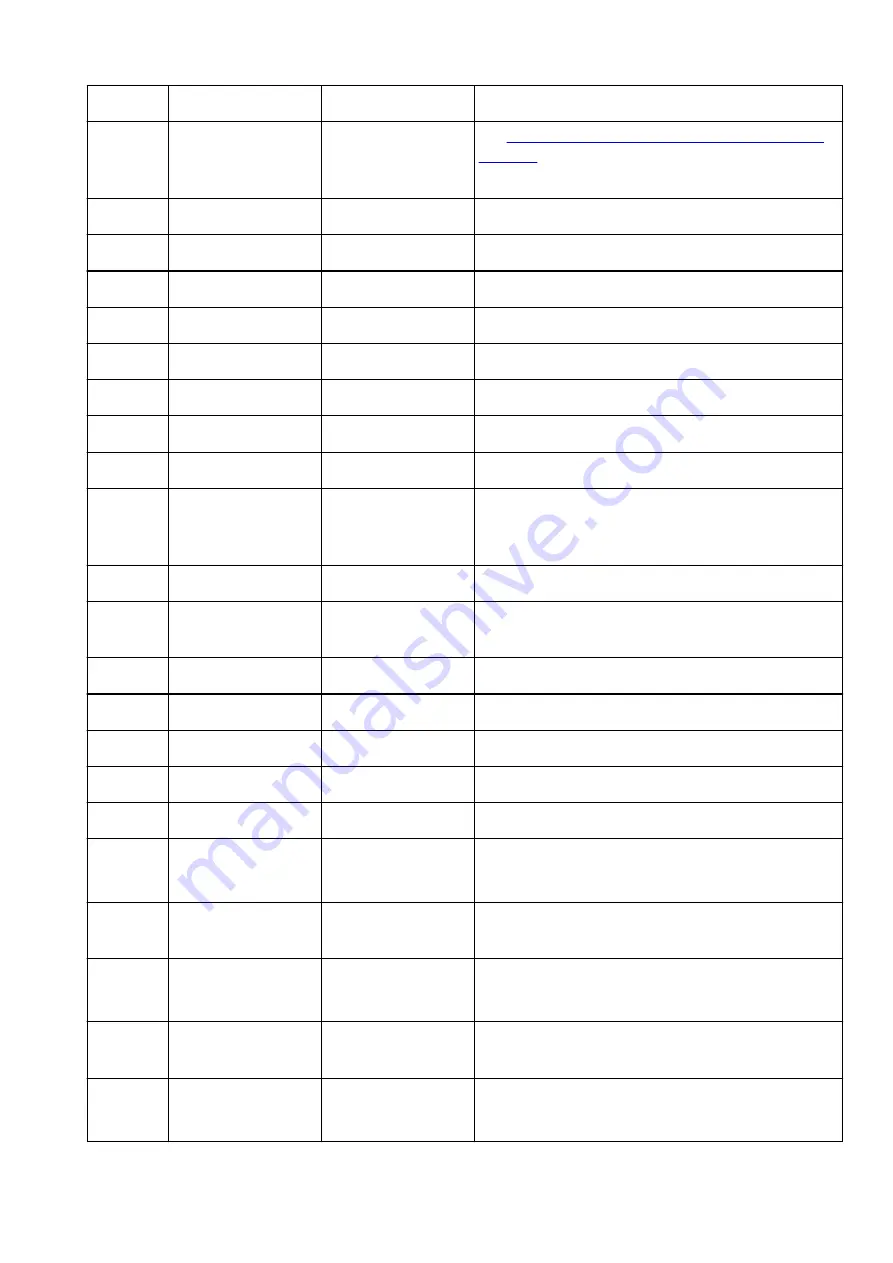
2-2
Result Codes
Result codes
XXXXXXXX
2-3
Result Code Details
Result code details
See
Solve Network Troubles with The Printer's Diagnostic
to check details on the diagnostic result and re-
sult codes.
3
Wireless LAN
Wireless LAN
Enable/Disable
3-2
Infrastructure
Infrastructure
Enable/Disable
3-2-1
Signal Strength
Signal strength
0 to 100 [%]
3-2-2
Link Quality
Link quality
0 to 100 [%]
3-2-3
Frequency
Frequency
2.4/5 (GHz)
3-2-4
MAC Address
MAC address
XX:XX:XX:XX:XX:XX
3-2-5
Connection
Connection status
Active/Inactive
3-2-6
SSID
SSID
Wireless LAN network name (SSID)
3-2-7
Channel
Channel
XXX (1 to 13, 36, 40, 44, 48, 52, 56, 60, 64, 100, 104, 108,
112, 116, 120, 124, 128, 132, 136, 140, 149, 153, 157, 161,
165)
3-2-8
Encryption
Encryption method
none/TKIP/AES
3-2-10
Authentication
Authentication method
none/auto/open/shared/WPA-PSK/WPA2-PSK/WPA3-SAE/
WPA-EAP/WPA2-EAP/WPA3-EAP
3-2-11
TCP/IPv4
TCP/IPv4
Enable
3-2-12
IP Address
IP address
XXX.XXX.XXX.XXX
3-2-13
Subnet Mask
Subnet mask
XXX.XXX.XXX.XXX
3-2-14
Default Gateway
Default gateway
XXX.XXX.XXX.XXX
3-2-15
TCP/IPv6
TCP/IPv6
Enable/Disable
3-2-16
Link Local Address
Link local address
XXXX:XXXX:XXXX:XXXX
XXXX:XXXX:XXXX:XXXX
3-2-17
Link Local Prefix
Length
Link local prefix length
XXX
3-2-18
Stateless Address1
Stateless address 1
XXXX:XXXX:XXXX:XXXX
XXXX:XXXX:XXXX:XXXX
3-2-19
Stateless Prefix
Length1
Stateless prefix length
1
XXX
3-2-20
Stateless Address2
Stateless address 2
XXXX:XXXX:XXXX:XXXX
XXXX:XXXX:XXXX:XXXX
403
Summary of Contents for GX3000 Series
Page 1: ...GX3000 series Online Manual English ...
Page 13: ...Trademarks and Licenses Trademarks Licenses 13 ...
Page 37: ...Restrictions Notices when printing using web service Notice for Web Service Printing 37 ...
Page 46: ...4 If you see a message other than the above follow the instructions 4 46 ...
Page 68: ... TR9530 series TS3300 series E3300 series 68 ...
Page 74: ...Handling Paper Originals Ink Tanks etc Loading Paper Loading Originals Refilling Ink Tanks 74 ...
Page 104: ...104 ...
Page 105: ...Refilling Ink Tanks Refilling Ink Tanks Checking Ink Level Ink Tips 105 ...
Page 142: ...142 ...
Page 145: ...Safety Safety Precautions Regulatory Information WEEE 145 ...
Page 149: ... Do not put the print head or ink bottles into a fire 149 ...
Page 171: ...171 ...
Page 175: ...Main Components Front View Rear View Inside View Operation Panel 175 ...
Page 181: ...Replacing the Maintenance Cartridge I Print Head Holder The print head is pre installed 181 ...
Page 216: ...9 Enter the administrator password again 9 The administrator password is available 216 ...
Page 257: ...When you perform printing the data will be printed onto the postcard 257 ...
Page 308: ...Printing Using Canon Application Software Easy PhotoPrint Editor Guide 308 ...
Page 317: ...Scanning Scanning in Windows Scanning in macOS Scanning from Operation Panel 317 ...
Page 321: ...Note To set the applications to integrate with see Settings Dialog Box 321 ...
Page 335: ...ScanGear Scanner Driver Screens Basic Mode Tab Advanced Mode Tab Preferences Dialog Box 335 ...
Page 364: ...Note To set the applications to integrate with see Settings Dialog 364 ...
Page 367: ...Scanning Tips Positioning Originals Scanning from Computer 367 ...
Page 444: ...Scanning Problems Windows Scanning Problems 444 ...
Page 445: ...Scanning Problems Scanner Does Not Work ScanGear Scanner Driver Does Not Start 445 ...
Page 448: ...Scanning Problems macOS Scanning Problems 448 ...
Page 449: ...Scanning Problems Scanner Does Not Work Scanner Driver Does Not Start 449 ...
Page 463: ...Errors and Messages When Error Occurred Message Is Displayed 463 ...
















































