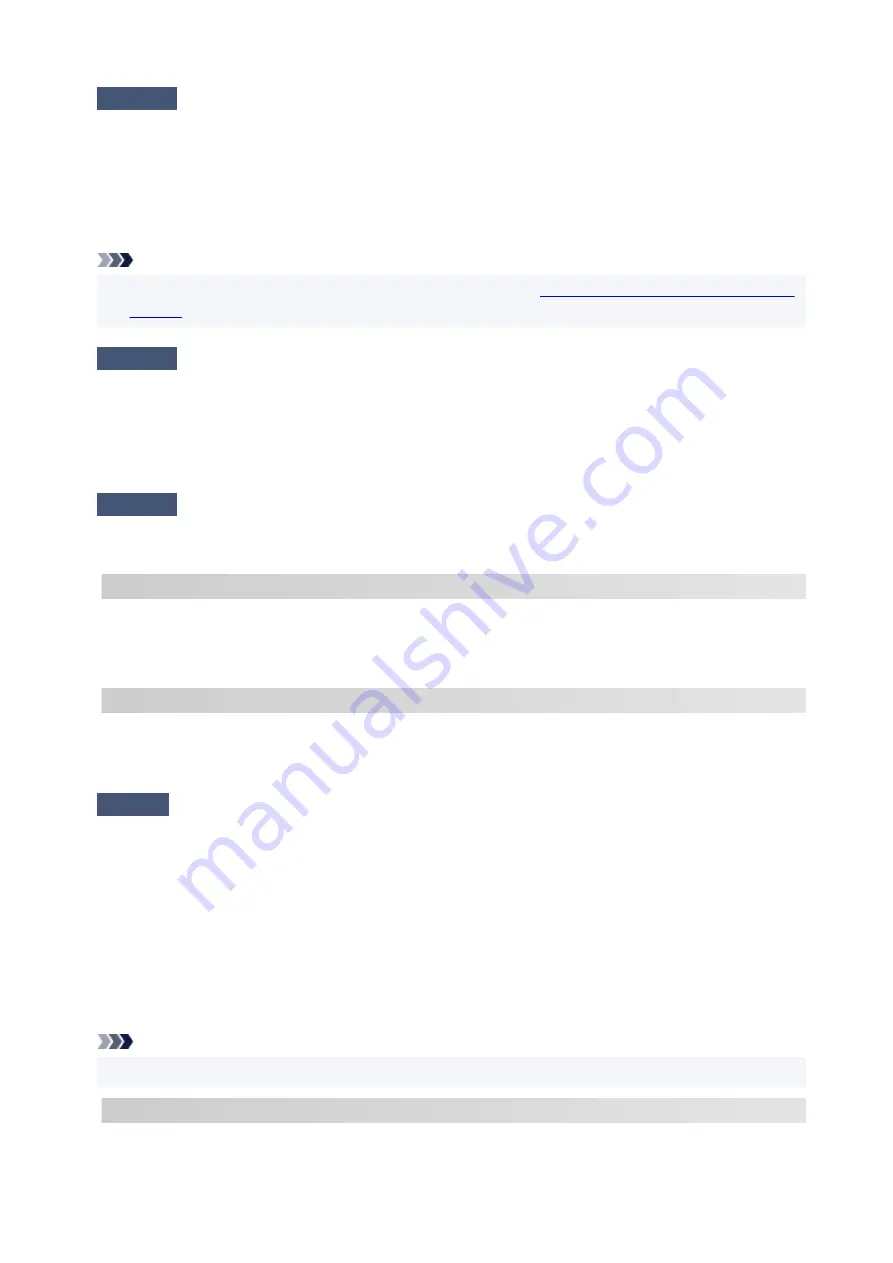
Check5
In case of Wi-Fi connection, check if computer that can be accessed by
wireless router is restricted.
The wireless router settings may be limiting the number of devices that can be connected at the same time.
Remove or relax the restrictions.
To check the settings of the wireless router, refer to the instruction manual provided with it or contact its
manufacturer.
Note
• To check the MAC address or IP address of your computer, see
Checking Computer IP Address or MAC
.
Check6
If problem occurs only when wireless router is in energy-saving mode, turn off
energy-saving mode of wireless router.
If the problem seems to occur suddenly, it may be resolved by updating the wireless router firmware (e.g.
update interval of a key, problems of DHCP update interval, etc.). For details, refer to the wireless router's
instruction manual.
Check7
If printer is connected to AirPort Base Station via LAN, make sure you use
alphanumeric characters for network name (SSID). (macOS)
C-4
No default gateway is set.
When you set the IP address of the printer manually, enter a valid default gateway IP address. If you don't
know the default gateway, set the IP address to automatic.
C-7
There may be a problem with the signal.
Check the following items.
Check
Monitor signal status and move printer and wireless router as necessary.
• Place the printer and wireless router where there are no obstacles between them. Wireless
communication between different rooms or floors is generally poor.
• Wireless communication can be impeded by building materials containing metal or concrete. If the printer
cannot communicate with the computer over a Wi-Fi due to a wall, place the printer and the computer in
the same room.
• After changing the installation location, print out the network settings information again and check the
status of the signal. Compare with the value in section "3-2-1" in the printed network settings information
and place the printer in the location with a higher value.
Note
• In some cases, "C-7" and "C-9" are displayed at the same time. In that case, refer to both items.
C-8
Too many clients are connected.
395
Summary of Contents for GX3000 Series
Page 1: ...GX3000 series Online Manual English ...
Page 13: ...Trademarks and Licenses Trademarks Licenses 13 ...
Page 37: ...Restrictions Notices when printing using web service Notice for Web Service Printing 37 ...
Page 46: ...4 If you see a message other than the above follow the instructions 4 46 ...
Page 68: ... TR9530 series TS3300 series E3300 series 68 ...
Page 74: ...Handling Paper Originals Ink Tanks etc Loading Paper Loading Originals Refilling Ink Tanks 74 ...
Page 104: ...104 ...
Page 105: ...Refilling Ink Tanks Refilling Ink Tanks Checking Ink Level Ink Tips 105 ...
Page 142: ...142 ...
Page 145: ...Safety Safety Precautions Regulatory Information WEEE 145 ...
Page 149: ... Do not put the print head or ink bottles into a fire 149 ...
Page 171: ...171 ...
Page 175: ...Main Components Front View Rear View Inside View Operation Panel 175 ...
Page 181: ...Replacing the Maintenance Cartridge I Print Head Holder The print head is pre installed 181 ...
Page 216: ...9 Enter the administrator password again 9 The administrator password is available 216 ...
Page 257: ...When you perform printing the data will be printed onto the postcard 257 ...
Page 308: ...Printing Using Canon Application Software Easy PhotoPrint Editor Guide 308 ...
Page 317: ...Scanning Scanning in Windows Scanning in macOS Scanning from Operation Panel 317 ...
Page 321: ...Note To set the applications to integrate with see Settings Dialog Box 321 ...
Page 335: ...ScanGear Scanner Driver Screens Basic Mode Tab Advanced Mode Tab Preferences Dialog Box 335 ...
Page 364: ...Note To set the applications to integrate with see Settings Dialog 364 ...
Page 367: ...Scanning Tips Positioning Originals Scanning from Computer 367 ...
Page 444: ...Scanning Problems Windows Scanning Problems 444 ...
Page 445: ...Scanning Problems Scanner Does Not Work ScanGear Scanner Driver Does Not Start 445 ...
Page 448: ...Scanning Problems macOS Scanning Problems 448 ...
Page 449: ...Scanning Problems Scanner Does Not Work Scanner Driver Does Not Start 449 ...
Page 463: ...Errors and Messages When Error Occurred Message Is Displayed 463 ...
















































