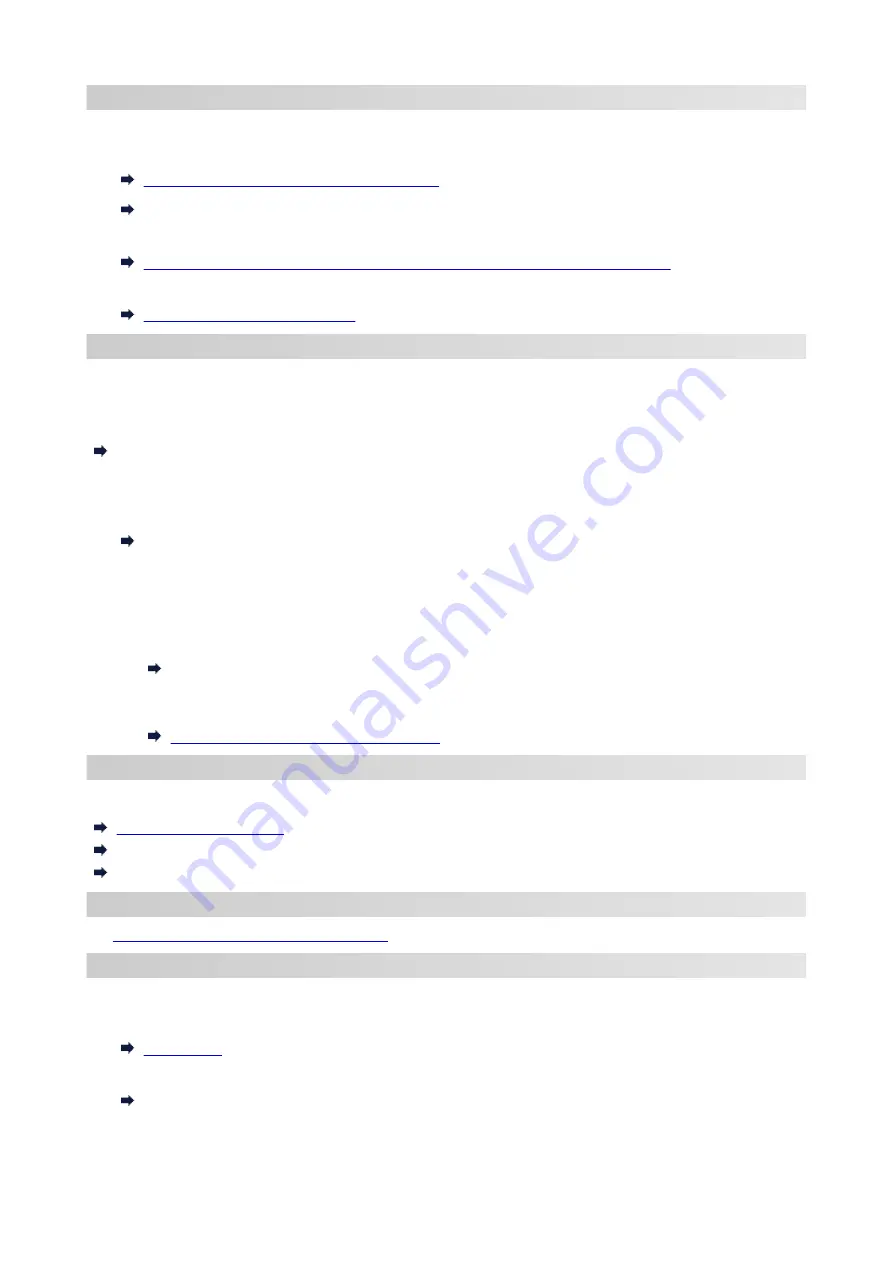
Changing Network Settings
See below for changing connection settings for the printer and computer/smartphone/tablet.
• To change network connection method:
Reconfiguration Method of Wi-Fi Connection
Changing the Connection Mode
• To add computer/smartphone/tablet to the printer:
Connects to Another Computer via LAN/Changes from USB to LAN Connection
• To use Wireless Direct temporarily:
Connecting with Wireless Direct
IJ Network Device Setup Utility
IJ Network Device Setup Utility checks or diagnoses the settings of the printer and those of computer and
restores the status of them if anything is wrong with network connection. Select either link below to download
IJ Network Device Setup Utility.
Checking Printer Connection Status Using IJ Network Device Setup Utility
• Performing/Changing Network Settings (Windows)
For Windows, you can perform network settings using IJ Network Device Setup Utility.
IJ Network Device Setup Utility (Windows)
• Diagnosing and Repairing Network Settings (Windows/macOS)
You can diagnose or repair network settings using IJ Network Device Setup Utility.
◦
For Windows:
IJ Network Device Setup Utility (Windows)
◦
For macOS:
IJ Network Device Setup Utility (macOS)
Network Connection Tips
See below for tips on using the printer via network connection.
Handling Printer Configuration using the Web Browser
Countermeasures against Unauthorized Access
Troubleshooting
Network Settings and Common Problems
for troubleshooting on network connection.
Notice/Restriction
See below for details.
• Restrictions on network settings:
• Notices when printing using web service:
Notice for Web Service Printing
30
Summary of Contents for G3620
Page 1: ...G3020 series Online Manual English ...
Page 53: ...Handling Paper Originals Ink Tanks etc Loading Paper Loading Originals Refilling Ink Tanks 53 ...
Page 54: ...Loading Paper Loading Plain Paper Photo Paper Loading Envelopes 54 ...
Page 74: ...74 ...
Page 75: ...Refilling Ink Tanks Refilling Ink Tanks Checking Ink Level Ink Tips 75 ...
Page 86: ...Adjusting Print Head Position 86 ...
Page 109: ...10 Turn the printer on 109 ...
Page 112: ...Safety Safety Precautions Regulatory Information WEEE EU EEA 112 ...
Page 138: ...Main Components Front View Rear View Inside View Operation Panel 138 ...
Page 140: ...I Platen Load an original here 140 ...
Page 165: ... IPsec settings Selecting Enable allows you to specify the IPsec settings 165 ...
Page 201: ...Printing Using Canon Application Software Easy PhotoPrint Editor Guide 201 ...
Page 215: ...Note To set the applications to integrate with see Settings Dialog 215 ...
Page 217: ...Scanning Multiple Documents at One Time from the ADF Auto Document Feeder 217 ...
Page 219: ...Scanning Tips Positioning Originals Scanning from Computer 219 ...
Page 247: ...Other Network Problems Checking Network Information Restoring to Factory Defaults 247 ...
Page 282: ...Scanning Problems macOS Scanning Problems 282 ...
Page 283: ...Scanning Problems Scanner Does Not Work Scanner Driver Does Not Start 283 ...
Page 289: ...Scanner Tab 289 ...
Page 334: ...Cleaning the Print Head How to Perform Ink Flush 334 ...
















































