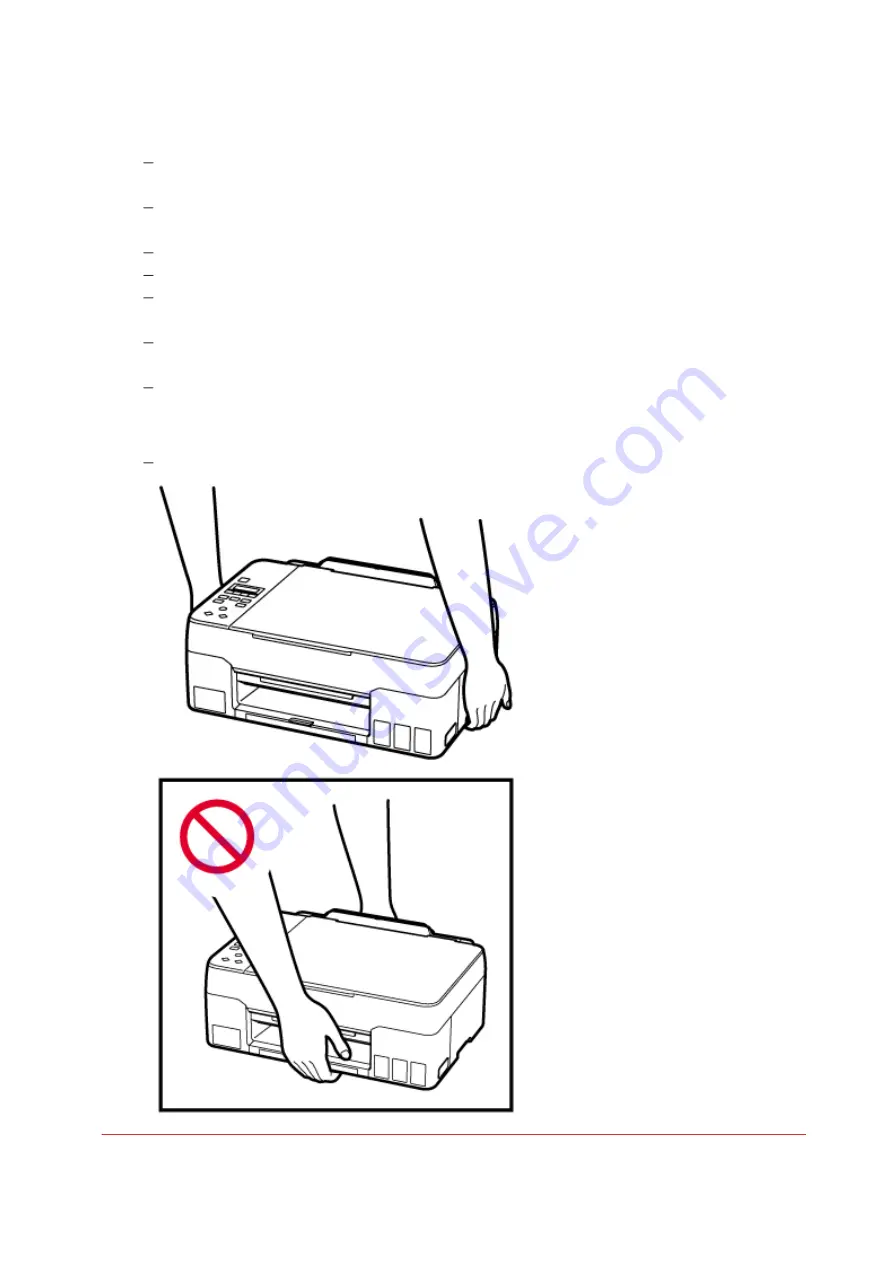
water and obtain medical advice immediately.
If ink gets into your eyes, flush them with water right away, and obtain medical advice
immediately.
If ink gets on your skin, wash the area with soap and water immediately. If irritation to your skin
persists, obtain medical advice immediately.
When you store ink bottles, close bottle caps completely and place bottles in standing position.
If the ink bottles are laid down, ink may leak.
When refilling ink tanks, take sufficient care to prevent ink from spattering onto surroundings.
Ink may stain clothes or other belongings permanently. Washing may not remove ink stains.
Do not leave ink bottles in areas exposed to high temperature, such as near fire or a heater or in
a car. Bottles may warp and cause ink leakage or ink may become poor quality.
Do not subject ink bottles to impacts. Ink bottles may be damaged or bottle caps may come off
by such impact, and ink may leak.
Do not transfer ink to other containers. This may result in accidental ingestion, inappropriate
use, or poor ink quality.
• Moving the printer
Hold the printer by its sides and carry it with both hands.
114
Summary of Contents for G3620
Page 1: ...G3020 series Online Manual English ...
Page 53: ...Handling Paper Originals Ink Tanks etc Loading Paper Loading Originals Refilling Ink Tanks 53 ...
Page 54: ...Loading Paper Loading Plain Paper Photo Paper Loading Envelopes 54 ...
Page 74: ...74 ...
Page 75: ...Refilling Ink Tanks Refilling Ink Tanks Checking Ink Level Ink Tips 75 ...
Page 86: ...Adjusting Print Head Position 86 ...
Page 109: ...10 Turn the printer on 109 ...
Page 112: ...Safety Safety Precautions Regulatory Information WEEE EU EEA 112 ...
Page 138: ...Main Components Front View Rear View Inside View Operation Panel 138 ...
Page 140: ...I Platen Load an original here 140 ...
Page 165: ... IPsec settings Selecting Enable allows you to specify the IPsec settings 165 ...
Page 201: ...Printing Using Canon Application Software Easy PhotoPrint Editor Guide 201 ...
Page 215: ...Note To set the applications to integrate with see Settings Dialog 215 ...
Page 217: ...Scanning Multiple Documents at One Time from the ADF Auto Document Feeder 217 ...
Page 219: ...Scanning Tips Positioning Originals Scanning from Computer 219 ...
Page 247: ...Other Network Problems Checking Network Information Restoring to Factory Defaults 247 ...
Page 282: ...Scanning Problems macOS Scanning Problems 282 ...
Page 283: ...Scanning Problems Scanner Does Not Work Scanner Driver Does Not Start 283 ...
Page 289: ...Scanner Tab 289 ...
Page 334: ...Cleaning the Print Head How to Perform Ink Flush 334 ...
















































