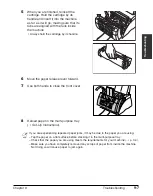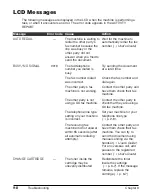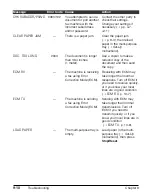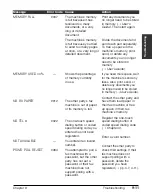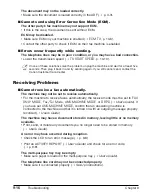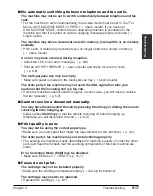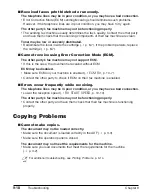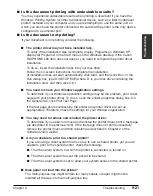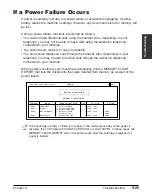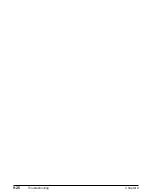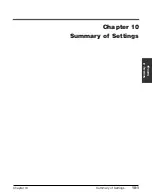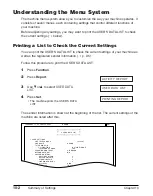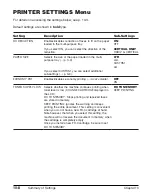Chapter 9
Troubleshooting
9-21
T
roub
leshooting
■
Is the document printing with undesirable results?
You may experience undesirable results when printing a document if you have the
Windows Printing System (or other bi-directional device, such as a later model laser
printer) installed on your computer and you are attempting to use the same port on
which you also have the printer connected. Be sure that the printer is the only device
configured to a particular port.
■
Is the document not printing?
If your document is not printing, consider the following.
■
The printer driver may not have installed fully.
To verify if the installation was incomplete, display Programs (in Windows XP,
display All Programs) in the Start menu on the Windows desktop. If the Canon
FAXPHONE L80 item does not appear, you need to complete the printer driver
installation.
To do so, insert the installation disk into your disk drive.
Follow the on-screen instructions to complete the installation.
(If installation does not start automatically, click Start, and then click Run. In the
Run dialog box, type D:\SETUP.EXE (where D: is your disk drive containing the
installation disk), and then click OK.)
■
You need to check your Windows application settings.
To determine if your Windows application settings may be the problem, print a test
page with your printer driver. To do so, open the printer properties dialog box. On
the General tab, click Print Test Page.
If the test page prints successfully, the printer and printer driver are set up
appropriately. Therefore, check the settings for your Windows application.
■
You may need to remove and reinstall the printer driver.
To determine if you need to remove and reinstall the printer driver, print a test page
(as described in the previous item). If the test page does not print successfully,
remove the printer driver, and then reinstall (as described in Chapter 2 of the
Software User’s Guide
).
■
Are you unable to print to a shared printer?
If you are using a client system that is set up to use a shared printer, yet you are
unable to print to the shared printer, check the following:
■
That the server system, to which the printer is connected, is turned on
■
That the server system has set the printer to be shared
■
That the server system is set to allow your system access to the shared printer.
■
Does paper not load into the printer?
The multi-purpose tray might contain too many sheets or paper might not be
inserted all the way into the multi-purpose tray.
Summary of Contents for FAXPHONE L80
Page 18: ...xviii Preface...
Page 19: ...Chapter 1 Introduction 1 1 Introduction Chapter 1 Introduction...
Page 41: ...Chapter 4 Sending Faxes 4 1 Sending Faxes Chapter 4 Sending Faxes...
Page 55: ...Chapter 5 Receiving Faxes 5 1 Receiving Faxes Chapter 5 Receiving Faxes...
Page 59: ...Chapter 6 Copying 6 1 Copying Chapter 6 Copying...
Page 62: ...6 4 Copying Chapter 6...
Page 69: ...Chapter 8 Maintenance 8 1 Maintenance Chapter 8 Maintenance...
Page 72: ...8 4 Maintenance Chapter 8 6 Use both hands to close the front cover 7 Reconnect the power cord...
Page 78: ...8 10 Maintenance Chapter 8...
Page 79: ...Chapter 9 Troubleshooting 9 1 Troubleshooting Chapter 9 Troubleshooting...
Page 104: ...9 26 Troubleshooting Chapter 9...
Page 105: ...Chapter 10 Summary of Settings 10 1 Summary of Settings Chapter 10 Summary of Settings...
Page 115: ...Appendix Specifications A 1 Specifications Appendix Specifications...