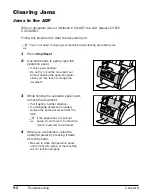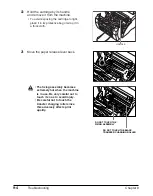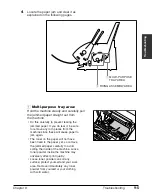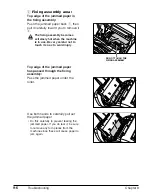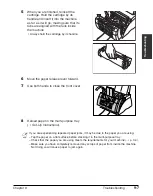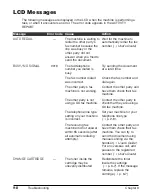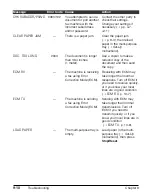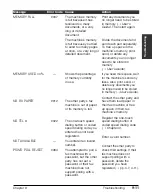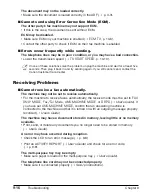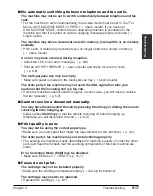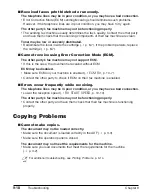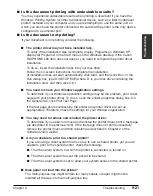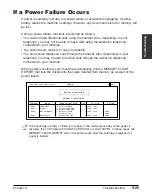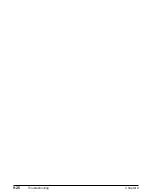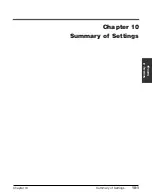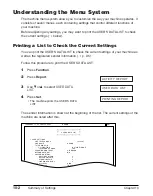9-16
Troubleshooting
Chapter 9
The document may not be loaded correctly.
• Make sure the document is loaded correctly in the ADF (
1
p. 3-3).
■
Cannot send using Error Correction Mode (ECM).
The other party’s fax machine may not support ECM.
• If this is the case, the document is sent without ECM.
ECM may be disabled.
• Make sure ECM on your machine is enabled (
1
ECM TX
, p. 10-6).
• Contact the other party to check if ECM on their fax machine is enabled.
■
Errors occur frequently while sending.
The telephone lines may be in poor condition, or you may have a bad connection.
• Lower the transmission speed (
1
TX START SPEED
, p. 10-10).
n
If none of these solutions solve the problem, unplug the machine and wait for at least five
seconds. Then plug it back in and try sending again. If you still cannot send, contact the
Canon Customer Care Center.
Receiving Problems
■
Cannot receive a fax automatically.
The machine may not be set to receive automatically.
• For the machine to receive faxes automatically, the receive mode must be set to
FAX
ONLY MODE
,
Fax/Tel Mode
,
ANS.MACHINE MODE
, or
DRPD
(
1
User’s Guide
). If
you have set
ANS.MACHINE MODE
, confirm that an answering machine is
connected to the machine and that it is turned on with an outgoing message properly
recorded (
1
User’s Guide
).
The machine may have a document stored in memory, leaving little or no memory
available.
• Print, send, or delete any documents you no longer need to be stored in memory
(
1
User’s Guide
).
An error may have occurred during reception.
• Check the LCD for an error message (
1
p. 9-8).
• Print an ACTIVITY REPORT (
1
User’s Guide
) and check for an error code
(
1
p. 9-8).
The multi-purpose tray may be empty.
• Make sure paper is loaded in the multi-purpose tray (
1
User’s Guide
).
The telephone line cord may not be connected properly.
• Make sure it is connected properly (
1
Set-Up Instructions
).
Summary of Contents for FAXPHONE L80
Page 18: ...xviii Preface...
Page 19: ...Chapter 1 Introduction 1 1 Introduction Chapter 1 Introduction...
Page 41: ...Chapter 4 Sending Faxes 4 1 Sending Faxes Chapter 4 Sending Faxes...
Page 55: ...Chapter 5 Receiving Faxes 5 1 Receiving Faxes Chapter 5 Receiving Faxes...
Page 59: ...Chapter 6 Copying 6 1 Copying Chapter 6 Copying...
Page 62: ...6 4 Copying Chapter 6...
Page 69: ...Chapter 8 Maintenance 8 1 Maintenance Chapter 8 Maintenance...
Page 72: ...8 4 Maintenance Chapter 8 6 Use both hands to close the front cover 7 Reconnect the power cord...
Page 78: ...8 10 Maintenance Chapter 8...
Page 79: ...Chapter 9 Troubleshooting 9 1 Troubleshooting Chapter 9 Troubleshooting...
Page 104: ...9 26 Troubleshooting Chapter 9...
Page 105: ...Chapter 10 Summary of Settings 10 1 Summary of Settings Chapter 10 Summary of Settings...
Page 115: ...Appendix Specifications A 1 Specifications Appendix Specifications...