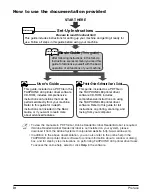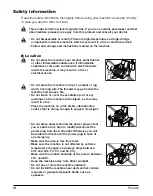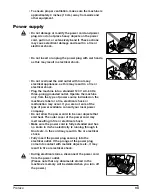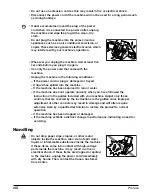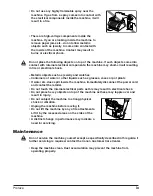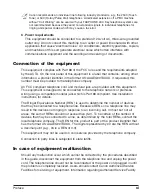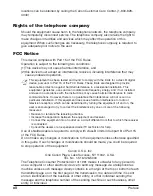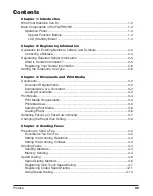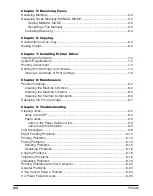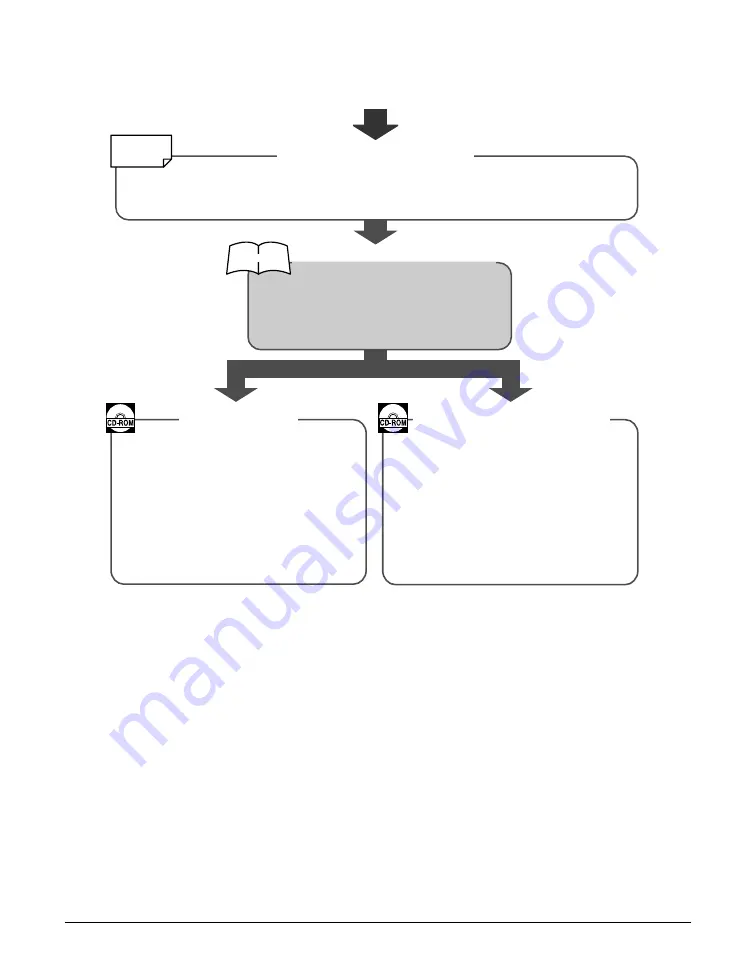
iv
Preface
How to use the documentation provided
n
• To view the manuals in PDF format, Adobe Reader/Acrobat Reader/Acrobat is required.
If Adobe Reader/Acrobat Reader/Acrobat is not installed on your system, please
download it from the Adobe Systems Incorporated website (http://www.adobe.com).
• In addition to the above documentation, you can also refer to the online help in the
FAXPHONE L80 printer driver software for online information about a window or dialog
box, and for step by step instructions on performing FAXPHONE L80 printer driver tasks.
To access the online help, select or click
Help
in the software.
START HERE
After following instructions in the Set-Up
Instructions, we recommend you read this
guide to familiarize yourself with the basic
operation of all functions of your machine.
This guide, included as a PDF file in the
FAXPHONE L80 printer driver software
CD-ROM, includes comprehensive
instructions on functions that can be
performed directly from your machine.
Refer to this guide for in-depth
instructions not included in the Basic
Guide, or if you want to learn more
about advanced features.
This guide, included as a PDF file in
the FAXPHONE L80 printer driver
software CD-ROM, includes
comprehensive instructions on using
the FAXPHONE L80 printer driver
software. Refer to this guide for full
instructions on printing, scanning, and
faxing from your computer.
Be sure to read this sheet first!
This guide includes instructions for setting up your machine and getting it ready for
use. Follow all steps in this guide before using your machine.
Basic Guide
(This guide)
User’s Guide
Printer Driver Software User’s Guide
Printed sheet
Printed manual
Set-Up Instructions
Summary of Contents for FAXPHONE L80
Page 18: ...xviii Preface...
Page 19: ...Chapter 1 Introduction 1 1 Introduction Chapter 1 Introduction...
Page 41: ...Chapter 4 Sending Faxes 4 1 Sending Faxes Chapter 4 Sending Faxes...
Page 55: ...Chapter 5 Receiving Faxes 5 1 Receiving Faxes Chapter 5 Receiving Faxes...
Page 59: ...Chapter 6 Copying 6 1 Copying Chapter 6 Copying...
Page 62: ...6 4 Copying Chapter 6...
Page 69: ...Chapter 8 Maintenance 8 1 Maintenance Chapter 8 Maintenance...
Page 72: ...8 4 Maintenance Chapter 8 6 Use both hands to close the front cover 7 Reconnect the power cord...
Page 78: ...8 10 Maintenance Chapter 8...
Page 79: ...Chapter 9 Troubleshooting 9 1 Troubleshooting Chapter 9 Troubleshooting...
Page 104: ...9 26 Troubleshooting Chapter 9...
Page 105: ...Chapter 10 Summary of Settings 10 1 Summary of Settings Chapter 10 Summary of Settings...
Page 115: ...Appendix Specifications A 1 Specifications Appendix Specifications...