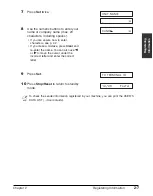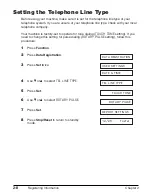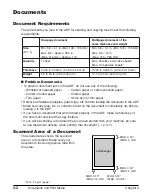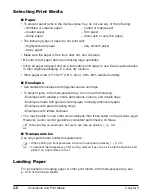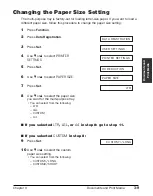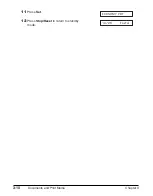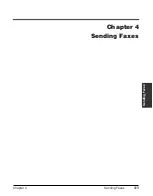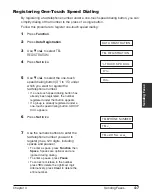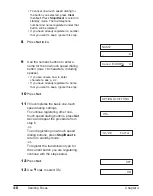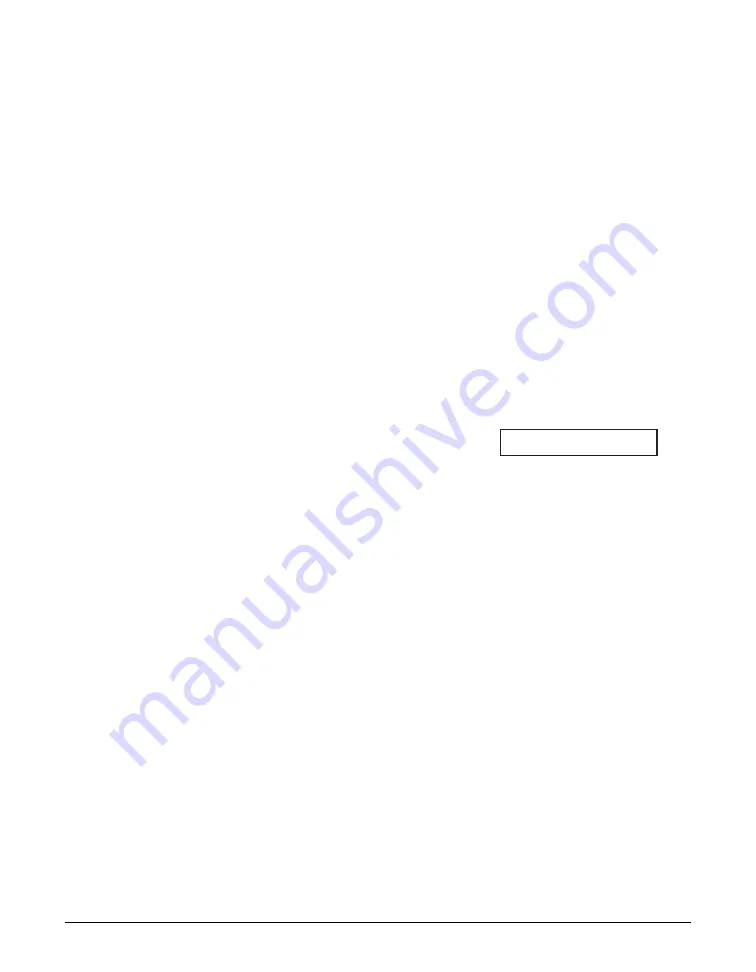
4-2
Sending Faxes
Chapter 4
Preparing to Send a Fax
Documents You Can Fax
For information on the types of documents you can fax and their requirements, see
Chapter 3.
Setting the Scanning Resolution
You can set the scanning resolution of documents you send. The higher the resolution
the higher the output quality at the other end, but the slower the transmission speed.
Adjust the scanning resolution according to the type of document you are sending.
If you are sending a document that requires some pages to be scanned at a different
resolution from the others, you can change the resolution setting while the document is
being scanned. However, please note that the new setting will only be effective from
the next page scanned.
Follow this procedure to set the scanning resolution:
1
Press
Image Quality
repeatedly until the
resolution setting you want is
displayed.
• You can select from the following:
–
FAX STANDARD
Suitable for most text-only
documents.
–
FAX FINE
Suitable for fine-print documents.
–
FAX PHOTO
Suitable for documents that contain
images such as photos. With this
setting, areas of the document that
contain photos are automatically
scanned with 64 levels of gray, rather
than just in black & white.
–
SUPER FINE
Suitable for documents that contain
fine print and images. This setting is
four times the resolution of the
FAX
STANDARD
setting.
2
Continue with the operation you are
performing.
• If you do not proceed with any other
operation, the LCD returns to standby
mode after about 10 seconds.
FAX PHOTO
Summary of Contents for FAXPHONE L80
Page 18: ...xviii Preface...
Page 19: ...Chapter 1 Introduction 1 1 Introduction Chapter 1 Introduction...
Page 41: ...Chapter 4 Sending Faxes 4 1 Sending Faxes Chapter 4 Sending Faxes...
Page 55: ...Chapter 5 Receiving Faxes 5 1 Receiving Faxes Chapter 5 Receiving Faxes...
Page 59: ...Chapter 6 Copying 6 1 Copying Chapter 6 Copying...
Page 62: ...6 4 Copying Chapter 6...
Page 69: ...Chapter 8 Maintenance 8 1 Maintenance Chapter 8 Maintenance...
Page 72: ...8 4 Maintenance Chapter 8 6 Use both hands to close the front cover 7 Reconnect the power cord...
Page 78: ...8 10 Maintenance Chapter 8...
Page 79: ...Chapter 9 Troubleshooting 9 1 Troubleshooting Chapter 9 Troubleshooting...
Page 104: ...9 26 Troubleshooting Chapter 9...
Page 105: ...Chapter 10 Summary of Settings 10 1 Summary of Settings Chapter 10 Summary of Settings...
Page 115: ...Appendix Specifications A 1 Specifications Appendix Specifications...