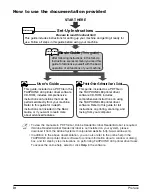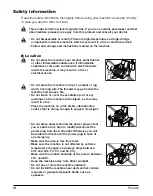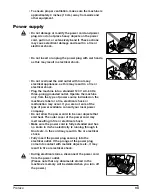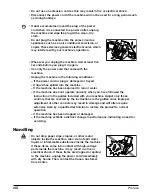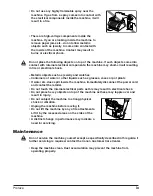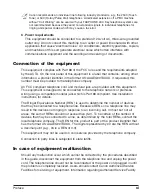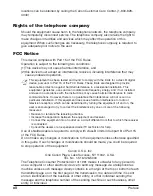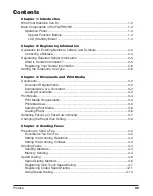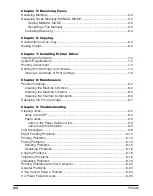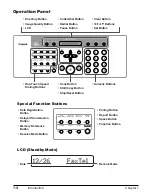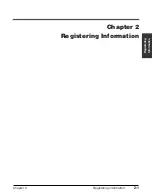To automatically enter this information into your machine, follow the instructions in
Chapter 2 or on p. 2-5 of this guide.
Users in Canada
Pre-installation requirements for Canon facsimile
equipment
A. Location
Supply a suitable table, cabinet, or desk. See the Appendix for the machine’s
dimensions and weight.
B. Order information
1. Provide only a single-line to touch-tone or rotary telephone set terminated with a
standard 4-pin modular phone plug. (Touch-tone is recommended if available in
your area.)
2. Order an CA11A modular jack (USOC code), which should be installed by the
telephone company. If the CA11A jack is not present, installation cannot occur.
3. Order a normal business line from your telephone company’s business
representative. The line should be a regular voice grade line or equivalent. Use
one line per machine.
DDD (DIRECT DISTANCE DIAL) LINE
-or-
IDDD (INTERNATIONAL DIRECT DISTANCE DIAL) LINE IF YOU
COMMUNICATE OVERSEAS
n
Canon recommends an individual line following industry standards [e.g., the 2500 (touch
tone) or 500 (rotary/pulse dial) telephones]. A dedicated extension off a PBX machine
without “Camp On” signals is also permissible with your FAXPHONE L80. Key telephone
systems are not recommended because they send non-standard signals to individual
telephones for ringing and special codes, which may cause a fax error.
C. Power requirements
The power outlet should be a three-prong grounded receptacle (Single or
Duplex). It should be independent from copiers, heaters, air conditioners or any
electric equipment that is thermostatically controlled. The rated value is 120 volts
and 15 amperes. The CA11A modular jack should be relatively close to the power
outlet to facilitate installation.
Preface
xiii
Summary of Contents for FAXPHONE L80
Page 18: ...xviii Preface...
Page 19: ...Chapter 1 Introduction 1 1 Introduction Chapter 1 Introduction...
Page 41: ...Chapter 4 Sending Faxes 4 1 Sending Faxes Chapter 4 Sending Faxes...
Page 55: ...Chapter 5 Receiving Faxes 5 1 Receiving Faxes Chapter 5 Receiving Faxes...
Page 59: ...Chapter 6 Copying 6 1 Copying Chapter 6 Copying...
Page 62: ...6 4 Copying Chapter 6...
Page 69: ...Chapter 8 Maintenance 8 1 Maintenance Chapter 8 Maintenance...
Page 72: ...8 4 Maintenance Chapter 8 6 Use both hands to close the front cover 7 Reconnect the power cord...
Page 78: ...8 10 Maintenance Chapter 8...
Page 79: ...Chapter 9 Troubleshooting 9 1 Troubleshooting Chapter 9 Troubleshooting...
Page 104: ...9 26 Troubleshooting Chapter 9...
Page 105: ...Chapter 10 Summary of Settings 10 1 Summary of Settings Chapter 10 Summary of Settings...
Page 115: ...Appendix Specifications A 1 Specifications Appendix Specifications...