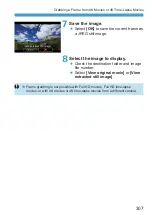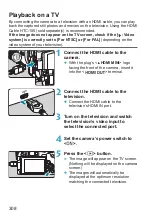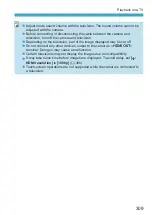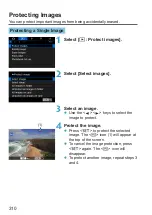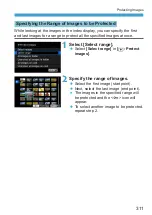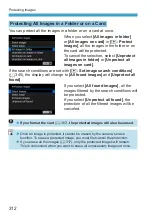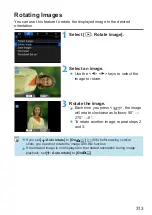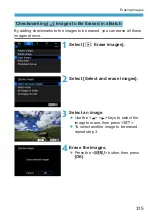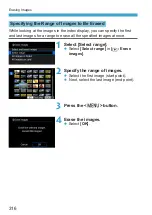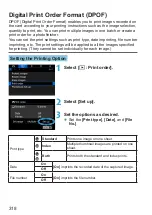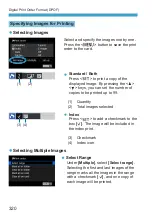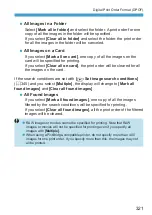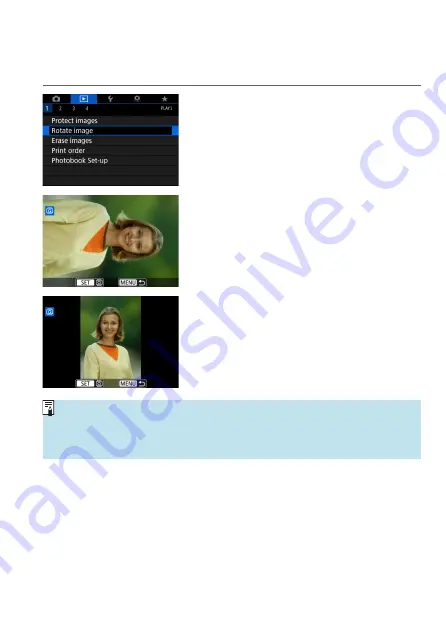
313
Rotating Images
You can use this feature to rotate the displayed image to the desired
orientation.
1
Select [
3
: Rotate image].
2
Select an image.
z
Use the <
Y
> <
Z
> keys to select the
image to rotate.
3
Rotate the image.
z
Each time you press <
0
>, the image
will rotate clockwise as follows: 90° →
270° → 0°.
z
To rotate another image, repeat steps 2
and 3.
o
If you set
[
5
: Auto rotate]
to
[On
z
D
]
(
shots, you need not rotate the image with this function.
o
If the rotated image is not displayed in the rotated orientation during image
playback, set
[
5
: Auto rotate]
to
[On
z
D
]
.
Summary of Contents for EOS RP
Page 1: ...E Advanced User Guide...
Page 66: ...66...
Page 94: ...94...
Page 295: ...295 Tab Menus Playback z z Playback 4 349 351 352 353 354 355...
Page 356: ...356...
Page 377: ...377 Setting the Interface Language 1 Select 5 LanguageK 2 Set the desired language...
Page 414: ...414...
Page 522: ...522...
Page 524: ...524 Tab Menus Customization 526 530 536 546 546...
Page 547: ...547 Tab Menus My Menu 548 551 551 552...
Page 553: ...553 553 Reference This chapter provides reference information on camera features...