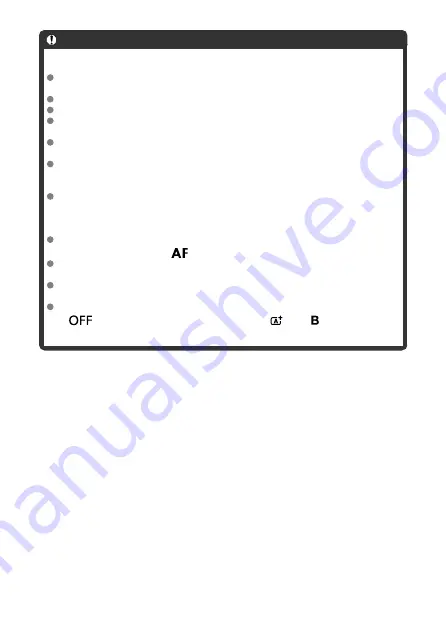
Caution
Precautions on Multi Shot Noise Reduction
If there is significant misalignment in the image due to camera shake, the noise
reduction effect may become smaller.
Be careful about camera shake in handheld shots. Using a tripod is recommended.
If you shoot a moving subject, the moving subject may leave afterimages.
Auto image alignment may not function properly with repetitive patterns (lattice,
stripes, etc.) or flat, single-tone images.
If the subject's brightness changes as the four consecutive shots are taken,
irregular exposure in the image may result.
After shooting, it may take some time to record an image to the card after
performing noise reduction and merging the images. “
BUSY
” is displayed as
images are processed, and shooting is not possible until processing is finished.
[
Multi Shot Noise Reduction
] is not available when any of these features are set:
bulb exposures, AEB or WB bracketing, RAW or RAW+JPEG, long exposure noise
reduction, multiple exposures, HDR mode, HDR PQ, focus bracketing, or electronic
shutter.
Flash photography is not available. Note that the AF-assist beam of Speedlites may
be fired, depending on the [
:
AF-assist beam firing
] setting.
[
Multi Shot Noise Reduction
] is not available (not displayed) when recording
movies.
The camera automatically switches to [
Standard
] when RAW or RAW+JPEG
image quality is set.
The camera automatically switches to [
Standard
] if you set the power switch to
<
>, replace the battery or card, or switch to <
> or <
> mode or movie
recording.
205
Summary of Contents for EOS R6
Page 1: ...Advanced User Guide E CT2 D096 A CANON INC 2020 ...
Page 54: ...Changing the Interface Language To change the interface language see Language 54 ...
Page 75: ... AF Start Button Equivalent to pressing the shutter button halfway except in mode 75 ...
Page 80: ...Menu Screen in Mode In mode some tabs and menu items do not appear 80 ...
Page 87: ...Dragging Sample screen Menu screen Slide your finger while touching the screen 87 ...
Page 122: ...Shooting 4 1 Movie rec quality 2 Sound recording 3 Shutter btn function for movies 122 ...
Page 246: ...Note High speed display is always used when Shutter mode is set to Electronic 246 ...
Page 260: ...Clearing Settings 1 Select Shooting info disp 2 Select Reset 3 Select OK 260 ...
Page 261: ...Viewfinder Display Format 1 Select VF display format 2 Select an option 261 ...
Page 280: ...ISO Speed in Mode ISO speed is set automatically See ISO Speed in Movie Recording 280 ...
Page 296: ...Total Movie Recording Time and File Size Per Minute For details see Movie recording 296 ...
Page 328: ...Caution IS mode is not displayed when an IS equipped lens is attached 328 ...
Page 438: ... Playback Grid Movie Play Count HDMI HDR Output 438 ...
Page 447: ...Magnified view Note You can also magnify display by double tapping with one finger 447 ...
Page 452: ...452 ...
Page 471: ...4 Erase the images Press the button then press OK 471 ...
Page 473: ...4 Erase the images Select OK 473 ...
Page 551: ...4 Select Enable 5 Select Wi Fi Bluetooth connection 6 Select Connect to smartphone 551 ...
Page 569: ...4 Set Size to send 5 Take the picture 569 ...
Page 572: ... 2 Sending multiple selected images 1 Press 2 Select Send selected 572 ...
Page 577: ... 4 Sending all images on the card 1 Press 2 Select Send all card 577 ...
Page 597: ...7 Select OK The selected images are transferred to the computer 597 ...
Page 600: ...5 Select OK The selected images are transferred to the computer 600 ...
Page 609: ...Steps on the camera 2 10 Select OK The icon changes to 11 Select Upload to Web service 609 ...
Page 626: ...6 Select FTP transfer 7 Select OK The selected images are transferred to the FTP server 626 ...
Page 629: ...5 Select OK The selected images are transferred to the FTP server 629 ...
Page 648: ...4 Select OK 648 ...
Page 652: ...Note To delete connection settings see Changing or Deleting Connection Settings 652 ...
Page 691: ...Set up 5 1 Battery info 2 Manual software URL 691 ...
Page 699: ...3 Select Create folder 4 Select OK To rename the folder select Change folder name 699 ...
Page 719: ...Note Auto power off time may be extended while the Date Time Zone screen is displayed 719 ...
Page 720: ...Language 1 Select Language 2 Set the desired language 720 ...
Page 723: ...Example Multi function lock 723 ...
Page 724: ...Changing the Help Text Size 1 Select Help text size 2 Select an option 724 ...
Page 784: ...Note and dials cannot be customized in mode Control ring on RF lenses and mount adapters 784 ...
















































