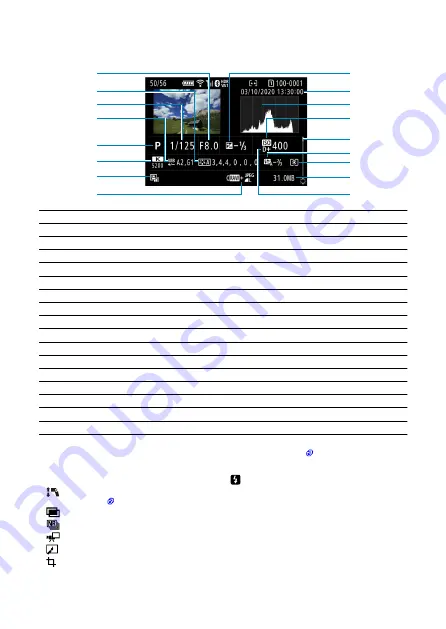
Detailed information display for still photos
(2)
(1)
(9)
(10)
(11)
(12)
(13)
(14)
(15)
(16)
(17)
(4)
(5)
(6)
(7)
(8)
(3)
(1)
Aperture value
(2)
Picture Style/Settings
(3)
Shutter speed
(4)
White balance correction/Bracketing
(5)
Shooting mode/Multiple exposure/Frame Grab
(6)
White balance
(7)
Auto Lighting Optimizer
(8)
Image quality/Edited image/Cropping
(9)
Exposure compensation amount
(10)
Shooting date and time
(11)
Histogram (Brightness/RGB)
(12)
ISO speed
(13)
Scroll bar
(14)
Flash exposure compensation amount/Bounce/HDR shooting/Multi Shot Noise Reduction
(15)
Metering mode
(16)
File size
(17)
Highlight tone priority
* For images captured in RAW+JPEG/HEIF shooting, indicates RAW file sizes.
* Lines indicating the image area will be displayed for images taken with the aspect ratio set (
) and with RAW or RAW+JPEG
set for image quality.
* For images with added cropping information, lines are shown to indicate the image area.
* During flash photography without flash exposure compensation, [
] will be displayed.
* [
] indicates images shot with bounce flash photography.
* An icon for the effect (
) and the dynamic range adjustment amount is displayed for images captured in HDR shooting.
* [
] indicates images captured in multiple-exposure shooting.
* [
] indicates images processed with Multi Shot Noise Reduction.
* [
] indicates test shots for time-lapse movies.
* [
] indicates images created and saved by performing RAW image processing, resizing, cropping, or frame-grabbing.
* [
] indicates images cropped and then saved.
849
Summary of Contents for EOS R6
Page 1: ...Advanced User Guide E CT2 D096 A CANON INC 2020 ...
Page 54: ...Changing the Interface Language To change the interface language see Language 54 ...
Page 75: ... AF Start Button Equivalent to pressing the shutter button halfway except in mode 75 ...
Page 80: ...Menu Screen in Mode In mode some tabs and menu items do not appear 80 ...
Page 87: ...Dragging Sample screen Menu screen Slide your finger while touching the screen 87 ...
Page 122: ...Shooting 4 1 Movie rec quality 2 Sound recording 3 Shutter btn function for movies 122 ...
Page 246: ...Note High speed display is always used when Shutter mode is set to Electronic 246 ...
Page 260: ...Clearing Settings 1 Select Shooting info disp 2 Select Reset 3 Select OK 260 ...
Page 261: ...Viewfinder Display Format 1 Select VF display format 2 Select an option 261 ...
Page 280: ...ISO Speed in Mode ISO speed is set automatically See ISO Speed in Movie Recording 280 ...
Page 296: ...Total Movie Recording Time and File Size Per Minute For details see Movie recording 296 ...
Page 328: ...Caution IS mode is not displayed when an IS equipped lens is attached 328 ...
Page 438: ... Playback Grid Movie Play Count HDMI HDR Output 438 ...
Page 447: ...Magnified view Note You can also magnify display by double tapping with one finger 447 ...
Page 452: ...452 ...
Page 471: ...4 Erase the images Press the button then press OK 471 ...
Page 473: ...4 Erase the images Select OK 473 ...
Page 551: ...4 Select Enable 5 Select Wi Fi Bluetooth connection 6 Select Connect to smartphone 551 ...
Page 569: ...4 Set Size to send 5 Take the picture 569 ...
Page 572: ... 2 Sending multiple selected images 1 Press 2 Select Send selected 572 ...
Page 577: ... 4 Sending all images on the card 1 Press 2 Select Send all card 577 ...
Page 597: ...7 Select OK The selected images are transferred to the computer 597 ...
Page 600: ...5 Select OK The selected images are transferred to the computer 600 ...
Page 609: ...Steps on the camera 2 10 Select OK The icon changes to 11 Select Upload to Web service 609 ...
Page 626: ...6 Select FTP transfer 7 Select OK The selected images are transferred to the FTP server 626 ...
Page 629: ...5 Select OK The selected images are transferred to the FTP server 629 ...
Page 648: ...4 Select OK 648 ...
Page 652: ...Note To delete connection settings see Changing or Deleting Connection Settings 652 ...
Page 691: ...Set up 5 1 Battery info 2 Manual software URL 691 ...
Page 699: ...3 Select Create folder 4 Select OK To rename the folder select Change folder name 699 ...
Page 719: ...Note Auto power off time may be extended while the Date Time Zone screen is displayed 719 ...
Page 720: ...Language 1 Select Language 2 Set the desired language 720 ...
Page 723: ...Example Multi function lock 723 ...
Page 724: ...Changing the Help Text Size 1 Select Help text size 2 Select an option 724 ...
Page 784: ...Note and dials cannot be customized in mode Control ring on RF lenses and mount adapters 784 ...
















































