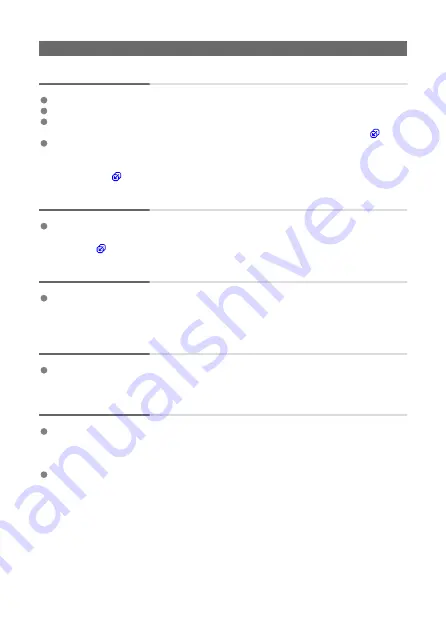
Problems with wireless features
Cannot pair with a smartphone.
Use a smartphone compliant with Bluetooth Specification Version 4.1 or later.
Turn on Bluetooth from the smartphone settings screen.
Pairing with the camera is not possible from the smartphone's Bluetooth settings screen.
Install the dedicated app Camera Connect (free of charge) on the smartphone (
).
Pairing with a previously paired smartphone is not possible if pairing information
registered for another camera remains on the smartphone. In this case, remove the
camera's registration retained in the Bluetooth settings on the smartphone and try
pairing again (
).
Wi-Fi functions cannot be set.
If the camera is connected to a computer or another device with an interface cable,
Wi-Fi functions cannot be set. Disconnect the interface cable before setting any
functions (
A device connected with an interface cable cannot be used.
Other devices, such as computers, cannot be used with the camera by connecting them
with an interface cable while the camera is connected to devices via Wi-Fi. Terminate
the Wi-Fi connection before connecting the interface cable.
Operations such as shooting and playback are not possible.
With a Wi-Fi connection established, operations such as shooting and playback may not
be possible. Terminate the Wi-Fi connection, then perform the operation.
Cannot reconnect to a smartphone.
Even with a combination of the same camera and smartphone, if you have changed the
settings or selected a different setting, reconnection may not be established even after
selecting the same SSID. In this case, delete the camera connection settings from the
Wi-Fi settings on the smartphone and set up a connection again.
A connection may not be established if Camera Connect is running when you
reconfigure connection settings. In this case, quit Camera Connect for a moment and
then restart it.
827
Summary of Contents for EOS R6
Page 1: ...Advanced User Guide E CT2 D096 A CANON INC 2020 ...
Page 54: ...Changing the Interface Language To change the interface language see Language 54 ...
Page 75: ... AF Start Button Equivalent to pressing the shutter button halfway except in mode 75 ...
Page 80: ...Menu Screen in Mode In mode some tabs and menu items do not appear 80 ...
Page 87: ...Dragging Sample screen Menu screen Slide your finger while touching the screen 87 ...
Page 122: ...Shooting 4 1 Movie rec quality 2 Sound recording 3 Shutter btn function for movies 122 ...
Page 246: ...Note High speed display is always used when Shutter mode is set to Electronic 246 ...
Page 260: ...Clearing Settings 1 Select Shooting info disp 2 Select Reset 3 Select OK 260 ...
Page 261: ...Viewfinder Display Format 1 Select VF display format 2 Select an option 261 ...
Page 280: ...ISO Speed in Mode ISO speed is set automatically See ISO Speed in Movie Recording 280 ...
Page 296: ...Total Movie Recording Time and File Size Per Minute For details see Movie recording 296 ...
Page 328: ...Caution IS mode is not displayed when an IS equipped lens is attached 328 ...
Page 438: ... Playback Grid Movie Play Count HDMI HDR Output 438 ...
Page 447: ...Magnified view Note You can also magnify display by double tapping with one finger 447 ...
Page 452: ...452 ...
Page 471: ...4 Erase the images Press the button then press OK 471 ...
Page 473: ...4 Erase the images Select OK 473 ...
Page 551: ...4 Select Enable 5 Select Wi Fi Bluetooth connection 6 Select Connect to smartphone 551 ...
Page 569: ...4 Set Size to send 5 Take the picture 569 ...
Page 572: ... 2 Sending multiple selected images 1 Press 2 Select Send selected 572 ...
Page 577: ... 4 Sending all images on the card 1 Press 2 Select Send all card 577 ...
Page 597: ...7 Select OK The selected images are transferred to the computer 597 ...
Page 600: ...5 Select OK The selected images are transferred to the computer 600 ...
Page 609: ...Steps on the camera 2 10 Select OK The icon changes to 11 Select Upload to Web service 609 ...
Page 626: ...6 Select FTP transfer 7 Select OK The selected images are transferred to the FTP server 626 ...
Page 629: ...5 Select OK The selected images are transferred to the FTP server 629 ...
Page 648: ...4 Select OK 648 ...
Page 652: ...Note To delete connection settings see Changing or Deleting Connection Settings 652 ...
Page 691: ...Set up 5 1 Battery info 2 Manual software URL 691 ...
Page 699: ...3 Select Create folder 4 Select OK To rename the folder select Change folder name 699 ...
Page 719: ...Note Auto power off time may be extended while the Date Time Zone screen is displayed 719 ...
Page 720: ...Language 1 Select Language 2 Set the desired language 720 ...
Page 723: ...Example Multi function lock 723 ...
Page 724: ...Changing the Help Text Size 1 Select Help text size 2 Select an option 724 ...
Page 784: ...Note and dials cannot be customized in mode Control ring on RF lenses and mount adapters 784 ...















































