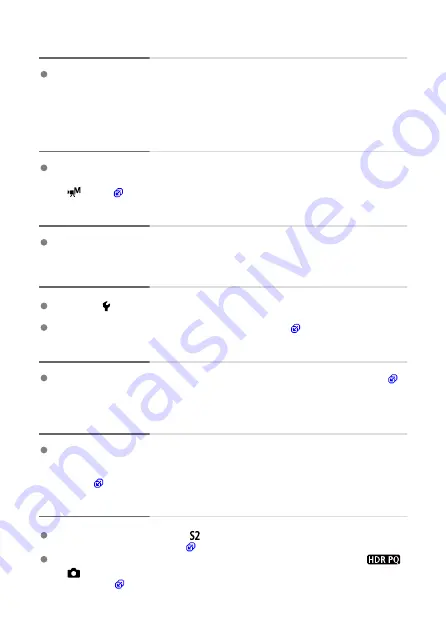
Movie playback stops by itself.
Extended movie playback or movie playback under high ambient temperature may
cause the camera's internal temperature to rise, and movie playback may stop
automatically.
If this happens, playback is disabled until the camera's internal temperature decreases,
so turn off the power and let the camera cool down a while.
The movie appears to freeze momentarily.
Significant change in the exposure level during autoexposure movie recording may
cause recording to stop momentarily until the brightness stabilizes. In this case, record
in [
] mode (
The movie is played in slow motion.
High Frame Rate movies are recorded at 29.97 fps or 25.00 fps, so they are played in
slow motion at 1/4 speed.
No picture appears on the television.
Make sure [ :
Video system
] is set to [
For NTSC
] or [
For PAL
] correctly for the video
system of your television.
Make sure the HDMI cable's plug is inserted all the way in (
There are multiple movie files for a single movie recording.
If the movie file size reaches 4 GB, another movie file will be created automatically (
).
However, if you use an SDXC card formatted with the camera, you can record a movie
in a single file even if it exceeds 4 GB.
My card reader does not recognize the card.
Depending on the card reader used and the computer's operating system, SDXC cards
may not be correctly recognized. In this case, connect the camera to the computer with
the interface cable, then import the images to the computer using EOS Utility (EOS
software,
).
Images cannot be resized or cropped.
This camera cannot resize JPEG
images, RAW images, or frame-grab images from
4K movies saved as still photos (
).
This camera cannot crop RAW images, images captured with [
HDR shooting
]
in [
:
HDR PQ settings
] set to [
Enable
], or frame-grab images from 4K movies saved
).
832
Summary of Contents for EOS R6
Page 1: ...Advanced User Guide E CT2 D096 A CANON INC 2020 ...
Page 54: ...Changing the Interface Language To change the interface language see Language 54 ...
Page 75: ... AF Start Button Equivalent to pressing the shutter button halfway except in mode 75 ...
Page 80: ...Menu Screen in Mode In mode some tabs and menu items do not appear 80 ...
Page 87: ...Dragging Sample screen Menu screen Slide your finger while touching the screen 87 ...
Page 122: ...Shooting 4 1 Movie rec quality 2 Sound recording 3 Shutter btn function for movies 122 ...
Page 246: ...Note High speed display is always used when Shutter mode is set to Electronic 246 ...
Page 260: ...Clearing Settings 1 Select Shooting info disp 2 Select Reset 3 Select OK 260 ...
Page 261: ...Viewfinder Display Format 1 Select VF display format 2 Select an option 261 ...
Page 280: ...ISO Speed in Mode ISO speed is set automatically See ISO Speed in Movie Recording 280 ...
Page 296: ...Total Movie Recording Time and File Size Per Minute For details see Movie recording 296 ...
Page 328: ...Caution IS mode is not displayed when an IS equipped lens is attached 328 ...
Page 438: ... Playback Grid Movie Play Count HDMI HDR Output 438 ...
Page 447: ...Magnified view Note You can also magnify display by double tapping with one finger 447 ...
Page 452: ...452 ...
Page 471: ...4 Erase the images Press the button then press OK 471 ...
Page 473: ...4 Erase the images Select OK 473 ...
Page 551: ...4 Select Enable 5 Select Wi Fi Bluetooth connection 6 Select Connect to smartphone 551 ...
Page 569: ...4 Set Size to send 5 Take the picture 569 ...
Page 572: ... 2 Sending multiple selected images 1 Press 2 Select Send selected 572 ...
Page 577: ... 4 Sending all images on the card 1 Press 2 Select Send all card 577 ...
Page 597: ...7 Select OK The selected images are transferred to the computer 597 ...
Page 600: ...5 Select OK The selected images are transferred to the computer 600 ...
Page 609: ...Steps on the camera 2 10 Select OK The icon changes to 11 Select Upload to Web service 609 ...
Page 626: ...6 Select FTP transfer 7 Select OK The selected images are transferred to the FTP server 626 ...
Page 629: ...5 Select OK The selected images are transferred to the FTP server 629 ...
Page 648: ...4 Select OK 648 ...
Page 652: ...Note To delete connection settings see Changing or Deleting Connection Settings 652 ...
Page 691: ...Set up 5 1 Battery info 2 Manual software URL 691 ...
Page 699: ...3 Select Create folder 4 Select OK To rename the folder select Change folder name 699 ...
Page 719: ...Note Auto power off time may be extended while the Date Time Zone screen is displayed 719 ...
Page 720: ...Language 1 Select Language 2 Set the desired language 720 ...
Page 723: ...Example Multi function lock 723 ...
Page 724: ...Changing the Help Text Size 1 Select Help text size 2 Select an option 724 ...
Page 784: ...Note and dials cannot be customized in mode Control ring on RF lenses and mount adapters 784 ...
















































