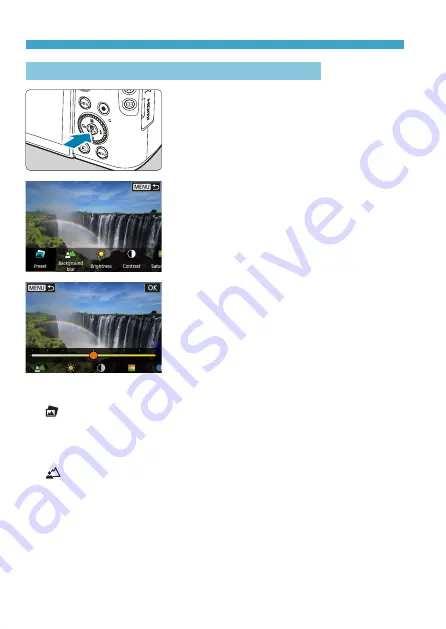
78
Scene Intelligent Auto/Hybrid Auto (Fully Automatic)
Shooting with Effects Applied (Creative Assist)
1
Press the <
Q
> button.
z
Read the message and select
[OK]
.
2
Select an effect.
z
Use the <
Y
> <
Z
> keys to select an
effect, then press <
0
>.
3
Select the effect level and other
details.
z
Use the <
Y
> <
Z
> keys to set it, then
press <
0
>.
z
To reset the setting, press the <
A
>
button, then select
[OK]
.
Creative Assist Effects
z
[ ] Preset
Select one of the preset effects.
Note that
[Saturation]
,
[Color tone 1]
, and
[Color tone 2]
are not
available with
[B&W]
.
z
[ ] Background blur
Adjust background blur. Choose higher values to make backgrounds
sharper, or lower values to make them blurrier.
[Auto]
adjusts
background blurring to match the brightness. Depending on lens
brightness (f/number), some positions may not be available.
Summary of Contents for EOS M6 Mark II
Page 1: ...E Advanced User Guide ...
Page 22: ...22 Contents Error Codes 577 Performance Data 578 Information Display 585 Index 598 ...
Page 40: ...40 ...
Page 70: ...70 ...
Page 104: ...104 ...
Page 116: ...116 ...
Page 233: ...233 Tab Menus Movie Recording z z Shooting 4 273 ...
Page 284: ...284 ...
Page 305: ...305 Tab Menus Playback z z Playback 4 369 371 372 373 374 375 ...
Page 376: ...376 ...
Page 482: ...482 ...
Page 502: ...502 Language 1Select 5 LanguageK 2Set the desired language ...
Page 526: ...526 ...
Page 528: ...528 Tab Menus Customization 530 534 536 544 544 ...
Page 545: ...545 Tab Menus My Menu 546 549 549 550 ...
Page 551: ...551 551 Reference This chapter provides reference information on camera features ...






























