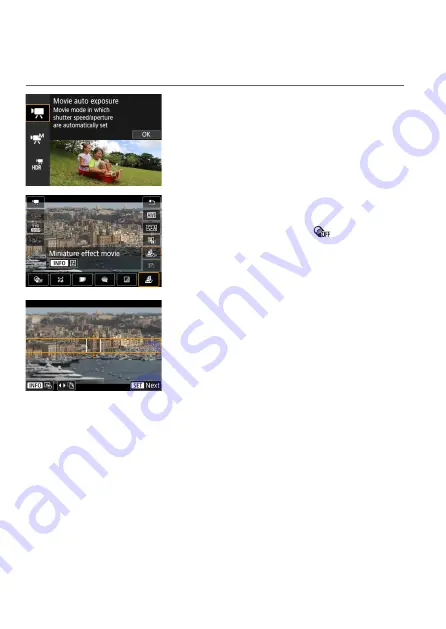
268
Miniature Effect Movie
By blurring image areas outside a selected area, you can record movies
with a miniature model effect applied.
1
Select a shooting mode.
z
Select
[
k
]
(
[
M
]
2
Select [
c
].
z
Press <
0
>, and on the Quick Control
screen, select
[
c
]
in
[
]
.
3
Move the scene frame.
z
To make the scene frame movable
(displayed in orange), press the <
S
>
button or tap
[
r
]
in the lower right of the
screen.
z
By tapping
[
T
]
, you can also switch
between vertical and horizontal scene
frame orientation.
z
Switching scene frame orientation is
possible with the <
Y
> <
Z
> keys when
in horizontal orientation and <
W
> <
X
>
keys when in vertical orientation.
z
Use the <
W
> <
X
> or <
Y
> <
Z
> keys
to move the scene frame. To center the
scene frame again, press the <
B
>
button.
z
Press <
0
> to confirm the position of
the scene frame.
Summary of Contents for EOS M6 Mark II
Page 1: ...E Advanced User Guide ...
Page 22: ...22 Contents Error Codes 577 Performance Data 578 Information Display 585 Index 598 ...
Page 40: ...40 ...
Page 70: ...70 ...
Page 104: ...104 ...
Page 116: ...116 ...
Page 233: ...233 Tab Menus Movie Recording z z Shooting 4 273 ...
Page 284: ...284 ...
Page 305: ...305 Tab Menus Playback z z Playback 4 369 371 372 373 374 375 ...
Page 376: ...376 ...
Page 482: ...482 ...
Page 502: ...502 Language 1Select 5 LanguageK 2Set the desired language ...
Page 526: ...526 ...
Page 528: ...528 Tab Menus Customization 530 534 536 544 544 ...
Page 545: ...545 Tab Menus My Menu 546 549 549 550 ...
Page 551: ...551 551 Reference This chapter provides reference information on camera features ...






























