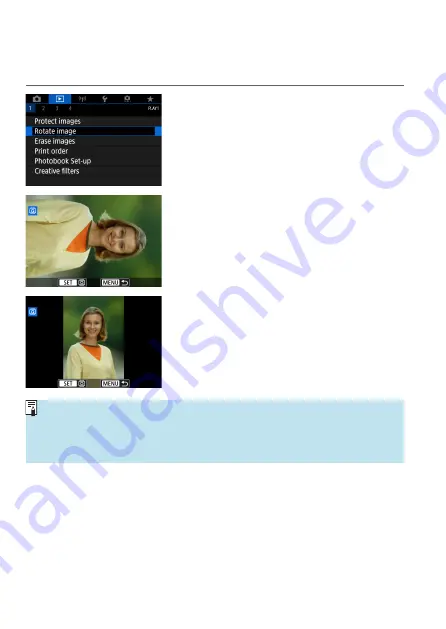
328
Rotate Images
You can use this feature to rotate the displayed image to the desired
orientation.
1
Select [
3
: Rotate image].
2
Select an image.
z
Use the <
Y
> <
Z
> keys to select the
image to rotate.
3
Rotate the image.
z
Each time you press <
0
>, the image
will rotate clockwise as follows: 90° →
270° → 0°.
z
To rotate another image, repeat steps 2
and 3.
z
If you set
[
5
: Auto rotate]
to
[On
z
D
]
491) before taking vertical shots,
you need not rotate the image with this function.
z
If the rotated image is not displayed in the rotated orientation during image
playback, set
[
5
: Auto rotate]
to
[On
z
D
]
.
Summary of Contents for EOS M6 Mark II
Page 1: ...E Advanced User Guide ...
Page 22: ...22 Contents Error Codes 577 Performance Data 578 Information Display 585 Index 598 ...
Page 40: ...40 ...
Page 70: ...70 ...
Page 104: ...104 ...
Page 116: ...116 ...
Page 233: ...233 Tab Menus Movie Recording z z Shooting 4 273 ...
Page 284: ...284 ...
Page 305: ...305 Tab Menus Playback z z Playback 4 369 371 372 373 374 375 ...
Page 376: ...376 ...
Page 482: ...482 ...
Page 502: ...502 Language 1Select 5 LanguageK 2Set the desired language ...
Page 526: ...526 ...
Page 528: ...528 Tab Menus Customization 530 534 536 544 544 ...
Page 545: ...545 Tab Menus My Menu 546 549 549 550 ...
Page 551: ...551 551 Reference This chapter provides reference information on camera features ...






























