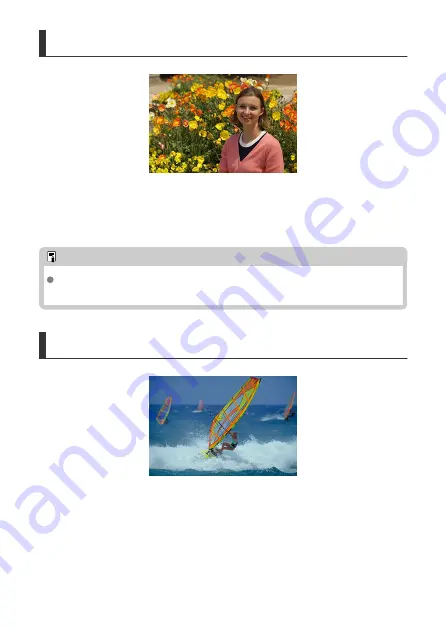
Recomposing the Shot
Depending on the scene, positioning the subject toward the left or right to include a
balanced background will result in a picture with better perspective.
Pressing the shutter button halfway to focus on a still subject will lock the focus on that
subject. Recompose the shot while keeping the shutter button pressed halfway, and then
press the shutter button completely to take the picture. This is called “focus lock.”
Note
The camera continues to focus on any faces initially detected and focused on, even
if you recompose the shot.
Shooting Moving Subjects
Pressing the shutter button halfway tracks moving subjects to keep them in focus.
Keep the subject on the screen as you hold down the shutter button halfway, and at the
decisive moment, press the shutter button completely.
90
Summary of Contents for EOS M50 Mark II
Page 1: ...Advanced User Guide E CT2 D101 A CANON INC 2020 ...
Page 24: ...Part Names 24 ...
Page 26: ...26 ...
Page 84: ...Dragging Sample screen Menu screen Slide your finger while touching the screen 84 ...
Page 139: ...Note Without using the menu you can also switch focus modes by pressing the key 139 ...
Page 178: ...2 Select an option 178 ...
Page 257: ...Dust Delete Data Acquisition 1 Select Dust Delete Data 257 ...
Page 284: ...Clearing Settings 1 Select Shooting info disp 2 Select Reset 3 Select OK 284 ...
Page 286: ...Viewfinder Display Format 1 Select VF display format 2 Select an option 286 ...
Page 350: ...Other Menu Functions 1 2 3 5 6 7 8 9 350 ...
Page 360: ... AF Point Display HDMI HDR Output 360 ...
Page 363: ...Playback 5 1 Playback information display 2 AF point disp 3 HDMI HDR output 363 ...
Page 368: ...368 ...
Page 395: ...4 Erase the images 395 ...
Page 397: ...4 Erase the images Select OK 397 ...
Page 430: ...Caution Some images may not be corrected accurately 430 ...
Page 456: ... Wireless Communication Status 456 ...
Page 482: ...4 Set Size to send 5 Take the picture 482 ...
Page 485: ... 2 Sending multiple selected images 1 Press 2 Select Send selected 485 ...
Page 490: ... 4 Sending all images on the card 1 Press 2 Select Send all card 490 ...
Page 507: ...Steps on the camera 3 10 Establish a Wi Fi connection Select OK 507 ...
Page 531: ...Steps on the camera 2 9 Add image canon as a destination Select image canon is now added 531 ...
Page 538: ...Sending all images on the card 1 Press 2 Select Send all card 538 ...
Page 544: ...Steps on the camera 2 Select A Live streaming icon is added 544 ...
Page 562: ...4 Select OK 562 ...
Page 567: ...Wi Fi Settings 1 Select Wi Fi settings 567 ...
Page 601: ...3 Select OK 601 ...
Page 618: ...Note Auto power off time may be extended while the Date Time Zone screen is displayed 618 ...
Page 619: ...Language 1 Select Language 2 Set the desired language 619 ...






























