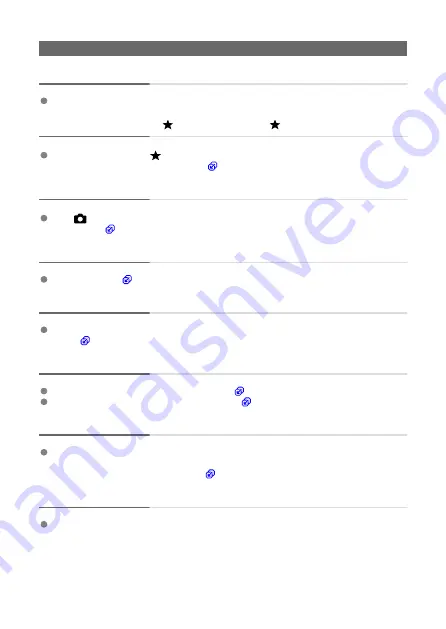
Display problems
The menu screen shows fewer tabs and items.
Certain tabs and items are not shown in Basic Zone modes or movie recording.
The display starts with [ ] My Menu, or the [ ] tab alone is displayed.
[
Menu display
] on the [
] tab is set to [
Display from My Menu tab
] or [
Display only
My Menu tab
]. Set [
Normal display
).
The file name’s first character is an underscore (“_”).
Set [
:
Color space
] to [
sRGB
]. If [
Adobe RGB
] is set, the first character will be an
underscore (
The file name starts with “MVI_”.
It is a movie file (
The file numbering does not start from 0001.
If the card already contains recorded images, the image number may not start from
0001 (
The shooting date and time displayed are incorrect.
Make sure the correct date and time are set (
Check the time zone and daylight saving time (
The date and time are not in the image.
The shooting date and time do not appear in the image. The date and time are recorded
in the image data as shooting information. When you print photos, this information can
be used to include the date and time (
[###] is displayed.
If the number of images recorded on the card exceeds the number the camera can
display, [
###
] will be displayed.
670
Summary of Contents for EOS M50 Mark II
Page 1: ...Advanced User Guide E CT2 D101 A CANON INC 2020 ...
Page 24: ...Part Names 24 ...
Page 26: ...26 ...
Page 84: ...Dragging Sample screen Menu screen Slide your finger while touching the screen 84 ...
Page 139: ...Note Without using the menu you can also switch focus modes by pressing the key 139 ...
Page 178: ...2 Select an option 178 ...
Page 257: ...Dust Delete Data Acquisition 1 Select Dust Delete Data 257 ...
Page 284: ...Clearing Settings 1 Select Shooting info disp 2 Select Reset 3 Select OK 284 ...
Page 286: ...Viewfinder Display Format 1 Select VF display format 2 Select an option 286 ...
Page 350: ...Other Menu Functions 1 2 3 5 6 7 8 9 350 ...
Page 360: ... AF Point Display HDMI HDR Output 360 ...
Page 363: ...Playback 5 1 Playback information display 2 AF point disp 3 HDMI HDR output 363 ...
Page 368: ...368 ...
Page 395: ...4 Erase the images 395 ...
Page 397: ...4 Erase the images Select OK 397 ...
Page 430: ...Caution Some images may not be corrected accurately 430 ...
Page 456: ... Wireless Communication Status 456 ...
Page 482: ...4 Set Size to send 5 Take the picture 482 ...
Page 485: ... 2 Sending multiple selected images 1 Press 2 Select Send selected 485 ...
Page 490: ... 4 Sending all images on the card 1 Press 2 Select Send all card 490 ...
Page 507: ...Steps on the camera 3 10 Establish a Wi Fi connection Select OK 507 ...
Page 531: ...Steps on the camera 2 9 Add image canon as a destination Select image canon is now added 531 ...
Page 538: ...Sending all images on the card 1 Press 2 Select Send all card 538 ...
Page 544: ...Steps on the camera 2 Select A Live streaming icon is added 544 ...
Page 562: ...4 Select OK 562 ...
Page 567: ...Wi Fi Settings 1 Select Wi Fi settings 567 ...
Page 601: ...3 Select OK 601 ...
Page 618: ...Note Auto power off time may be extended while the Date Time Zone screen is displayed 618 ...
Page 619: ...Language 1 Select Language 2 Set the desired language 619 ...






























