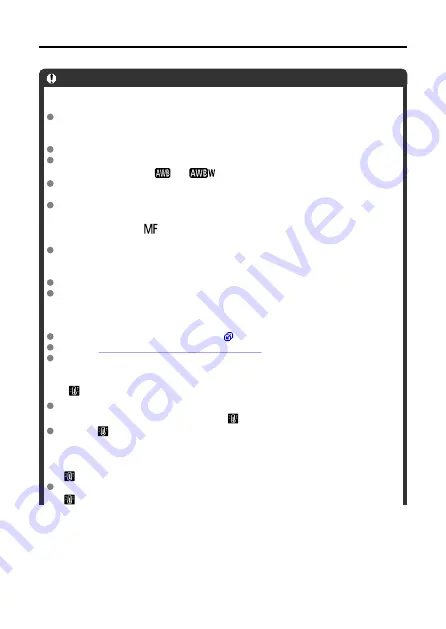
General Movie Recording Precautions
Caution
Precautions for movie recording
Do not point the camera toward an intense light source, such as the sun or an
intense artificial light source. Doing so may damage the image sensor or the
camera’s internal components.
If you record something that has fine detail, moire or false colors may result.
White balance may change if the ISO speed or aperture value changes during
movie recording when [
] or [
] is set.
Recording movies under fluorescent or LED lighting may cause the screen to
flicker.
Autofocusing with a USM lens during movie recording under low light may cause
horizontal banding to be recorded in movies. The same type of noise may occur if
you focus manually (
) with certain lenses equipped with an electronic focusing
ring.
Recording a few test movies is recommended if you intend to perform zooming
during movie recording. Zooming as you record movies may cause exposure
changes or lens sounds to be recorded, an uneven audio level, or loss of focus.
Large aperture values may delay or prevent accurate focusing.
Performing AF by pressing the shutter button halfway during movie recording may
cause the following kinds of issues: significant temporary loss of focus, recording of
changes in movie brightness, temporary stopping of movie recording, or recording
of mechanical lens sounds.
Avoid covering the built-in microphones (
) with your fingers or other objects.
Also see
General Still Photo Shooting Precautions
The camera may become hot in movie recording while connected via Wi-Fi. Use a
tripod or take other measures to avoid handheld recording.
Red [
] internal temperature warning icon
If the camera’s internal temperature increases due to prolonged movie recording or
under a high ambient temperature, a red [
] icon will appear.
The red [
] icon indicates that movie recording will soon end automatically. If this
happens, you will not be able to record again until the camera’s internal
temperature decreases, so turn off the power and let the camera cool down a
while. Note that the time until movie recording stops automatically when the red
[
] icon is displayed varies depending on shooting conditions.
Recording a movie at a high temperature for a prolonged period will cause the red
[
] icon to appear earlier. When you are not recording, always turn off the camera.
356
Summary of Contents for EOS M50 Mark II
Page 1: ...Advanced User Guide E CT2 D101 A CANON INC 2020 ...
Page 24: ...Part Names 24 ...
Page 26: ...26 ...
Page 84: ...Dragging Sample screen Menu screen Slide your finger while touching the screen 84 ...
Page 139: ...Note Without using the menu you can also switch focus modes by pressing the key 139 ...
Page 178: ...2 Select an option 178 ...
Page 257: ...Dust Delete Data Acquisition 1 Select Dust Delete Data 257 ...
Page 284: ...Clearing Settings 1 Select Shooting info disp 2 Select Reset 3 Select OK 284 ...
Page 286: ...Viewfinder Display Format 1 Select VF display format 2 Select an option 286 ...
Page 350: ...Other Menu Functions 1 2 3 5 6 7 8 9 350 ...
Page 360: ... AF Point Display HDMI HDR Output 360 ...
Page 363: ...Playback 5 1 Playback information display 2 AF point disp 3 HDMI HDR output 363 ...
Page 368: ...368 ...
Page 395: ...4 Erase the images 395 ...
Page 397: ...4 Erase the images Select OK 397 ...
Page 430: ...Caution Some images may not be corrected accurately 430 ...
Page 456: ... Wireless Communication Status 456 ...
Page 482: ...4 Set Size to send 5 Take the picture 482 ...
Page 485: ... 2 Sending multiple selected images 1 Press 2 Select Send selected 485 ...
Page 490: ... 4 Sending all images on the card 1 Press 2 Select Send all card 490 ...
Page 507: ...Steps on the camera 3 10 Establish a Wi Fi connection Select OK 507 ...
Page 531: ...Steps on the camera 2 9 Add image canon as a destination Select image canon is now added 531 ...
Page 538: ...Sending all images on the card 1 Press 2 Select Send all card 538 ...
Page 544: ...Steps on the camera 2 Select A Live streaming icon is added 544 ...
Page 562: ...4 Select OK 562 ...
Page 567: ...Wi Fi Settings 1 Select Wi Fi settings 567 ...
Page 601: ...3 Select OK 601 ...
Page 618: ...Note Auto power off time may be extended while the Date Time Zone screen is displayed 618 ...
Page 619: ...Language 1 Select Language 2 Set the desired language 619 ...






























