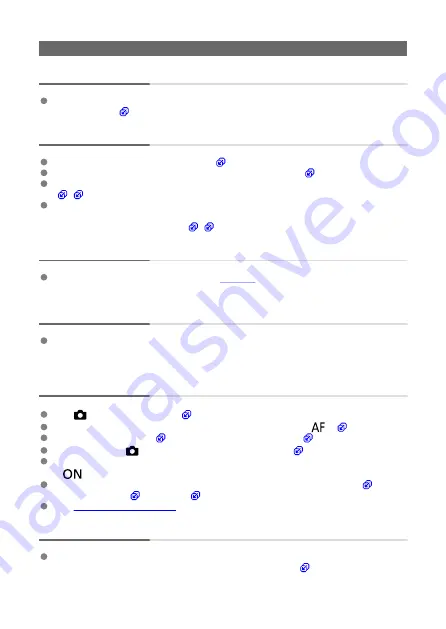
Shooting-related problems
The lens cannot be attached.
To attach EF/EF-S lenses, you will need a mount adapter. The camera cannot be used
with RF lenses (
No images can be shot or recorded.
Make sure the card is properly inserted (
).
Slide the card’s write-protect switch to the Write/Erase setting (
).
If the card is full, replace the card or delete unnecessary images to make space
(
Shooting is not possible if the AF point turns orange when you attempt to shoot still
photos or record movies. Press the shutter button halfway again to refocus
automatically, or focus manually (
).
The card cannot be used.
If a card error message is displayed, see
.
An error message is displayed when the card is inserted in another
camera.
Since SDXC cards are formatted in exFAT, if you format a card with this camera and
then insert it into another camera, an error may be displayed and it may not be possible
to use the card.
The image is out of focus or blurred.
Set [
:
Focus mode
] to [
AF
).
When using a lens with a focus mode switch, set the switch to <
> (
).
) gently to prevent camera shake (
).
Set [
IS mode
] in [
:
IS (Image Stabilizer) mode
] to [
On
] (
With a lens equipped with an Image Stabilizer, set the Image Stabilizer switch to
<
>.
In low light, the shutter speed may become slow. Use a faster shutter speed (
higher ISO speed (
See
.
I cannot lock the focus and recompose the shot.
Set the AF operation to One-Shot AF.
Shooting with the focus locked is not possible with Servo AF (
).
663
Summary of Contents for EOS M50 Mark II
Page 1: ...Advanced User Guide E CT2 D101 A CANON INC 2020 ...
Page 24: ...Part Names 24 ...
Page 26: ...26 ...
Page 84: ...Dragging Sample screen Menu screen Slide your finger while touching the screen 84 ...
Page 139: ...Note Without using the menu you can also switch focus modes by pressing the key 139 ...
Page 178: ...2 Select an option 178 ...
Page 257: ...Dust Delete Data Acquisition 1 Select Dust Delete Data 257 ...
Page 284: ...Clearing Settings 1 Select Shooting info disp 2 Select Reset 3 Select OK 284 ...
Page 286: ...Viewfinder Display Format 1 Select VF display format 2 Select an option 286 ...
Page 350: ...Other Menu Functions 1 2 3 5 6 7 8 9 350 ...
Page 360: ... AF Point Display HDMI HDR Output 360 ...
Page 363: ...Playback 5 1 Playback information display 2 AF point disp 3 HDMI HDR output 363 ...
Page 368: ...368 ...
Page 395: ...4 Erase the images 395 ...
Page 397: ...4 Erase the images Select OK 397 ...
Page 430: ...Caution Some images may not be corrected accurately 430 ...
Page 456: ... Wireless Communication Status 456 ...
Page 482: ...4 Set Size to send 5 Take the picture 482 ...
Page 485: ... 2 Sending multiple selected images 1 Press 2 Select Send selected 485 ...
Page 490: ... 4 Sending all images on the card 1 Press 2 Select Send all card 490 ...
Page 507: ...Steps on the camera 3 10 Establish a Wi Fi connection Select OK 507 ...
Page 531: ...Steps on the camera 2 9 Add image canon as a destination Select image canon is now added 531 ...
Page 538: ...Sending all images on the card 1 Press 2 Select Send all card 538 ...
Page 544: ...Steps on the camera 2 Select A Live streaming icon is added 544 ...
Page 562: ...4 Select OK 562 ...
Page 567: ...Wi Fi Settings 1 Select Wi Fi settings 567 ...
Page 601: ...3 Select OK 601 ...
Page 618: ...Note Auto power off time may be extended while the Date Time Zone screen is displayed 618 ...
Page 619: ...Language 1 Select Language 2 Set the desired language 619 ...






























