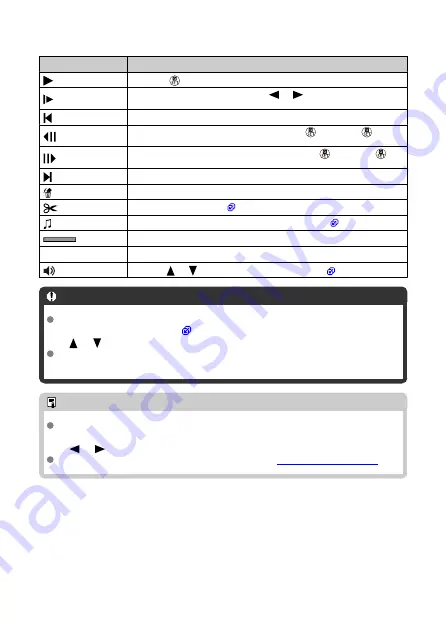
Movie playback panel (video snapshot albums and digest movies)
Item
Playback Operations
Play
Pressing <
> toggles between playback and stop.
Slow motion
Adjust the slow motion speed with the <
><
> keys. The slow motion
speed is indicated in the upper right of the screen.
Previous clip
Displays the first frame of the previous video snapshot.
Previous frame
Displays the previous frame each time you press <
>. Holding <
> down
will rewind the movie.
Next frame
Plays the movie frame-by-frame each time you press <
>. Holding <
>
down will fast forward the movie.
Next clip
Displays the first frame of the next video snapshot.
Erase clip
Erases the current video snapshot.
Edit
Displays the editing screen (
Background music
Plays back an album with the selected background music (
Playback position
mm' ss"
Playback time (minutes:seconds)
Volume
Use the <
><
> keys to adjust the speaker volume (
).
Caution
Adjust the volume using television controls when the camera is connected to a
television for movie playback (
), because volume cannot be adjusted with the
<
><
> keys.
Movie playback may stop if the card’s read speed is too slow or movie files have
corrupted frames.
Note
To skip back or forward to the beginning of the previous or next video snapshot or
clip during playback of video snapshot albums or digest movies, press the
<
><
> keys.
For details on the movie recording time available, see
.
376
Summary of Contents for EOS M50 Mark II
Page 1: ...Advanced User Guide E CT2 D101 A CANON INC 2020 ...
Page 24: ...Part Names 24 ...
Page 26: ...26 ...
Page 84: ...Dragging Sample screen Menu screen Slide your finger while touching the screen 84 ...
Page 139: ...Note Without using the menu you can also switch focus modes by pressing the key 139 ...
Page 178: ...2 Select an option 178 ...
Page 257: ...Dust Delete Data Acquisition 1 Select Dust Delete Data 257 ...
Page 284: ...Clearing Settings 1 Select Shooting info disp 2 Select Reset 3 Select OK 284 ...
Page 286: ...Viewfinder Display Format 1 Select VF display format 2 Select an option 286 ...
Page 350: ...Other Menu Functions 1 2 3 5 6 7 8 9 350 ...
Page 360: ... AF Point Display HDMI HDR Output 360 ...
Page 363: ...Playback 5 1 Playback information display 2 AF point disp 3 HDMI HDR output 363 ...
Page 368: ...368 ...
Page 395: ...4 Erase the images 395 ...
Page 397: ...4 Erase the images Select OK 397 ...
Page 430: ...Caution Some images may not be corrected accurately 430 ...
Page 456: ... Wireless Communication Status 456 ...
Page 482: ...4 Set Size to send 5 Take the picture 482 ...
Page 485: ... 2 Sending multiple selected images 1 Press 2 Select Send selected 485 ...
Page 490: ... 4 Sending all images on the card 1 Press 2 Select Send all card 490 ...
Page 507: ...Steps on the camera 3 10 Establish a Wi Fi connection Select OK 507 ...
Page 531: ...Steps on the camera 2 9 Add image canon as a destination Select image canon is now added 531 ...
Page 538: ...Sending all images on the card 1 Press 2 Select Send all card 538 ...
Page 544: ...Steps on the camera 2 Select A Live streaming icon is added 544 ...
Page 562: ...4 Select OK 562 ...
Page 567: ...Wi Fi Settings 1 Select Wi Fi settings 567 ...
Page 601: ...3 Select OK 601 ...
Page 618: ...Note Auto power off time may be extended while the Date Time Zone screen is displayed 618 ...
Page 619: ...Language 1 Select Language 2 Set the desired language 619 ...






























