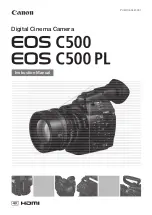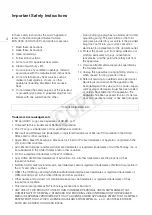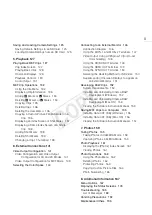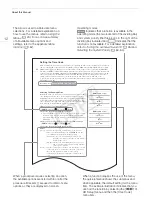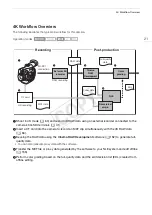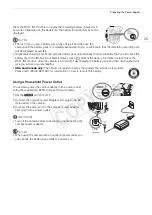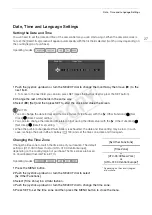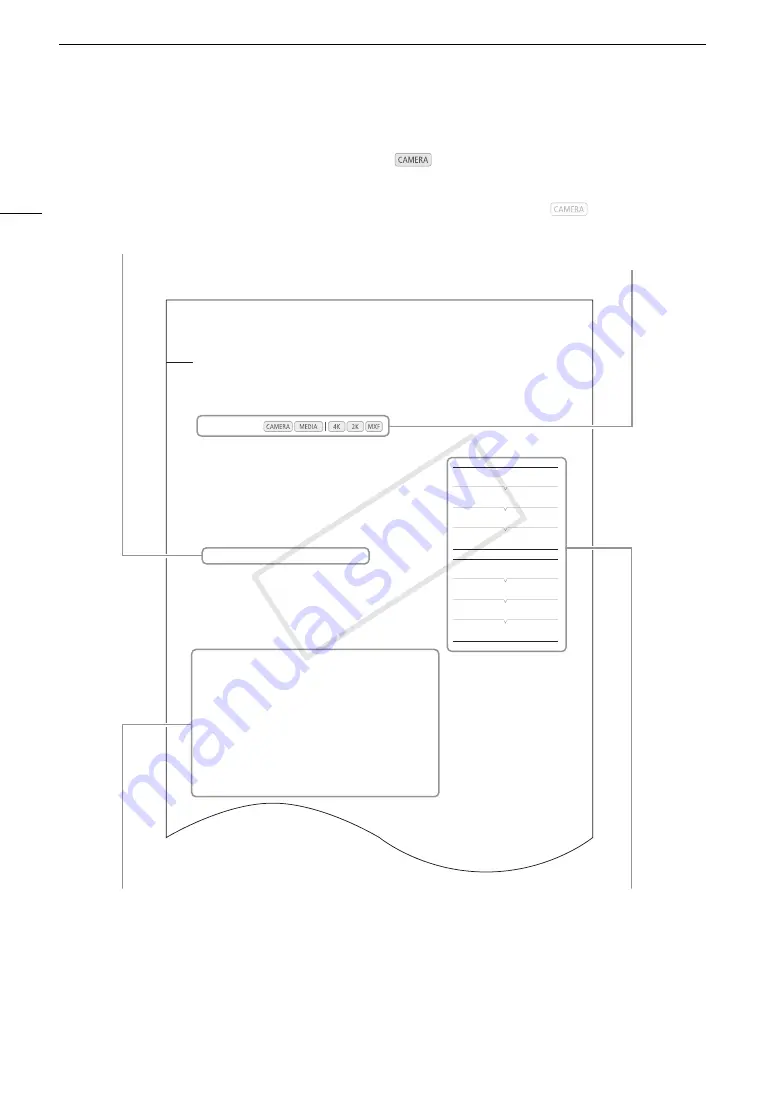
About this Manual
12
84
Setting the Time Code
While recording, the camera can generate a time code signal and embed it in your recordings. You can have the
camera output the time code signal from the 3G-SDI terminals, MON. terminals, HD/SD SDI terminal or TIME
CODE terminal (
A
91). In addition, you can superimpose the time code on video output from the HDMI OUT
terminal or SYNC OUT terminal. While playing back video recorded on a CF card, you can output the time code
on the CF card from the HD/SD SDI terminal or TIME CODE terminal. Additionally, you can superimpose the time
code on the picture from the HDMI OUT terminal or SYNC OUT terminal. For recordings with a frame rate of
29.97P, 59.94i or 59.94P, you can also select between a drop frame and non-drop frame time code.
To synchronize the camera s time code to an external time code generator, refer to
Synchronizing with an
External Device (
A
88).
Selecting the Running Mode
During MXF mode, you can select the running mode of the camera s time
code. During 4K and 2K modes, the running mode will be set to [Free
Run] during normal shooting and slow & fast recording mode; it will be set
to [Rec Run] during interval recording and frame recording modes. You
can set the time code s initial value, however, by performing the procedure
in the following section
Setting the Time Code s Initial Value.
1 Open the time code [Mode] submenu.
[
¤
TC/UB Setup]
>
>
[Time Code]
>
[Mode]
2 Select the desired option and then press SET.
€ If you selected [Regen.], you do not need to perform the rest of this
procedure. If you selected [Preset] and would like to set the time
code s initial value, see the following section
Setting the Time Code s
Initial Value.
3 After you select [Preset], open the time code [Run] submenu.
[
¤
TC/UB Setup]
>
[Time Code]
>
[Run]
4 Select the desired option and then press SET.
Options
Operating modes:
[Preset]:
The time code starts from an initial value you can select in
advance. The default initial time code is 00:00:00.00. The time
code s running mode depends on the [Run] setting.
[Rec Run]: The time code runs only while recording so clips
recorded consecutively on the same CF card will have
continuous time codes.
[Free Run]:The time code starts running the moment you press
SET to select this option and keeps running regardless
of the camera s operation.
[Regen.]: The camera will read the selected CF card and the time code will
continue from the last recorded time code on the CF card. The
time code runs only while recording so clips recorded
consecutively on the same CF card will have continuous time
codes.
[
¤
TC/UB Setup]
[Time Code]
[Mode]
[Preset]
[
¤
TC/UB Setup]
[Time Code]
[Run]
[Free Run]
Operating modes
indicates that a function is available in the
operating mode (the two icons left of the dividing bar)
and system priority (the three icons to the right of the
dividing bar) indicated and
indicates that the
function is not available. For a detailed explanation,
refer to
Turning the Camera On and Off
(
A
Selecting the System Priority
(
A
When a function requires the use of the menu,
the quick reference shows the submenus and,
when applicable, the default setting for the menu
item. The example illustration indicates that you
can find the function by selecting the [
¤
TC/
UB Setup] menu and then the [Time Code]
menu item.
The arrow is used to abbreviate menu
selections. For a detailed explanation on
how to use the menus, refer to
Using the
Menus
(
A
29). For a concise summary
of all available menu options and
settings, refer to the appendix
Menu
Options
(
A
167).
When a procedure requires selecting an option,
the available options are listed within or after the
procedure. Brackets [ ] are used to refer to menu
options as they are displayed on screen.
COP
Y
Summary of Contents for EOS C500
Page 1: ...Instruction Manual Digital Cinema Camera PUB DIE 0441 001 COPY ...
Page 10: ...10 Optional Accessories 198 Specifications 201 Index 207 COPY ...
Page 126: ...Saving and Loading Camera Settings 126 COPY ...
Page 140: ...MXF Clip Operations 140 COPY ...
Page 166: ...Photo Operations 166 COPY ...
Page 206: ...Specifications 206 COPY ...