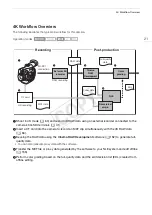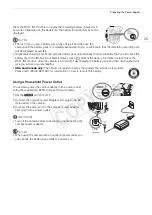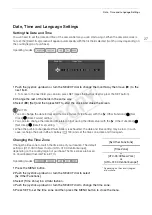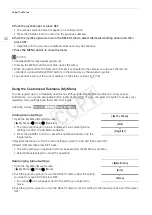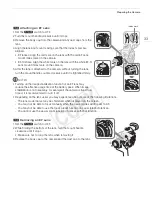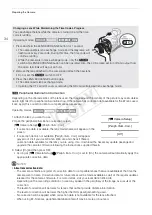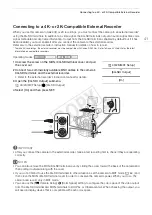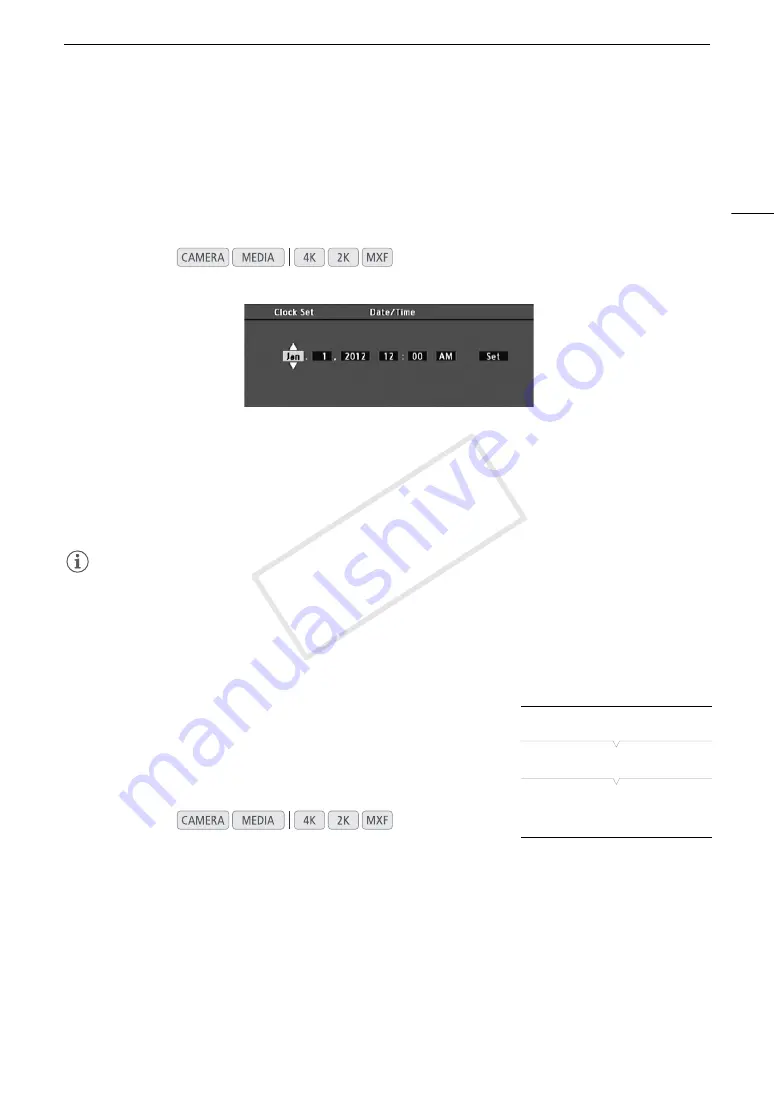
27
Date, Time and Language Settings
Date, Time and Language Settings
Setting the Date and Time
You will need to set the date and time of the camera before you can start using it. When the camera’s clock is
not set, the [Date/Time] screen will appear automatically with the first field selected (month or day, depending on
the country/region of purchase).
1 Push the joystick up/down or turn the SELECT dial to change the month/day then move (
Ð
) to the
next field.
• To move to the next field you can also press SET (press the joystick itself or press the SET button).
2 Change the rest of the fields in the same way.
3 Select (
Ð
) [Set] and then press SET to start the clock and close the screen.
NOTES
• You can change the date format and the clock format (12/24 hours) with the [
w
Other Functions]
>
[Set
Clock]
>
[Date Format] setting.
• You can also change the date and time later on (not during the initial setup) with the [
w
Other Functions]
>
[Set Clock]
>
[Date/Time] setting.
• When the built-in rechargeable lithium battery is exhausted, the date and time setting may be lost. In such
case, recharge the built-in lithium battery (
A
194) and set the time zone, date and time again.
Changing the Time Zone
Change the time zone to match the time zone of your location. The default
setting is [UTC-05:00 New York] or [UTC+01:00 Central Europe],
depending on the country/region of purchase.The time zones are based
on Coordinated Universal Time (UTC).
1 Press the MENU button.
2 Push the joystick up/down or turn the SELECT dial to select
[
w
Other Functions].
3 Select [Time Zone] in a similar fashion.
4 Push the joystick up/down or turn the SELECT dial to change the time zone.
5 Press SET to set the time zone and then press the MENU button to close the menu.
Operating modes:
Operating modes:
* Depending on the country/region
of purchase.
[
w
Other Functions]
[Time Zone]
[UTC-05:00 New York]
or
[UTC+01:00 Central Europe]*
COP
Y
Summary of Contents for EOS C500
Page 1: ...Instruction Manual Digital Cinema Camera PUB DIE 0441 001 COPY ...
Page 10: ...10 Optional Accessories 198 Specifications 201 Index 207 COPY ...
Page 126: ...Saving and Loading Camera Settings 126 COPY ...
Page 140: ...MXF Clip Operations 140 COPY ...
Page 166: ...Photo Operations 166 COPY ...
Page 206: ...Specifications 206 COPY ...