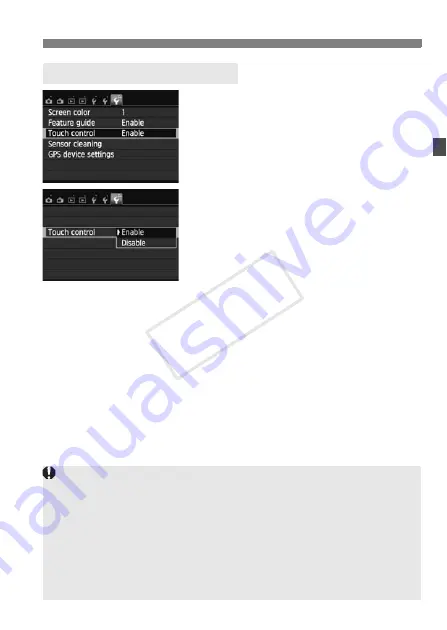
55
d
Touch Screen Operations
1
Select [Touch control].
Under the [
5
3
] tab, select [
Touch
control
], then press <
0
>.
2
Set the Touch control.
Select [
Enable
].
Setting it to [
Disable
] will disable
touch operations.
3
Touch Control Settings
Cautions for Touch Screen Operations
Since the LCD monitor is not pressure sensitive, do not use any sharp
objects such as your fingernail, ballpoint pens, etc., for touch operations.
Do not use wet fingers for touch screen operations.
If the LCD monitor has any moisture or if your fingers are wet, the touch
screen may not respond or misoperation may occur. In such a case, turn
off the power and wipe the LCD monitor with a cloth.
Do not attach any protective sheet (commercially available) or sticker on
the LCD monitor. It may make the touch operation response slow.
COP
Y
Summary of Contents for EOS 700D
Page 56: ...COPY ...
Page 144: ...COPY ...
Page 228: ...COPY ...
Page 240: ...240 COPY ...
Page 304: ...COPY ...
Page 353: ...353 MEMO COPY ...
Page 354: ...354 MEMO COPY ...
Page 355: ...355 MEMO COPY ...
Page 356: ...356 MEMO COPY ...
Page 357: ...357 MEMO COPY ...
Page 358: ...358 MEMO COPY ...
Page 359: ...359 MEMO COPY ...
Page 360: ...360 MEMO COPY ...
Page 368: ...368 MEMO COPY ...






























