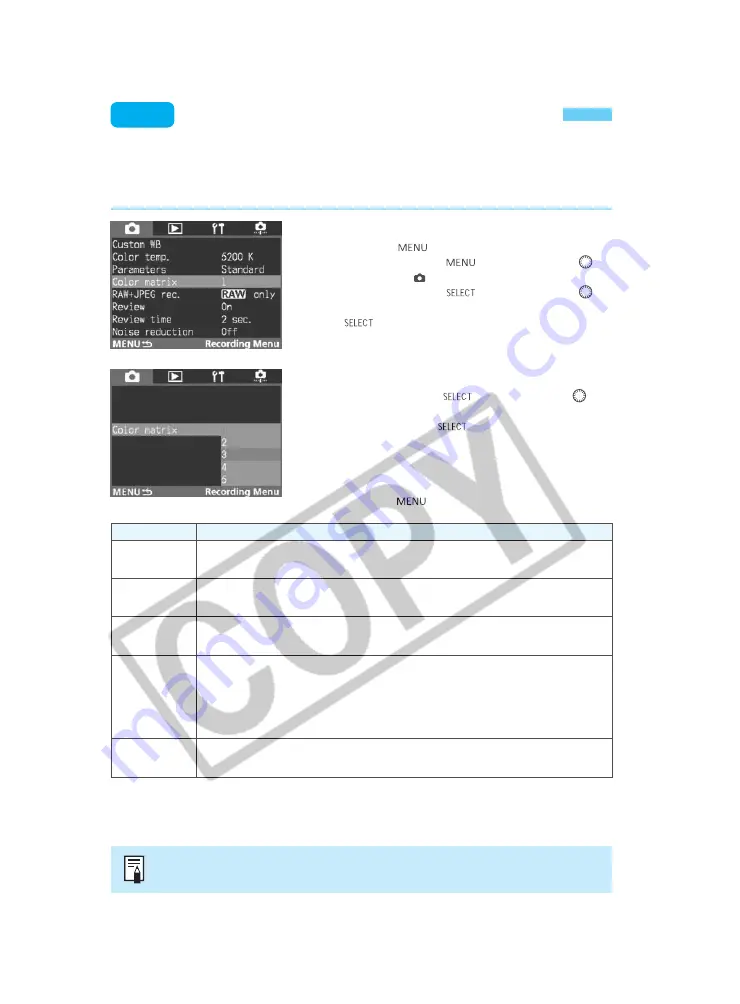
48
1
Sets a natural-looking hue and chroma. Effective for bringing out the subject’s natural
colortone.
2
Sets a hue and chroma suitable for portraits. Effective for rendering nice skin tones.
3
Sets a hue and chroma similar to high-chroma slide film. Effective for making the colors
clear.
4
The image corresponding to Adobe RGB color space is created. It is useful for profile
conversion to Adobe RGB or fine-tuning of chroma, because the color reproduction
range is much wider than the standard sRGB setting.
Adobe RGB must be selected for profile conversion, because the ICC profile is not
attached to the images shot by this camera. Also, chroma adjustment is required as
chroma is lowered under sRGB circumstance.
5
Sets an image low-chroma. Effective for making color tone moderate.
Selecting the Color Matrix
The color matrix enables you to select the preferred hue, chroma, and color gamut (range of
reproducible colors). These are equivalent to color film characteristics.
The camera provides five color matrixes to suit the required application.
On the menu, select “Color matrix.”
•
Press the <
> button.
•
While pressing the <
> button, turn the <
>
dial to select <
>.
•
While pressing the <
> button, turn the <
>
dial to select “Color matrix.” Then let go of the
<
> button.
1
Select the color matrix.
•
While pressing the <
> button, turn the <
>
dial to select the desired color matrix setting number.
Then let go of the <
> button. A description of
each setting is provided in the table below.
s
After you set the color matrix, the menu will
reappear.
•
To exit the menu and turn off the LCD monitor,
press the <
> button.
2
Setting No.
Description
MENU
The color space for the color matrix 1, 2, 3 and 5 is set to sRGB.
Summary of Contents for EOS-1
Page 80: ...80 ...
Page 152: ...152 ...
















































