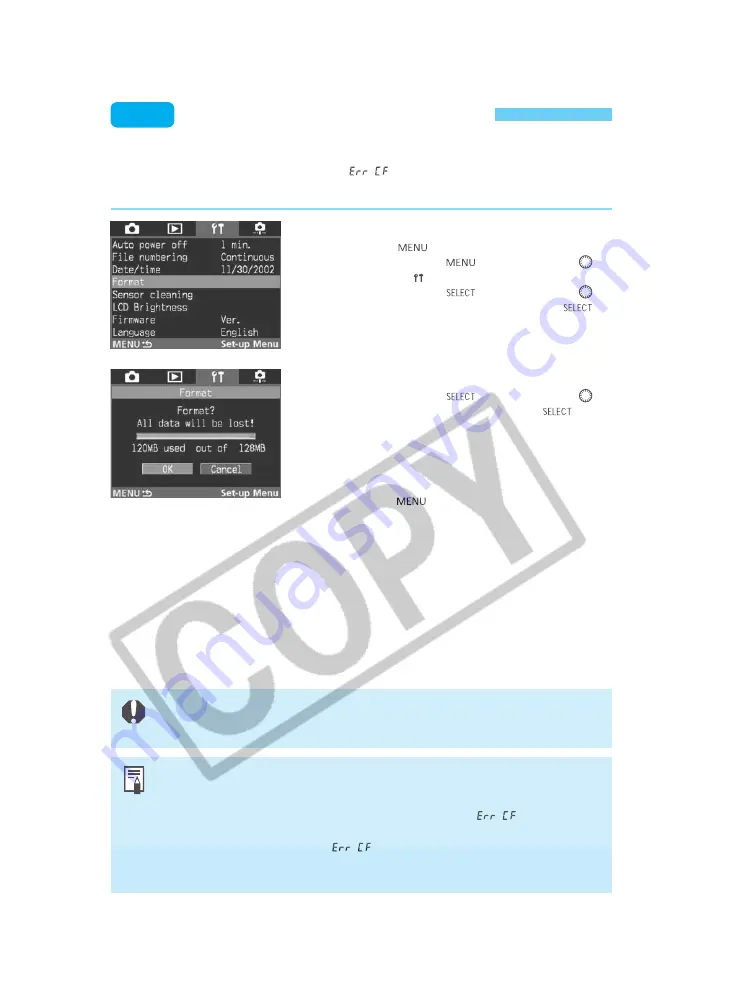
126
Formatting a CF Card
On the menu, select “Format.”
•
Press the <
> button.
•
While pressing the <
> button, turn the <
>
dial to select <
>.
•
While pressing the <
> button, turn the <
>
dial to select “Format.” Then let go of the <
>
button.
1
If necessary, you can format a CF card for use with the camera. If you insert the CF card into
the camera and the CF card error message “
” appears, you may have to format the CF
card.
MENU
Select “OK.”
•
While pressing the <
> button, turn the <
>
dial to select “OK.” Then let go of the <
>
button.
s
The CF card will be formatted.
•
After the CF card is formatted, the menu will
reappear.
•
To exit the menu and turn off the LCD monitor,
press the <
> button.
2
•
A non-Canon CF card or a CF card formatted with another camera or personal
computer might not work with the EOS-1Ds camera. In such a case, format the
CF card with the camera first. Then it might work with the camera.
•
If you insert the CF card and the CF card error message “
” appears, use
a utility program such as Scan Disk to diagnose and fix the CF card.
•
If the CF card error message “
” appears even after you format the CF
card, or you use Scan Disk or a similar utility program, use another CF card
instead.
When you format a CF card, all data on the card will be lost. Protected images will
also be erased. Before formatting a CF card, be sure it is okay to erase the
contents.
Summary of Contents for EOS-1
Page 80: ...80 ...
Page 152: ...152 ...






























