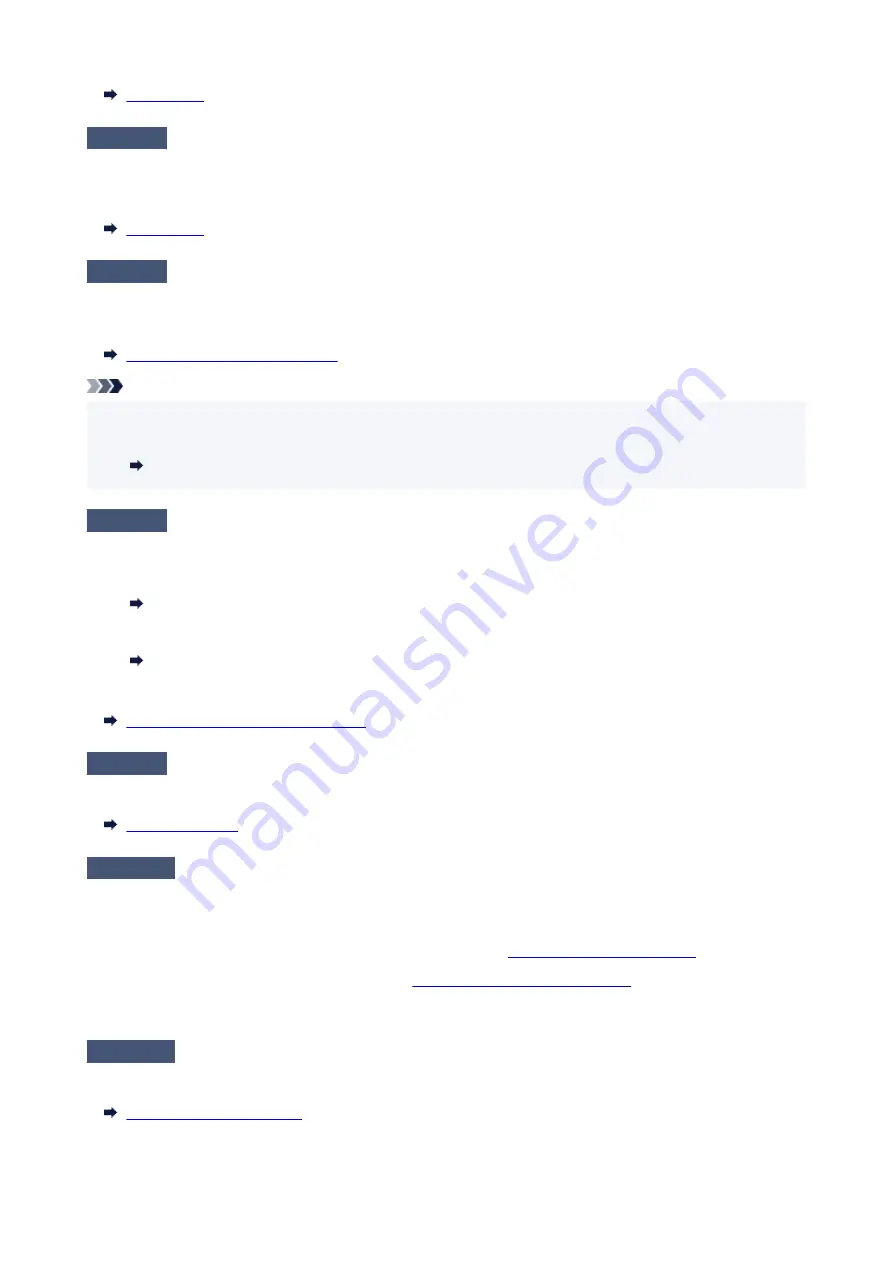
Check6
Is
Dial tone detect
set to
ON
?
Resend the fax after a while.
If you still cannot send the fax, select
OFF
for
Dial tone detect
in
Adv. FAX settings
under
Fax settings
.
Check7
Is fax number registered correctly in printer's directory?
Check the recipient's fax/telephone number, correct the fax/telephone number registered in the printer's
directory, and then send the document again.
Changing Registered Information
Note
• You can check the registered information in the printer's directory by printing RECIPIENT TELEPHONE
NUMBER LIST.
Summary of Reports and Lists
Check8
Does an error occur during transmission?
• Ensure that a message is displayed on the Fax standby screen. When a message is displayed on the Fax
standby screen, check the cause.
A Message for Faxing Is Displayed on the LCD
• Print ACTIVITY REPORT and check for an error.
Summary of Reports and Lists
If a transmission error has occurred, see below.
Errors Often Occur When Send a Fax
Check9
Is document loaded properly?
Remove the document, and then reload it on the platen or in the ADF.
Check10
Does a printer error occur?
Ensure that an error message is displayed on the LCD. When an error message is displayed on the LCD, check
the cause.
When the error message and support code are displayed, refer to
List of Support Code for Error
When only the error message is displayed, refer to
Message (Support Code) Appears
.
If you are in a hurry, press the
Stop
button to close the message, and then send the fax.
Check11
Is telephone line connected correctly?
Reconnect the telephone line cable to the telephone line jack.
506
Summary of Contents for E4200 Series
Page 1: ...E4200 series Online Manual English ...
Page 77: ...Note This setting item is not available depending on the printer you are using 8 Click Set 77 ...
Page 81: ...Loading Paper Loading Plain Paper Loading Photo Paper Loading Envelopes 81 ...
Page 103: ...103 ...
Page 135: ...Safety Safety Precautions Regulatory Information WEEE EU EEA 135 ...
Page 158: ...Main Components Front View Rear View Inside View Operation Panel 158 ...
Page 175: ...pqrs PQRS 7 tuv TUV 8 wxyz WXYZ 9 0 _ SP 2 Switch the input mode 2 SP indicates a space 175 ...
Page 203: ...3 Press the OK button after deleting all the numbers and the letters 203 ...
Page 229: ...Envelopes Envelope Envelope Greeting Cards Inkjet Greeting Card Others 229 ...
Page 240: ...Note Selecting Scaled changes the printable area of the document 240 ...
Page 258: ...In such cases take the appropriate action as described 258 ...
Page 293: ...Printing Using Canon Application Software Easy PhotoPrint Editor Guide 293 ...
Page 313: ...Note To set the applications to integrate with see Settings Dialog Box 313 ...
Page 326: ...ScanGear Scanner Driver Screens Basic Mode Tab Advanced Mode Tab 326 ...
Page 413: ...4 When a confirmation message is displayed click Yes 413 ...
Page 421: ...Receiving Faxes Receiving Faxes Changing Paper Settings Memory Reception 421 ...
Page 431: ...Other Useful Fax Functions Document Stored in Printer s Memory 431 ...
Page 467: ...Other Network Problems Checking Network Information Restoring to Factory Defaults 467 ...
Page 499: ...Scanning Problems Windows Scanning Problems 499 ...
Page 500: ...Scanning Problems Scanner Does Not Work ScanGear Scanner Driver Does Not Start 500 ...
Page 504: ...Problems Sending Faxes Cannot Send a Fax Errors Often Occur When Send a Fax 504 ...
Page 509: ...Problems Receiving Faxes Cannot Receive a Fax Cannot Print a Fax 509 ...
Page 513: ...Telephone Problems Cannot Dial Telephone Disconnects During a Call 513 ...
Page 528: ...Errors and Messages An Error Occurs Message Support Code Appears 528 ...
















































