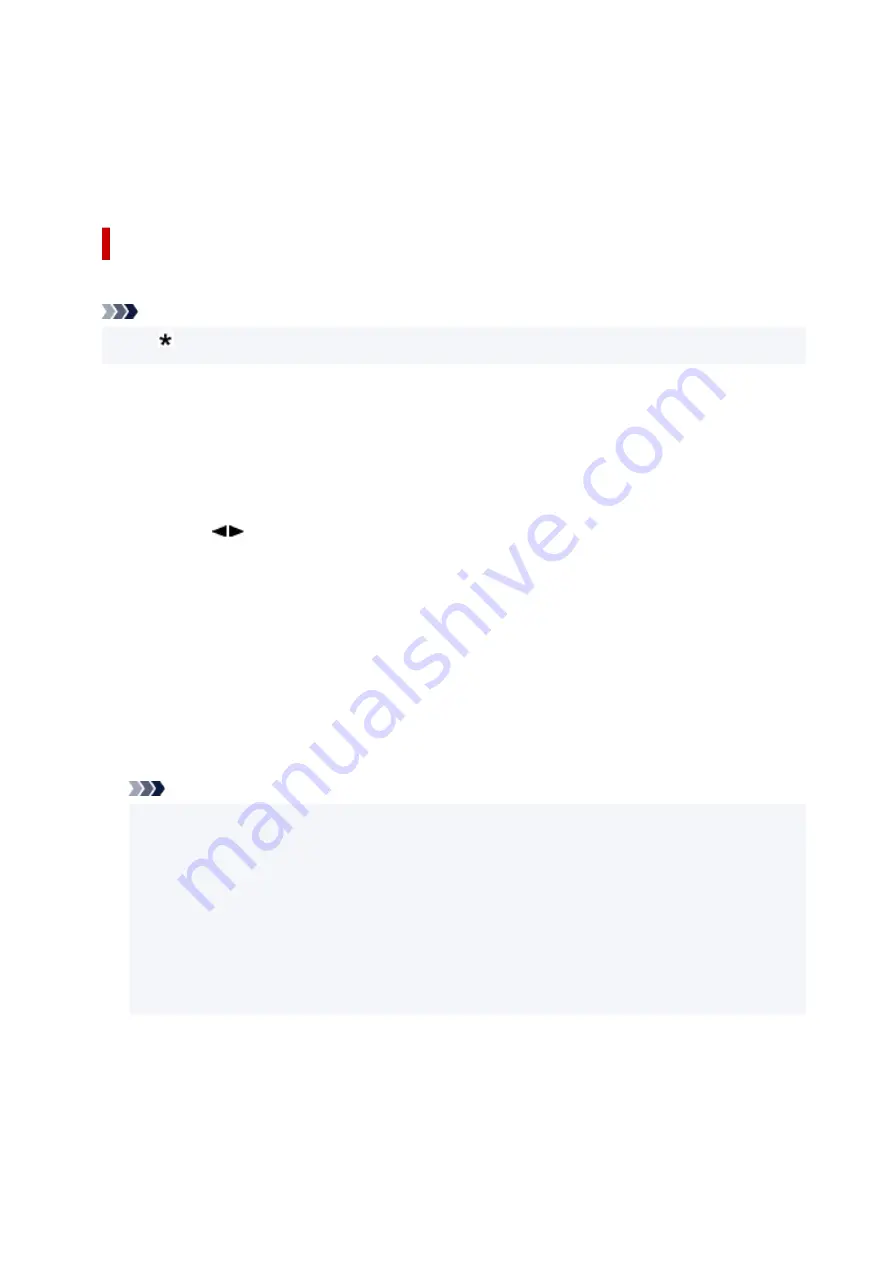
•
Fax only mode
Select when not receiving voice calls.
Receiving operation:
1. When a fax incomes, the printer will receive the fax automatically.
Advanced Settings of Receive Mode
You can specify the advanced settings of each receive mode.
Note
• The (asterisk) on the LCD indicates the current setting.
•
Advanced setting in TEL priority mode
You can specify the following setting items.
◦
Manual/auto switch
If you select
ON
, the printer automatically receives faxes after the external device rang a specified
length of time.
Use the
button or the Numeric buttons to specify the length of time until automatic reception
is started.
◦
User-friendly RX
If you select
ON
, the printer automatically switches from telephone calling to fax reception by
detecting the fax signal (CNG signal) when you lift the handset of the telephone or the answering
machine answers. When you have an answering machine connected to the printer, select
ON
to
switch to fax reception automatically after the answering machine answers.
If you select
OFF
, the printer does not switch from telephone calling to fax reception automatically
even if the printer detects the fax signal (CNG signal). Select
OFF
if you want the printer not to
switch automatically during a call.
Note
• If you subscribe to Duplex Ringing service in Hong Kong, the number of times the external device
rings specified with
Incoming ring
in
Fax only mode
is available in
TEL priority mode
.
If you want to specify the number of times the external device rings in
TEL priority mode
, select
Fax only mode
for
Receive mode set.
under
FAX menu
, specify the number of times the
external device rings with
Incoming ring
, then switch to
TEL priority mode
for
Receive mode
set.
.
• If you subscribe to Duplex Ringing service in Hong Kong, we recommend that
Manual/auto
switch
be set to
OFF
.
•
Advanced setting in Fax only mode
You can specify the following setting item.
◦
Incoming ring
362
Summary of Contents for E4200 Series
Page 1: ...E4200 series Online Manual English ...
Page 77: ...Note This setting item is not available depending on the printer you are using 8 Click Set 77 ...
Page 81: ...Loading Paper Loading Plain Paper Loading Photo Paper Loading Envelopes 81 ...
Page 103: ...103 ...
Page 135: ...Safety Safety Precautions Regulatory Information WEEE EU EEA 135 ...
Page 158: ...Main Components Front View Rear View Inside View Operation Panel 158 ...
Page 175: ...pqrs PQRS 7 tuv TUV 8 wxyz WXYZ 9 0 _ SP 2 Switch the input mode 2 SP indicates a space 175 ...
Page 203: ...3 Press the OK button after deleting all the numbers and the letters 203 ...
Page 229: ...Envelopes Envelope Envelope Greeting Cards Inkjet Greeting Card Others 229 ...
Page 240: ...Note Selecting Scaled changes the printable area of the document 240 ...
Page 258: ...In such cases take the appropriate action as described 258 ...
Page 293: ...Printing Using Canon Application Software Easy PhotoPrint Editor Guide 293 ...
Page 313: ...Note To set the applications to integrate with see Settings Dialog Box 313 ...
Page 326: ...ScanGear Scanner Driver Screens Basic Mode Tab Advanced Mode Tab 326 ...
Page 413: ...4 When a confirmation message is displayed click Yes 413 ...
Page 421: ...Receiving Faxes Receiving Faxes Changing Paper Settings Memory Reception 421 ...
Page 431: ...Other Useful Fax Functions Document Stored in Printer s Memory 431 ...
Page 467: ...Other Network Problems Checking Network Information Restoring to Factory Defaults 467 ...
Page 499: ...Scanning Problems Windows Scanning Problems 499 ...
Page 500: ...Scanning Problems Scanner Does Not Work ScanGear Scanner Driver Does Not Start 500 ...
Page 504: ...Problems Sending Faxes Cannot Send a Fax Errors Often Occur When Send a Fax 504 ...
Page 509: ...Problems Receiving Faxes Cannot Receive a Fax Cannot Print a Fax 509 ...
Page 513: ...Telephone Problems Cannot Dial Telephone Disconnects During a Call 513 ...
Page 528: ...Errors and Messages An Error Occurs Message Support Code Appears 528 ...






























