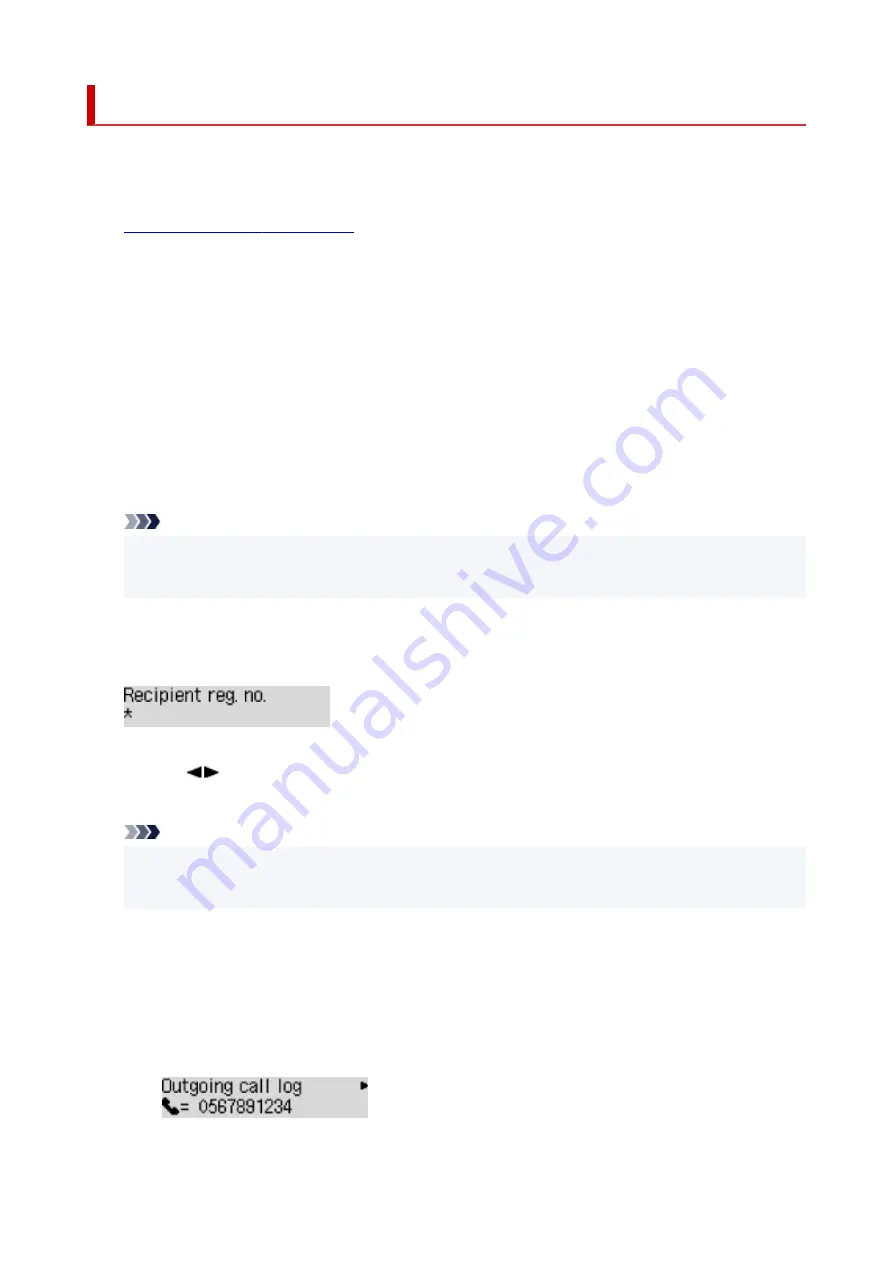
Registering Fax/Telephone Number of Recipients
Before you can use the printer's directory, you need to register the recipients' fax/telephone numbers. Follow
the procedure below to register the recipients' fax/telephone numbers.
1.
Check that printer is turned on.
2.
Press the
FAX
button.
The Fax standby screen is displayed.
3.
Press the
Menu/Wireless connect
button.
The
FAX menu
screen is displayed.
4.
Select
Directory
, then press the
OK
button.
5.
Select
Add directory entry
, then press the
OK
button.
Note
• You can select
Add directory entry
from
TEL no. registration
in
Fax settings
after pressing the
Setup
button.
6.
Select
Recipient
, then press the
OK
button.
The screen to select an ID number is displayed.
7.
Use the
button or the Numeric buttons to select an unregistered ID number, then press
the
OK
button.
Note
• If you already registered the recipient, the fax/telephone number is displayed next to the ID
number. If you already registered the group dial,
(Not available)
is displayed.
8.
Select a registration method, then press the
OK
button.
9.
Register the recipients' fax/telephone number.
•
From call log (OUT)
is selected as the registration method:
The screen to select the fax/telephone number from the outgoing call logs is displayed.
1. Select a fax/telephone number, then press the
OK
button.
372
Summary of Contents for E4200 Series
Page 1: ...E4200 series Online Manual English ...
Page 77: ...Note This setting item is not available depending on the printer you are using 8 Click Set 77 ...
Page 81: ...Loading Paper Loading Plain Paper Loading Photo Paper Loading Envelopes 81 ...
Page 103: ...103 ...
Page 135: ...Safety Safety Precautions Regulatory Information WEEE EU EEA 135 ...
Page 158: ...Main Components Front View Rear View Inside View Operation Panel 158 ...
Page 175: ...pqrs PQRS 7 tuv TUV 8 wxyz WXYZ 9 0 _ SP 2 Switch the input mode 2 SP indicates a space 175 ...
Page 203: ...3 Press the OK button after deleting all the numbers and the letters 203 ...
Page 229: ...Envelopes Envelope Envelope Greeting Cards Inkjet Greeting Card Others 229 ...
Page 240: ...Note Selecting Scaled changes the printable area of the document 240 ...
Page 258: ...In such cases take the appropriate action as described 258 ...
Page 293: ...Printing Using Canon Application Software Easy PhotoPrint Editor Guide 293 ...
Page 313: ...Note To set the applications to integrate with see Settings Dialog Box 313 ...
Page 326: ...ScanGear Scanner Driver Screens Basic Mode Tab Advanced Mode Tab 326 ...
Page 413: ...4 When a confirmation message is displayed click Yes 413 ...
Page 421: ...Receiving Faxes Receiving Faxes Changing Paper Settings Memory Reception 421 ...
Page 431: ...Other Useful Fax Functions Document Stored in Printer s Memory 431 ...
Page 467: ...Other Network Problems Checking Network Information Restoring to Factory Defaults 467 ...
Page 499: ...Scanning Problems Windows Scanning Problems 499 ...
Page 500: ...Scanning Problems Scanner Does Not Work ScanGear Scanner Driver Does Not Start 500 ...
Page 504: ...Problems Sending Faxes Cannot Send a Fax Errors Often Occur When Send a Fax 504 ...
Page 509: ...Problems Receiving Faxes Cannot Receive a Fax Cannot Print a Fax 509 ...
Page 513: ...Telephone Problems Cannot Dial Telephone Disconnects During a Call 513 ...
Page 528: ...Errors and Messages An Error Occurs Message Support Code Appears 528 ...






























