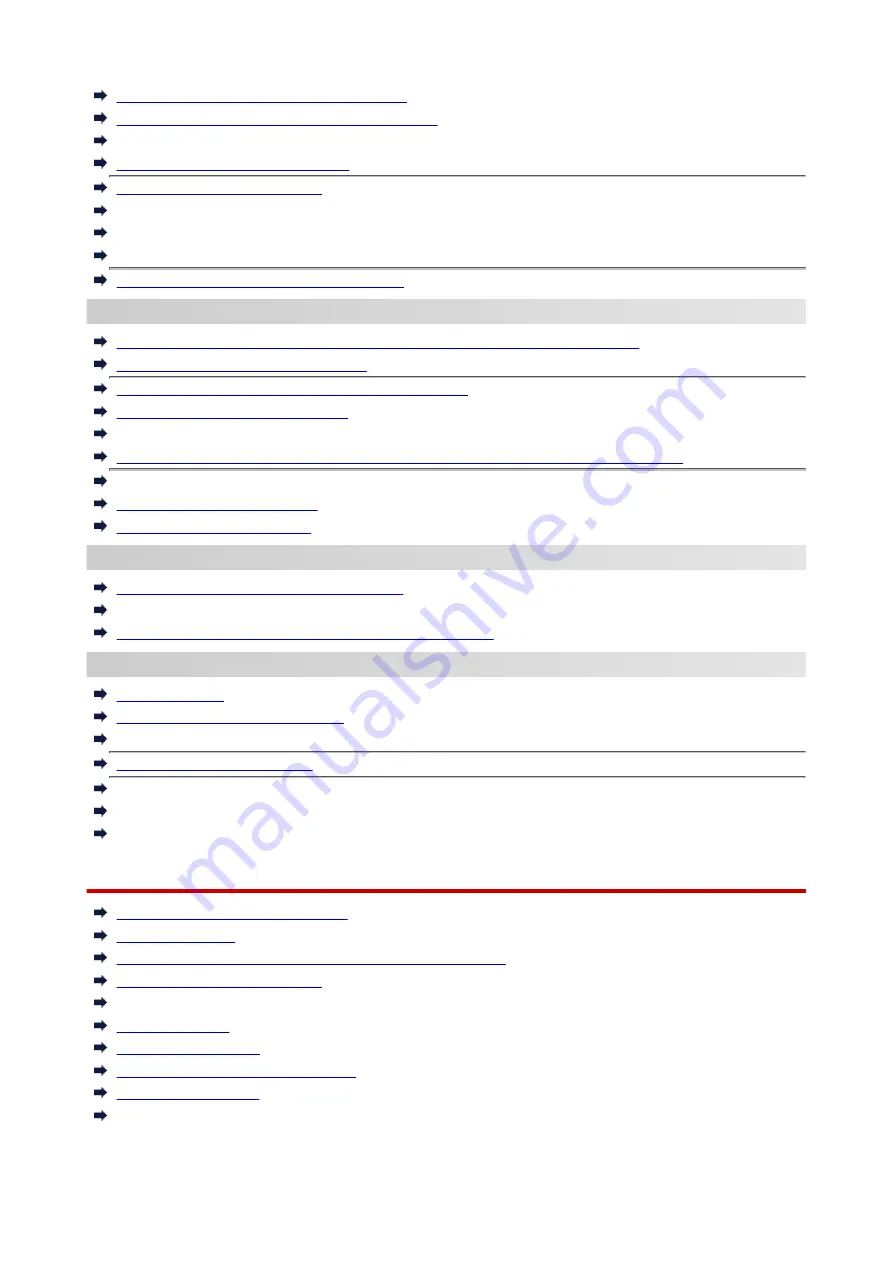
List of Support Code for Error (Paper Jams)
Paper Does Not Feed Properly/"No Paper" Error
Automatic Duplex Printing Problems
Printout Results Are Unsatisfactory
Scanning Problems (Windows)
Scanning Problems (macOS)
Scan Results Are Unsatisfactory (Windows)
Scan Results Are Unsatisfactory (macOS)
Cannot Print/Scan from Smartphone/Tablet
Cannot Set Correctly (Network)
Cannot Find Printer on Check Printer Settings Screen During Setup (Windows)
Cannot Find Printer while Using Wi-Fi
Printer Suddenly Stopped Working for Some Reason
Network Key (Password) Unknown
Forgot Administrator Password of Printer
Printer Cannot Be Used After Replacing Wireless Router or Changed Router Settings
Message Appears on Computer During Setup
Checking Network Information
Restoring to Factory Defaults
Cannot Set Correctly (Installation)
Failed to MP Drivers Installation (Windows)
Easy-WebPrint EX Does Not Start or Easy-WebPrint EX Menu Does Not Appear (Windows)
Updating MP Drivers in Network Environment (Windows)
Error or Message Appears
An Error Occurs
Message (Support Code) Appears
A Message for Faxing Is Displayed on the LCD
List of Support Code for Error
IJ Scan Utility Error Messages (Windows)
IJ Scan Utility Lite Error Messages (macOS)
ScanGear (Scanner Driver) Error Messages (Windows)
Operation Problems
Network Communication Problems
Printing Problems
Problems while Printing/Scanning from Smartphone/Tablet
Scanning Problems (Windows)
Scanning Problems (macOS)
Faxing Problems
Mechanical Problems
Installation and Download Problems
Errors and Messages
If You Cannot Solve a Problem
438
Summary of Contents for E4200 Series
Page 1: ...E4200 series Online Manual English ...
Page 77: ...Note This setting item is not available depending on the printer you are using 8 Click Set 77 ...
Page 81: ...Loading Paper Loading Plain Paper Loading Photo Paper Loading Envelopes 81 ...
Page 103: ...103 ...
Page 135: ...Safety Safety Precautions Regulatory Information WEEE EU EEA 135 ...
Page 158: ...Main Components Front View Rear View Inside View Operation Panel 158 ...
Page 175: ...pqrs PQRS 7 tuv TUV 8 wxyz WXYZ 9 0 _ SP 2 Switch the input mode 2 SP indicates a space 175 ...
Page 203: ...3 Press the OK button after deleting all the numbers and the letters 203 ...
Page 229: ...Envelopes Envelope Envelope Greeting Cards Inkjet Greeting Card Others 229 ...
Page 240: ...Note Selecting Scaled changes the printable area of the document 240 ...
Page 258: ...In such cases take the appropriate action as described 258 ...
Page 293: ...Printing Using Canon Application Software Easy PhotoPrint Editor Guide 293 ...
Page 313: ...Note To set the applications to integrate with see Settings Dialog Box 313 ...
Page 326: ...ScanGear Scanner Driver Screens Basic Mode Tab Advanced Mode Tab 326 ...
Page 413: ...4 When a confirmation message is displayed click Yes 413 ...
Page 421: ...Receiving Faxes Receiving Faxes Changing Paper Settings Memory Reception 421 ...
Page 431: ...Other Useful Fax Functions Document Stored in Printer s Memory 431 ...
Page 467: ...Other Network Problems Checking Network Information Restoring to Factory Defaults 467 ...
Page 499: ...Scanning Problems Windows Scanning Problems 499 ...
Page 500: ...Scanning Problems Scanner Does Not Work ScanGear Scanner Driver Does Not Start 500 ...
Page 504: ...Problems Sending Faxes Cannot Send a Fax Errors Often Occur When Send a Fax 504 ...
Page 509: ...Problems Receiving Faxes Cannot Receive a Fax Cannot Print a Fax 509 ...
Page 513: ...Telephone Problems Cannot Dial Telephone Disconnects During a Call 513 ...
Page 528: ...Errors and Messages An Error Occurs Message Support Code Appears 528 ...
















































