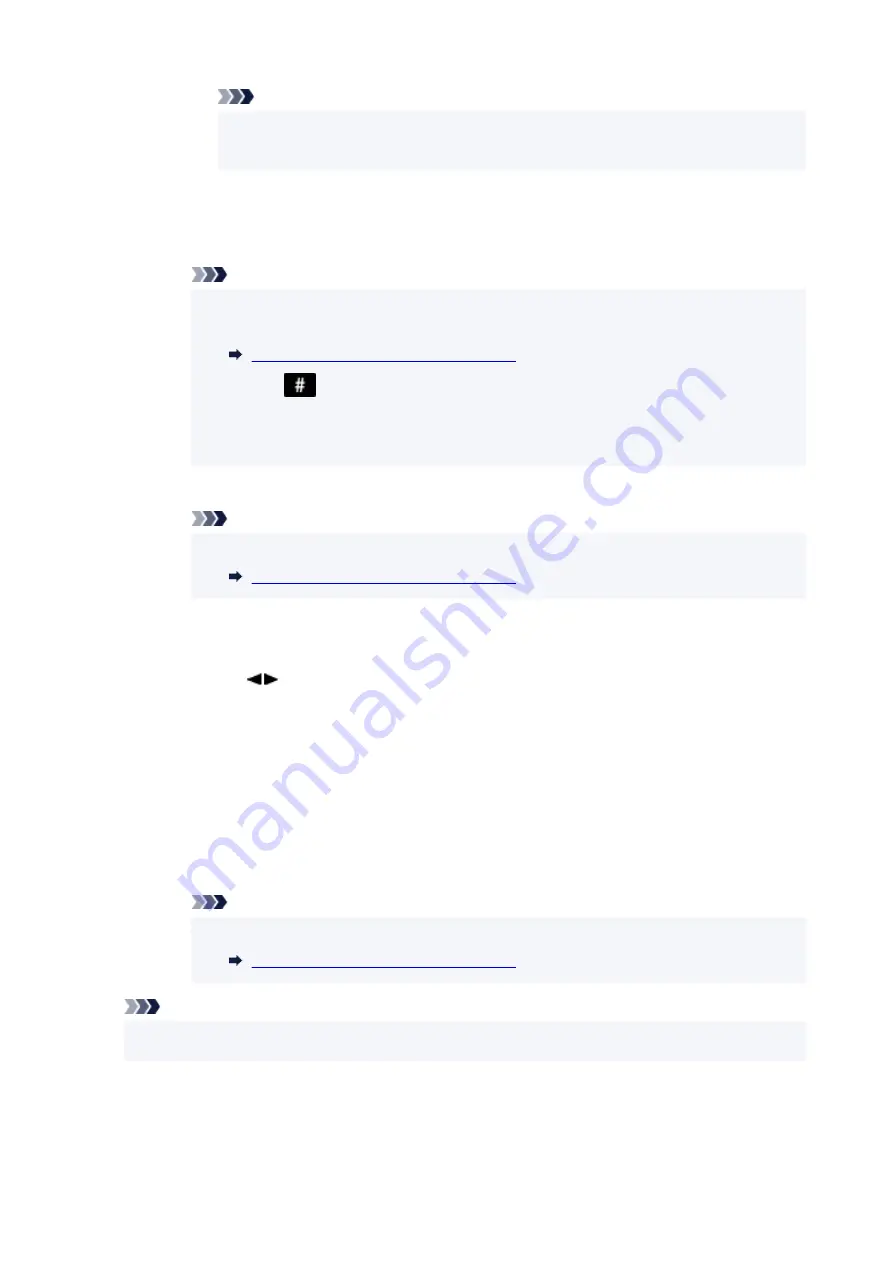
Note
• This registration method may not be available depending on the country or region of
purchase.
◦
Direct entry
is selected as the registration method:
The editing screen is displayed. Change the recipient's fax/telephone number, then press
the
OK
button.
Note
• You can enter the fax/telephone number up to 60 digits (40 digits for the US, Canada,
Korea and some regions of Latin America), including spaces.
Entering Numbers, Letters, and Symbols
• Press the
button twice to enter a pause.
• When
Telephone line type
in
FAX user settings
under
Fax settings
is set to
Rotary
pulse
, you can enter a tone ("T") by pressing the
Tone
button.
6. Change the recipient's name, then press the
OK
button.
Note
• You can enter the name up to 16 characters, including spaces.
Entering Numbers, Letters, and Symbols
• To change a group dial:
1. Select
Group dial
, then press the
OK
button.
2. Use the
button or the Numeric buttons to select an ID number of group dial to change,
then press the
OK
button.
3. Select
Edit
, then press the
OK
button.
4. Edit the member of the group dial.
To add a member, press the
Menu/Wireless connect
button to display the screen to select
an ID number and then add another member.
To delete a member, select a member to delete and then press the
Tone
button.
5. Change the group name, then press the
OK
button.
Note
• You can enter the name up to 16 characters, including spaces.
Entering Numbers, Letters, and Symbols
Note
• To return to the Fax standby screen, press the
FAX
button.
379
Summary of Contents for E4200 Series
Page 1: ...E4200 series Online Manual English ...
Page 77: ...Note This setting item is not available depending on the printer you are using 8 Click Set 77 ...
Page 81: ...Loading Paper Loading Plain Paper Loading Photo Paper Loading Envelopes 81 ...
Page 103: ...103 ...
Page 135: ...Safety Safety Precautions Regulatory Information WEEE EU EEA 135 ...
Page 158: ...Main Components Front View Rear View Inside View Operation Panel 158 ...
Page 175: ...pqrs PQRS 7 tuv TUV 8 wxyz WXYZ 9 0 _ SP 2 Switch the input mode 2 SP indicates a space 175 ...
Page 203: ...3 Press the OK button after deleting all the numbers and the letters 203 ...
Page 229: ...Envelopes Envelope Envelope Greeting Cards Inkjet Greeting Card Others 229 ...
Page 240: ...Note Selecting Scaled changes the printable area of the document 240 ...
Page 258: ...In such cases take the appropriate action as described 258 ...
Page 293: ...Printing Using Canon Application Software Easy PhotoPrint Editor Guide 293 ...
Page 313: ...Note To set the applications to integrate with see Settings Dialog Box 313 ...
Page 326: ...ScanGear Scanner Driver Screens Basic Mode Tab Advanced Mode Tab 326 ...
Page 413: ...4 When a confirmation message is displayed click Yes 413 ...
Page 421: ...Receiving Faxes Receiving Faxes Changing Paper Settings Memory Reception 421 ...
Page 431: ...Other Useful Fax Functions Document Stored in Printer s Memory 431 ...
Page 467: ...Other Network Problems Checking Network Information Restoring to Factory Defaults 467 ...
Page 499: ...Scanning Problems Windows Scanning Problems 499 ...
Page 500: ...Scanning Problems Scanner Does Not Work ScanGear Scanner Driver Does Not Start 500 ...
Page 504: ...Problems Sending Faxes Cannot Send a Fax Errors Often Occur When Send a Fax 504 ...
Page 509: ...Problems Receiving Faxes Cannot Receive a Fax Cannot Print a Fax 509 ...
Page 513: ...Telephone Problems Cannot Dial Telephone Disconnects During a Call 513 ...
Page 528: ...Errors and Messages An Error Occurs Message Support Code Appears 528 ...






























