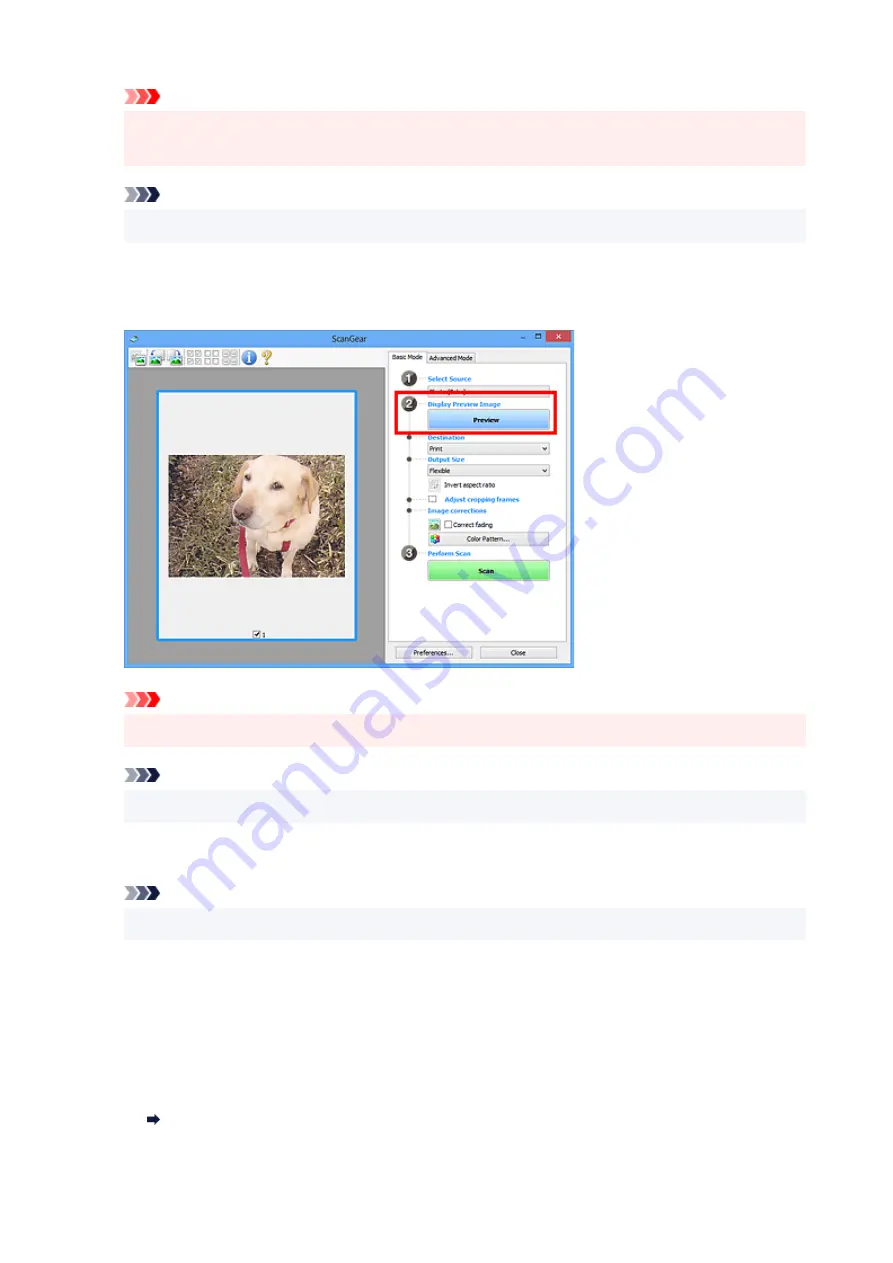
Important
• Some applications do not support continuous scanning from the ADF. For details, see the
application's manual.
Note
• To scan magazines containing many color photos, select
Magazine (Color)
.
3.
Click
Preview
.
Preview image appears in the Preview area.
Important
•
Preview
is not available when scanning from the ADF.
Note
• Colors are adjusted based on the document type selected in
Select Source
.
4.
Set
Destination
.
Note
• Skip ahead to Step 7 if an ADF option is selected in
Select Source
.
5.
Set
Output Size
.
Output size options vary with the selected
Destination
.
6.
Adjust cropping frames (scan areas) as needed.
Adjust the size and position of the cropping frames on the preview image.
Adjusting Cropping Frames (ScanGear)
324
Summary of Contents for E4200 Series
Page 1: ...E4200 series Online Manual English ...
Page 77: ...Note This setting item is not available depending on the printer you are using 8 Click Set 77 ...
Page 81: ...Loading Paper Loading Plain Paper Loading Photo Paper Loading Envelopes 81 ...
Page 103: ...103 ...
Page 135: ...Safety Safety Precautions Regulatory Information WEEE EU EEA 135 ...
Page 158: ...Main Components Front View Rear View Inside View Operation Panel 158 ...
Page 175: ...pqrs PQRS 7 tuv TUV 8 wxyz WXYZ 9 0 _ SP 2 Switch the input mode 2 SP indicates a space 175 ...
Page 203: ...3 Press the OK button after deleting all the numbers and the letters 203 ...
Page 229: ...Envelopes Envelope Envelope Greeting Cards Inkjet Greeting Card Others 229 ...
Page 240: ...Note Selecting Scaled changes the printable area of the document 240 ...
Page 258: ...In such cases take the appropriate action as described 258 ...
Page 293: ...Printing Using Canon Application Software Easy PhotoPrint Editor Guide 293 ...
Page 313: ...Note To set the applications to integrate with see Settings Dialog Box 313 ...
Page 326: ...ScanGear Scanner Driver Screens Basic Mode Tab Advanced Mode Tab 326 ...
Page 413: ...4 When a confirmation message is displayed click Yes 413 ...
Page 421: ...Receiving Faxes Receiving Faxes Changing Paper Settings Memory Reception 421 ...
Page 431: ...Other Useful Fax Functions Document Stored in Printer s Memory 431 ...
Page 467: ...Other Network Problems Checking Network Information Restoring to Factory Defaults 467 ...
Page 499: ...Scanning Problems Windows Scanning Problems 499 ...
Page 500: ...Scanning Problems Scanner Does Not Work ScanGear Scanner Driver Does Not Start 500 ...
Page 504: ...Problems Sending Faxes Cannot Send a Fax Errors Often Occur When Send a Fax 504 ...
Page 509: ...Problems Receiving Faxes Cannot Receive a Fax Cannot Print a Fax 509 ...
Page 513: ...Telephone Problems Cannot Dial Telephone Disconnects During a Call 513 ...
Page 528: ...Errors and Messages An Error Occurs Message Support Code Appears 528 ...
















































