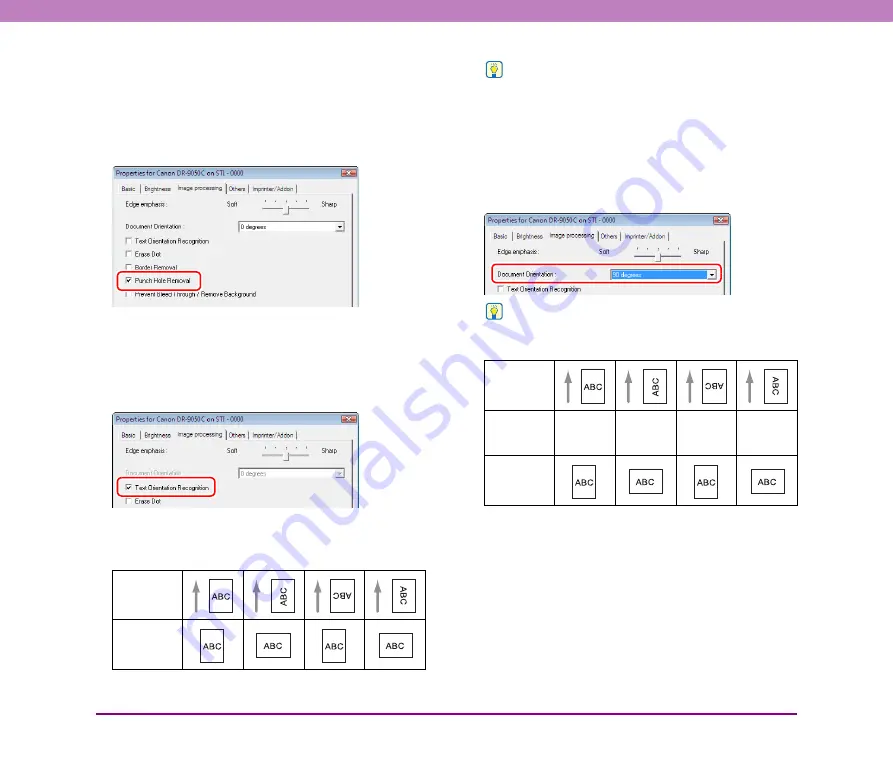
10-10
Chapter 10 Practical Examples
■
When you want to remove the black spots from
scanned images when scanning documents
with punch holes
Select [Punch Hole Removal] on the [Image processing]
tab sheet. The black spots from punch holes in documents
are removed from scanned images.
■
When you want to match the orientation of
images to the text when scanning a mixture of
pages with different text orientations
Select [Text Orientation Recognition] on the [Image
processing] tab sheet.
The text orientation on each page is detected, and the
scanned image is rotated in 90-degree increments to
correct the orientation.
Hint
When [Text Orientation Recognition] is selected, image rotation
is disabled.
■
When you want to rotate the images of a
document loaded horizontally to correct the
orientation
Specify the rotation angle with [Document Orientation] on
the [Image processing] tab sheet.
Hint
Images are rotated as follows according to the orientation of the
loaded document and the selected angle.
Text
Orientation
Output
Image
Feeder
Document:
Face Up
Document
Orientation
(Clockwise)
0 degrees
90 degrees
180 degrees
270 degrees
Output
Image



































