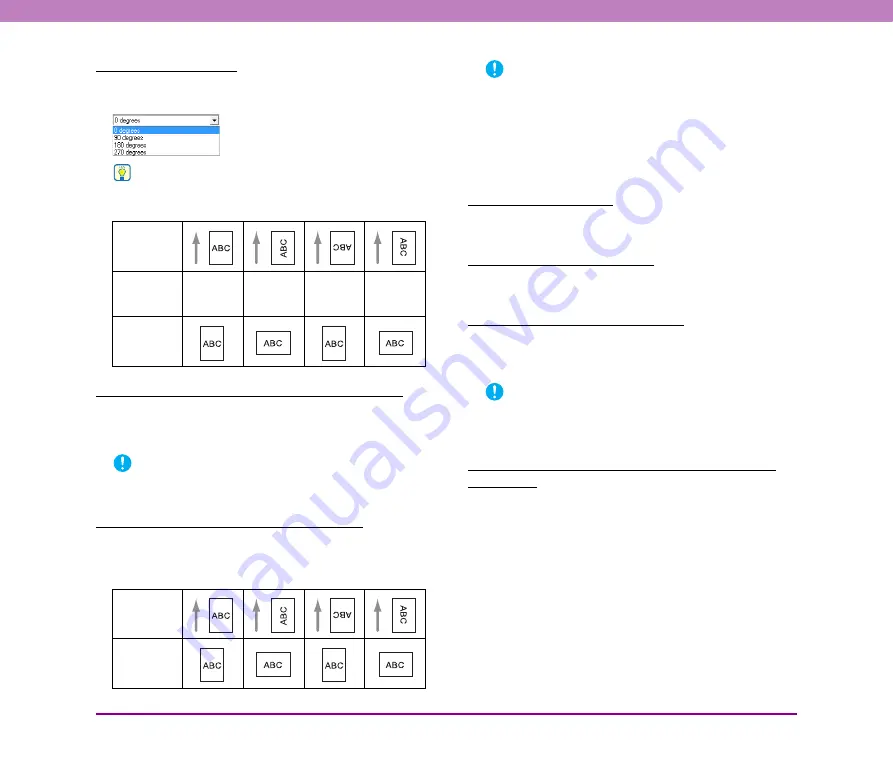
8-17
Chapter 8 ISIS/TWAIN Driver Settings
Document Orientation
Specify a rotation angle to correct the orientation of
images.
Hint
Scanned images are rotated as follows, according to the
orientation of loaded documents and the selected angle.
[Reverse Image] Check Box (TWAIN driver only)
Select this check box to output images scanned in black-
and-white (binary) with the black-and-white shades
reversed.
IMPORTANT
This function is not available when the color mode is set to [256-
level Gray] or [24-bit Color].
[Text Orientation Recognition] Check Box
Select this check box to detect text orientation in scanned
images, and rotate the images in 90º increments as needed
to normalize orientation.
IMPORTANT
• When [Text Orientation Recognition] is selected, the
[Document Orientation] and area settings set in the Scan Area
dialog box are disabled.
• Some application programs do not support [Text Orientation
Recognition]. Please disable [Text Orientation Recognition] if
your application program behaves abnormally when this
setting is enabled.
[Erase Dot] Check Box
Select this check box to remove isolated pixels (up to 3x3
dots) from a white background.
[Border Removal] Check Box
Select this check box to remove black areas created around
images during scanning.
[Punch Hole Removal] Check Box
Select this check box to remove black circles created
during scanning of documents with punch holes for
storage in a binder.
IMPORTANT
If punch holes are located within text or graphics in the
document, they may be misidentified as graphics, and may not
be removed.
[Prevent Bleed-Through / Remove Background]
Check Box
Select this check box to prevent bleed-through when
scanning thin document pages and those with dark content
on the back side, or to remove the background from
document images.
Feeder
Document:
Face Up
Document
Orientation
(Clockwise)
0 degrees
90 degrees
180 degrees
270 degrees
Output
Image
Text
Orientation
Output
Image
















































