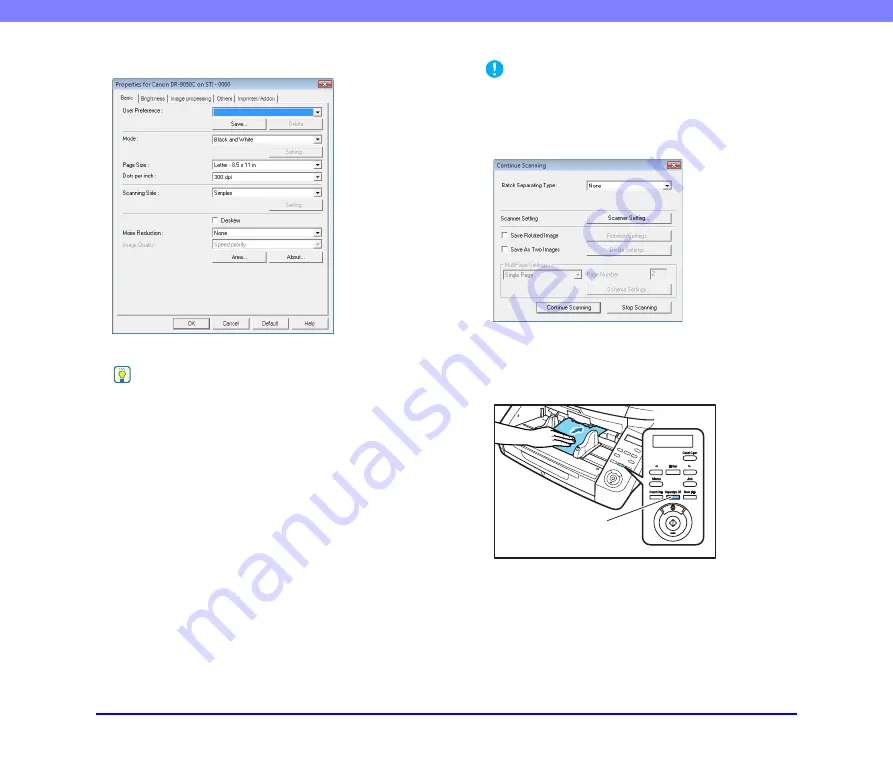
3-18
Chapter 3 Basic Operation
The Properties dialog box for the ISIS driver opens.
8.
Set the scan settings.
Hint
For more information on specifying the scan settings,
TWAIN Driver Settings Dialog Box” on p. 8-4
9.
Click the [OK] button to exit the scanner settings.
10.
Specify the file name and the file type for saving the
image data.
For details on the available settings in the [Scan Batch to
File Setting] dialog box, refer to the
CapturePerfect 3.0
Operation Guide
.
11.
Place your document and click [Save] to start
scanning.
IMPORTANT
You must load your documents as described below, depending
on the specified Feed Option setting.
• If the [Standard Feeding] Feed Option is enabled, load your
documents before scanning. When all of the documents have
been scanned, the Continue Scanning dialog box appears.
• If the [Manual Feeding] Feed Option is enabled, the
Separation Off key is lit and the Document Feed Tray is
raised. You must insert one page at a time to be scanned, and
press the Stop key to display the Continue Scanning dialog
box.
• If a Feed Option other than [Standard Feeding] or [Manual
Feeding] is selected, once you have started scanning, each
document placed in the Document Feed Tray is scanned, and
when no document is loaded, the scanner enters the standby
state.
Separation Off Key






























