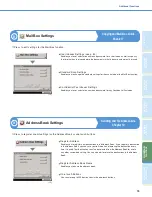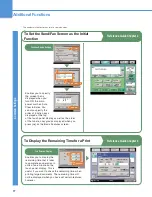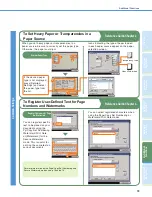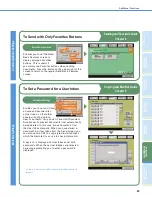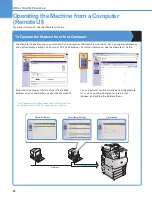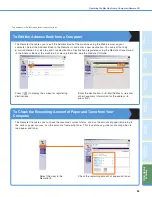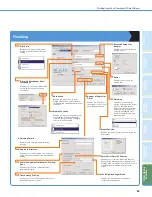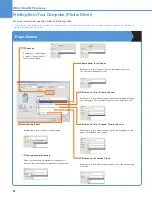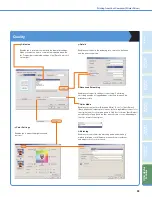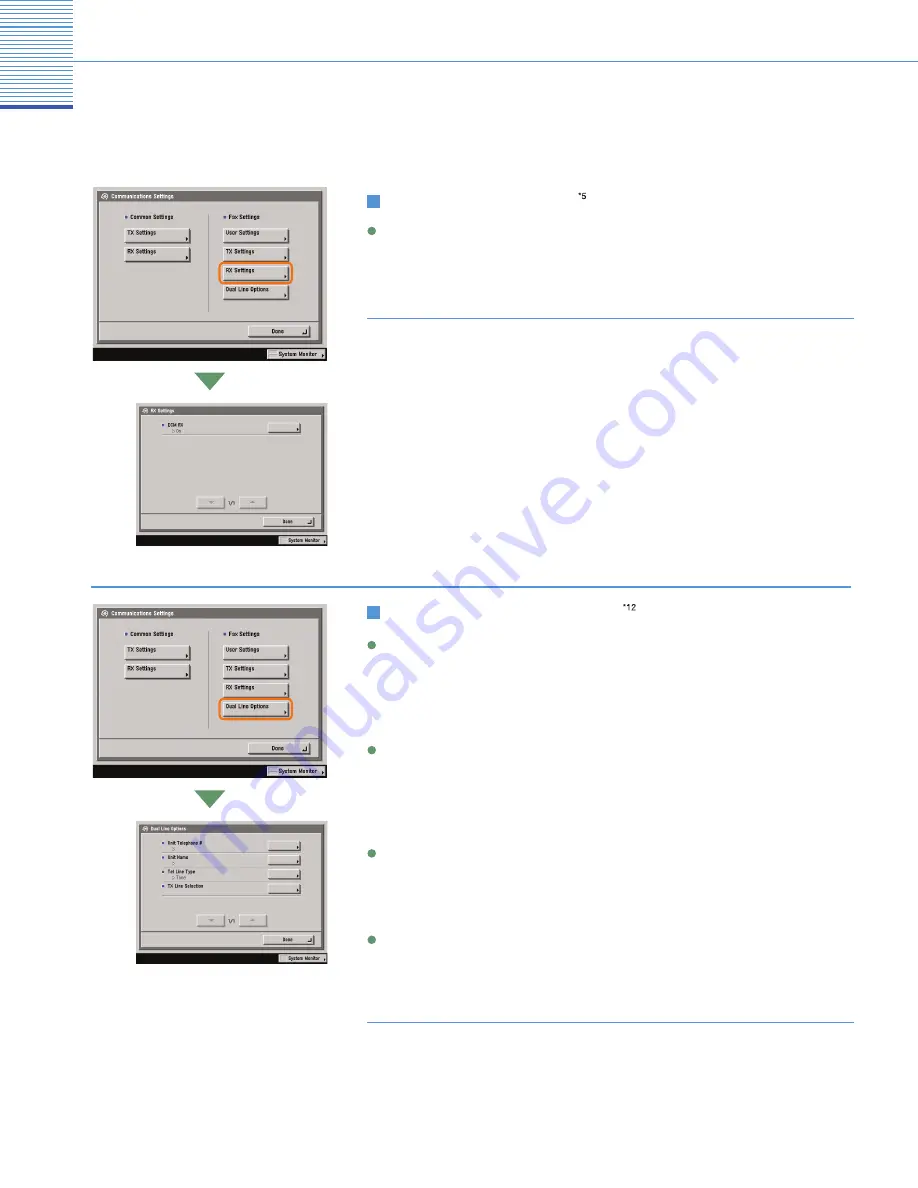
75
Additional Functions
(1/1)
RX Settings
ECM RX
Enables you to receive incoming documents using the Error Correction Mode (ECM).
See the Sending and Facsimile Guide Chapter 9
*5
Displayed only if the optional Super G3 FAX Board or Super G3 Multi-Line Fax Board is
installed.
Fax Settings: RX Settings
(1/1)
RX Settings
Unit Telephone #
Enables you to register a different fax number for the additional line, and to print the
number on the document that you fax to the receiving party.
See the Sending and Facsimile Guide Chapter 9
*12 Displayed only if the optional Super G3 Multi-Line Fax Board is installed.
TX Line Selection
Enables you to register the method for selecting the line to use for sending.
See the Sending and Facsimile Guide Chapter 9
Tel Line Type
Enables you to set the type of additional telephone line that is connected to the machine.
See the Sending and Facsimile Guide Chapter 9
Unit Name
Enables you register your name or company’s name as the unit’s name for an additional
line.
See the Sending and Facsimile Guide Chapter 9
Fax Settings: Dual Line Options
Summary of Contents for Color imageRUNNER C34880i
Page 91: ......