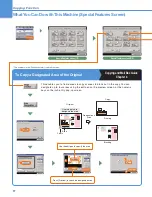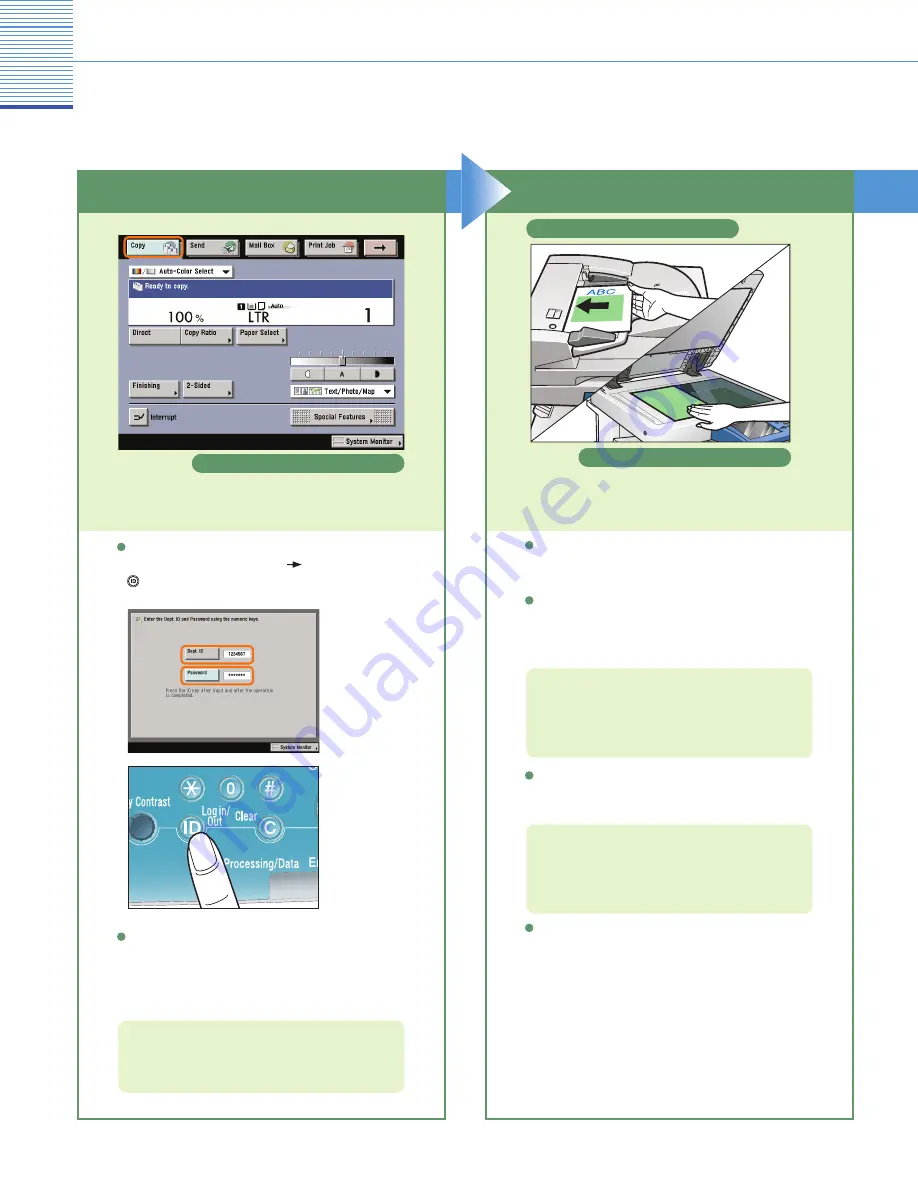
7
Copying Function
Making a Copy
The following is an explanation of the basic procedure for copying a document. For more detailed procedures, see the
references to other guides.
If you have placed your originals on the platen glass,
close the feeder/platen cover after placing your
originals.
If necessary, set copy modes on the Regular Copy
Basic Features screen.
Place your originals.
For more information on the copy modes you can
set on the Regular Copy Basic Features screen,
see p. 21 and p. 22.
If the following screen is displayed, enter
the [Dept. ID] and [Password]
press
(Log in/Out) on the touch panel.
Press [Copy] to switch to the Copy function.
If Department ID Management or the SDL or SSO
login service is set, it is necessary to enter an ID and
password. (If an optional card reader is attached,
insert a control card.)
For more information, see Chapter 2, “Basic
Operations,” in the Reference Guide.
For more information on the copy modes you can
set on the Special Features screen, see p. 21 and
p. 22.
To set the various copy modes, press [Special
Features].
You can also place paper in the stack bypass to
copy. (For more information, see “Making Prints
Using the Stack Bypass,” in the Reference Guide.)
Placed in the feeder
Placed on the platen glass
Regular Copy Basic Features screen
Place Your Originals
Preparations
Summary of Contents for Color imageRUNNER C34880i
Page 91: ......