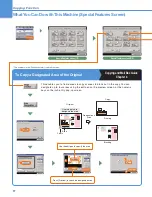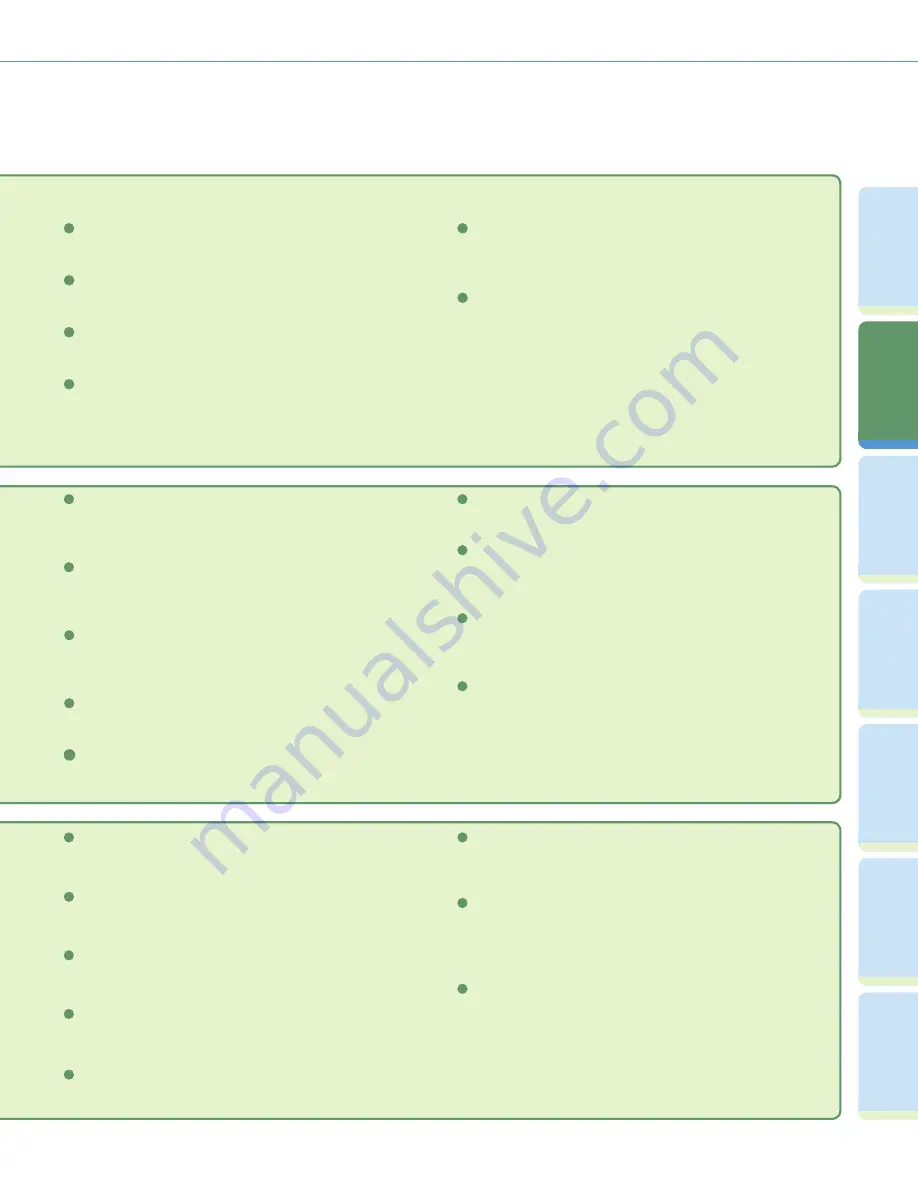
22
Fa
cs
im
ile
Fu
nc
tion
Sendi
n
g
Fu
n
ct
io
n
M
ail Bo
x
Fu
n
ct
io
n
A
d
dit
ional
Fu
n
ct
io
n
s
O
th
er
Useful
Fe
atures
Pr
ef
ac
e
Cop
ying
Fu
n
ct
io
n
Overview of Copy Features
5
2-Sided (see p. 12)
Press to make two-sided copies.
6
Interrupt (see p. 12)
Press to interrupt a copy job to make priority copies.
7
Paper Select (see p. 12)
Press to select the paper size/type and the paper source.
8
Adjust Contrast
Press to manually control the copy exposure. Press [A] to select or
cancel the automatic exposure control.
9
Original Type Selection
Press to change the original type when the originals include photos,
etc.
10
Special Features
Press to select a Special Features mode.
7
Special Features Screen Switch
5
Different Size Originals (see p. 13)
8
Shift
6
Job Build
9
Image Combination (see p. 14)
Press to automatically reduce two, four, or eight originals to fi t
onto a one-sided or two-sided copy sheet.
Press to divide the originals into several parts, scan them, and
then print them all together.
Press to shift the position of the original image on the copy sheet.
Press to make copies feeding different size originals together in
one group, by placing them in the feeder.
Press to switch between Special Features 1/2 and Special
Features 2/2.
12
Frame Erase (see p. 15)
11
Job Done Notice
10
Margin (see p. 15)
13
Scan Image Check
Press to confi rm scanned images page by page while copying
and when you scan originals in succession on the platen glass.
Press to create margins along the sides of a copy sheet.
Press to have the machine notify the user through e-mail when
the copy job is done.
Press to eliminate dark border areas and lines that appear around
original images or shadows from binding holes.
Mode Memory (see p. 16)
Press to store or recall copy modes.
4
Recall
Press to recall previously set copy modes.
5
Image Adjustment (see p. 18)
Press to make fi ne adjustment to the image quality on copies.
7
Sharpness
Press to sharpen or soften the image of the original in the copy.
6
Watermark/Print Date
Press to include the watermark and date on copies.
8
Store In User Inbox (see p. 19)
Press to store originals scanned from the Regular Copy Basic
Features screen as a document in a User Inbox.
10
Pg/Copy Set Numbering (see p. 18)
Press to include page and copy set numbering on copies.
9
Job Block Combination (see p. 20)
11
Press to scan multiple batches of originals with different copy
settings and print them as one document.
Summary of Contents for Color imageRUNNER C34880i
Page 91: ......