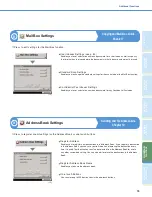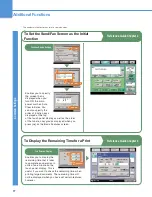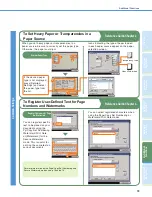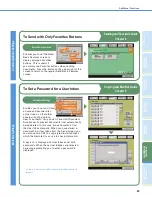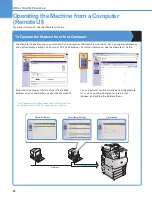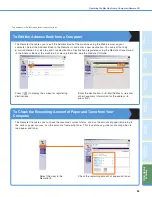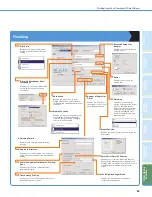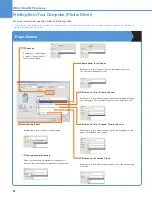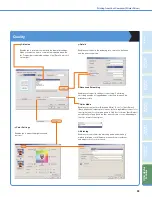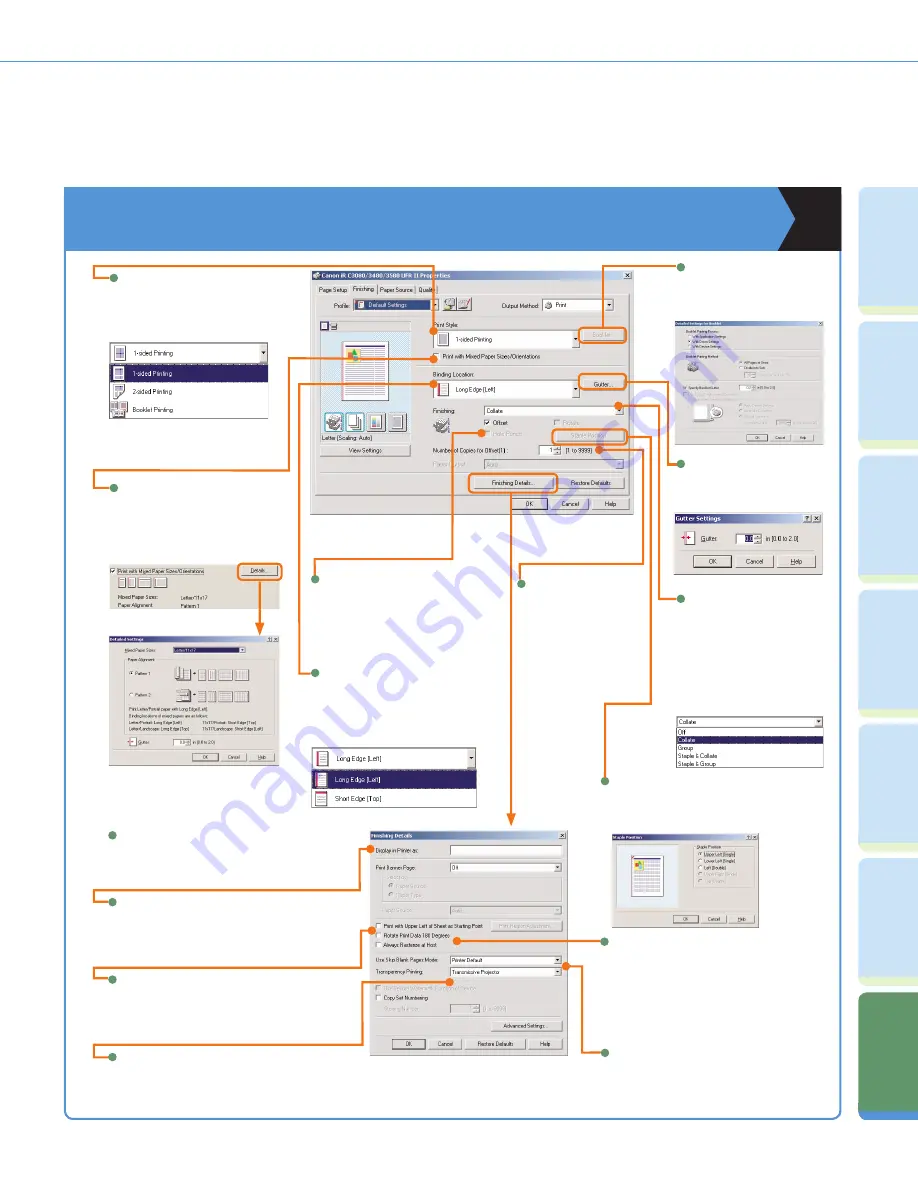
86
Cop
ying
Fu
n
ct
io
n
Fa
cs
im
ile
Fu
nc
tion
Sendi
n
g
Fu
n
ct
io
n
M
ail Bo
x
Fu
n
ct
io
n
A
d
dit
ional
Fu
n
ct
io
n
s
O
th
er
Useful
Fe
atures
Pr
ef
ac
e
Printing from Your Computer (Printer Driver)
Finishing
Enables you to select from 1-sided
Printing, 2-sided Printing, or Booklet
Printing.
Print Style
Enables you to print a document with
a combination of paper sizes and
orientations.
Print with Mixed Paper Sizes/
Orientations
Enables you to select Long Edge (Left)
or Short Edge (Top) for prints, when
1-sided Printing or 2-sided Printing is
selected for the Print Style.
Binding Location
Enables you to specify detailed fi nishing
settings.
Finishing Details
Enables you to specify booklet
printing options.
Detailed Settings for
Booklet
Enables you to print an original document
without any margins.
Print with Upper Left of Sheet as Starting
Point
Enables you to specify
the number of sets to shift
when Offset is selected.
Number of Copies for
Offset
Enables you to specify the
gutter width.
Gutter
Enables you to rotate the image 180 degrees
when printing. When printing on tab paper, this
setting makes it possible to print with the correct
orientation without making settings on the
printer.
Rotate Print Data 180 Degrees
Enables you to set whether to suppress
outputting of blank pages.
Display in Printer as
Enables you to set the text which is displayed
on the touch panel display of the machine when
printing.
Enables you to specify the
method of output for the output
tray. The available options
differ depending on the printer
model you are using, but you
can select from Off, Collate,
Group, Staple & Collate, and
Staple & Group.
Finishing
Enables you to specify the position to staple the
print output.
Staple Position
Enables you to punch holes in the
margin of the printed document when
the appropriate equipment is attached to
the printer.
Hole Punch
Transparency Printing
Enables you to select Transmissive Projector or
Refl ective Projector for prints.
Use Skip Blank Pages Mode
Summary of Contents for Color imageRUNNER C34880i
Page 91: ......