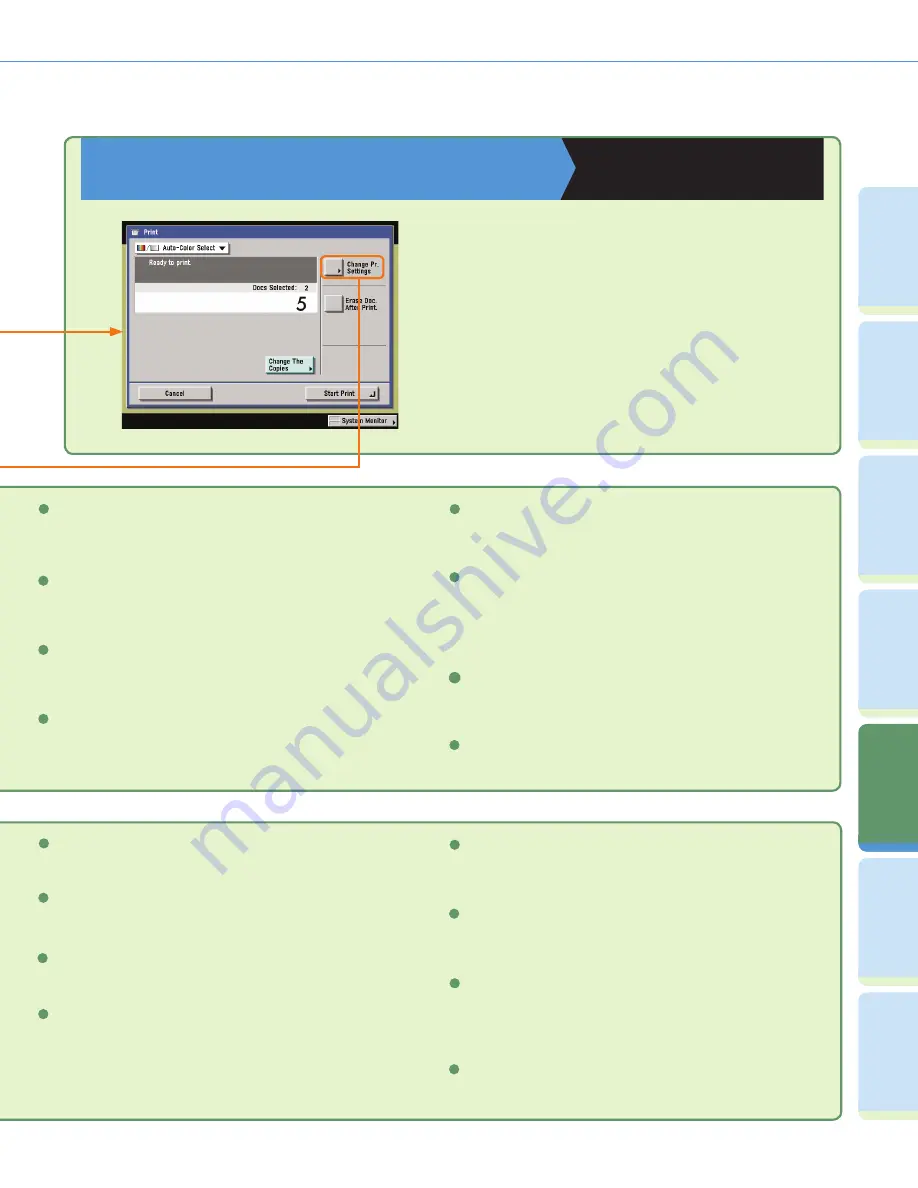
52
Cop
ying
Fu
n
ct
io
n
Fa
cs
im
ile
Fu
nc
tion
Sendi
n
g
Fu
n
ct
io
n
A
d
dit
ional
Fu
n
ct
io
n
s
O
th
er
Useful
Fe
atures
M
ail Bo
x
Fu
n
ct
io
n
Pr
ef
ac
e
Finishing (see p. 46)
Press to select the Collate, Group, or Staple mode.
4
Mode Memory
Press to store or recall copy modes.
5
Merge Documents (see p. 46)
Press to print multiple documents as one document. You can also
use this mode with the 2-Sided Printing and Cover/Sheet Insertion
modes.
9
Original Settings
Press to return to the Print screen. All settings are also canceled.
7
Store Pr. Settings
Press to register print settings for a document.
6
Erase Doc. After Print (see p. 46)
Press to automatically erase the document after printing.
8
2-Sided Printing (see p. 46)
Press to print on both sides of the paper.
5
Initial Settings
Press to cancel all settings. The machine returns to the Standard
Printing mode.
10
Special Features
Press to select a Special Features mode.
11
Pg/Copy Set Numbering
Press to include page and copy set numbering on prints.
9
Watermark/Print Date
Press to include the watermark and date on prints.
8
Mail Box Function Overview
Print Screen
Copying and Mail Box Guide
Chapter 2
On the Print screen, you can set to make a sample
print, print sets, or automatically erase a document
after it is printed. Press [Change Pr. Settings] to
display the Change Print Settings screen. Use the
Change Print Settings screen when you want to
change the layout of prints.
Color Balance
Press to make fi ne adjustments to the color.
11
One Touch Color
Press to print documents by selecting the look of the image with
just one touch of a key.
10
Secure Watermark
Press to embed hidden text in the background of prints.
4
Margin
Press to create margins along the sides of a print.
6
Shift
Press to print with the entire original image shifted to the center or
corner.
7
Summary of Contents for Color imageRUNNER C34880i
Page 91: ......
















































