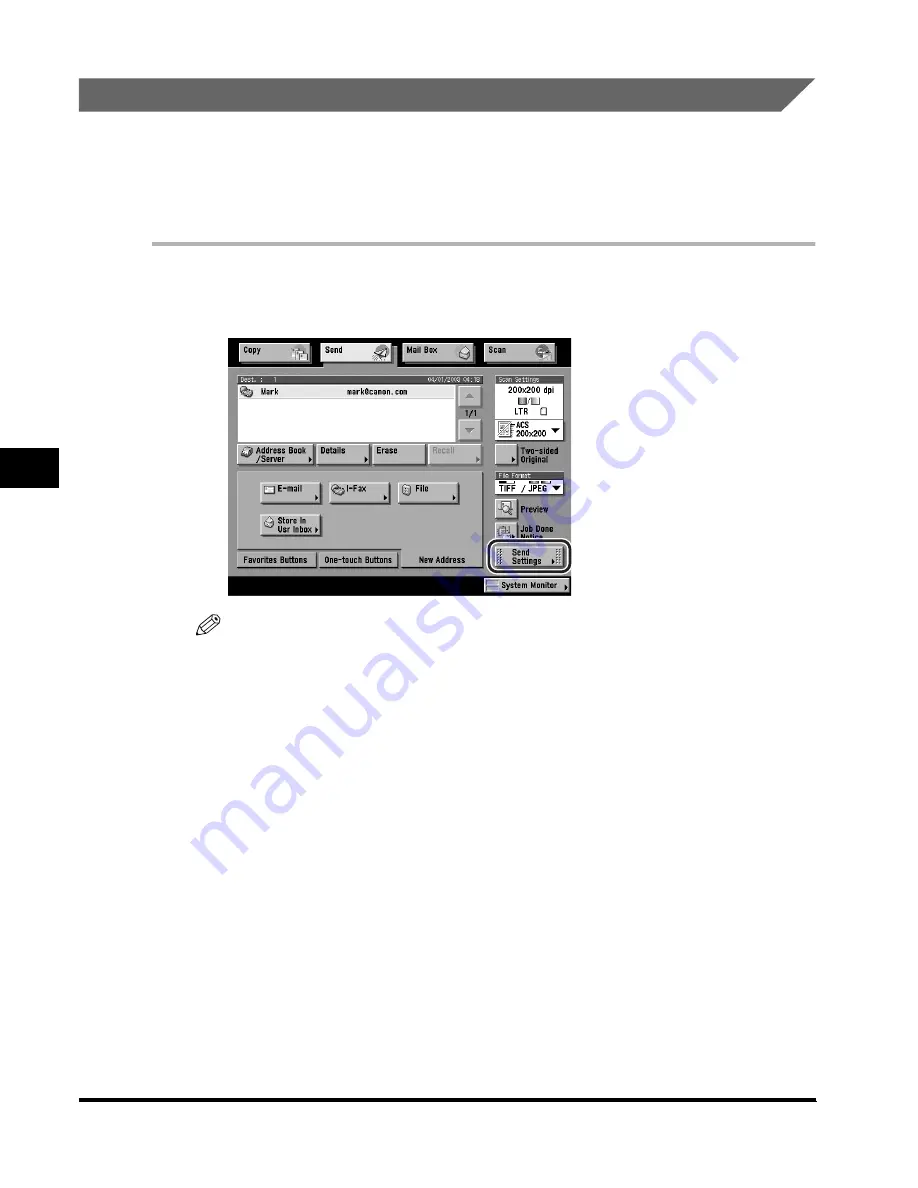
Sending Methods
5-14
Sending Documents
5
Sending an I-Fax
You can scan a document, and send it to a destination via the Internet as an I-fax.
An I-fax can only be sent to machines that can receive faxes through the Internet.
You can add the document's name, a subject line, message body text, reply-to
address, and the sender's name.
1
Place your originals
➞
specify the I-fax destination
➞
press
[Send Settings].
NOTE
•
For instructions on placing your originals, see "Placing Originals," on p. 1-35.
•
For instructions on specifying the I-fax address, see "Specifying an I-Fax Address,"
on p. 2-8.
•
For instructions on specifying addresses stored in the Address Book, see "Using
the Address Book," on p. 2-2.
•
For instructions on specifying addresses not registered in the Address Book, see
"Using the New Address Tab," on p. 2-5.
•
For instructions on specifying addresses using the one-touch buttons, see "Using
the One-Touch Buttons," on p. 2-34.
•
For instructions on specifying addresses and settings using the favorites buttons,
see "Using the Favorites Buttons," on p. 2-36.
•
To specify a destination by searching through the directory listings on a server on
the network using LDAP (Lightweight Directory Access Protocol), see "Using a
Server," on p. 2-38.
•
You can also set the scan mode for your documents. See "Selecting a Scan Mode,"
on p. 3-2.
Summary of Contents for Color imageRUNNER C3200
Page 1: ......
Page 2: ...Color imageRUNNER C3200 Sending Guide ...
Page 17: ...xvi ...
Page 128: ...Scan Settings 3 13 Basic Scanning Features 3 3 Press Other Size 4 Press Register Size ...
Page 255: ...Available Paper Sizes 6 24 Receiving Documents 6 ...
Page 279: ...Checking Changing the Status of Receive Jobs 7 24 Checking Changing the Send Receive Status 7 ...
Page 329: ...2 On 1 Log 8 50 Customizing Communications Settings 8 ...
Page 419: ...Erasing One Touch Buttons 9 90 Storing Editing Address Book Settings 9 ...
















































