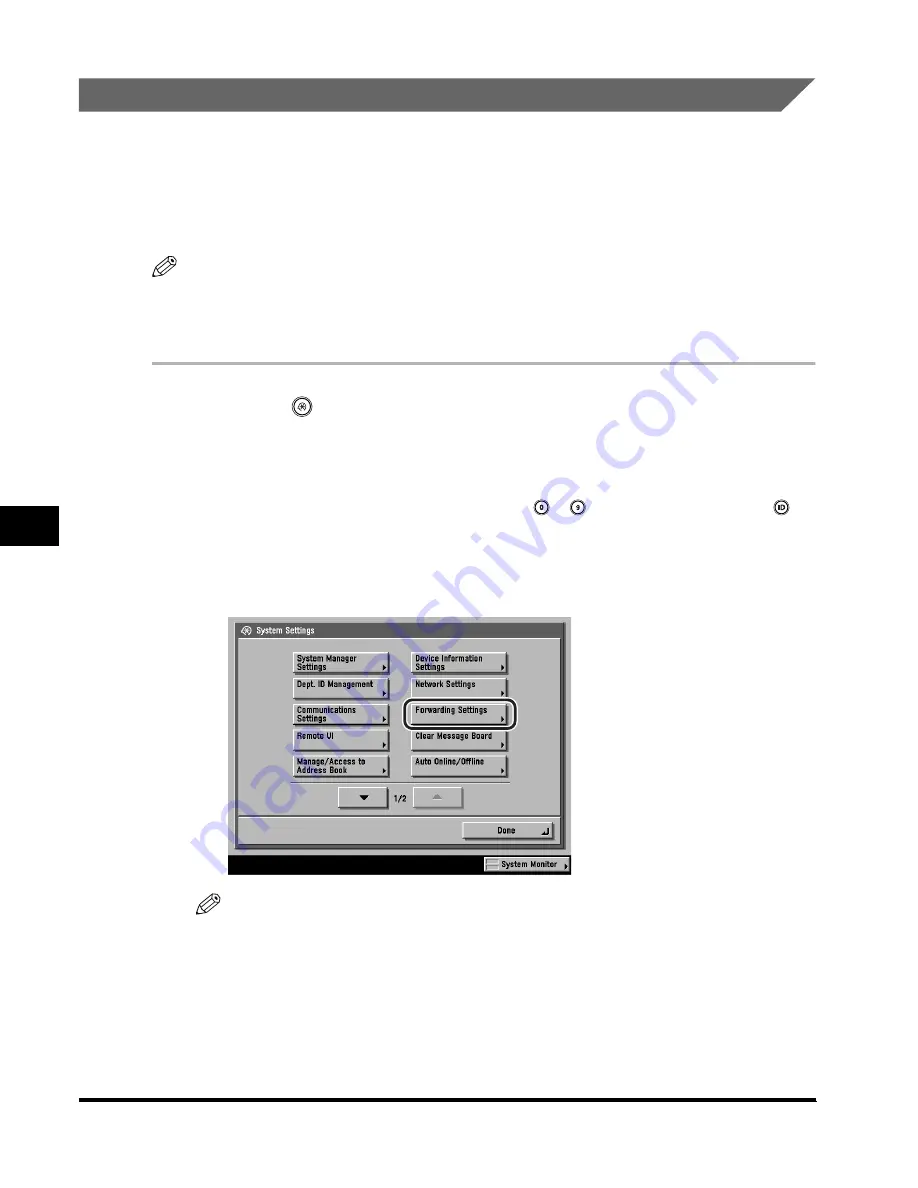
Receiving Print, Fax, and I-Fax Documents
6-18
Receiving Documents
6
Forwarding Received Documents
If you receive an I-fax document, and it conforms to the specified forwarding
conditions, the document is automatically forwarded to the specified destination.
You can register the forwarding conditions and destinations in Forwarding Settings
in System Setting (from the Additional Functions screen). (See "Forwarding
Settings," on p. 10-26.)
NOTE
To be able to forward received documents, you must first set Validate/Invalidate to 'On' in
Forwarding Settings in System Settings (from the Additional Functions screen). (See
"Forwarding Settings," on p. 10-26.)
1
Press
(Additional Functions)
➞
[System Settings].
If necessary, see the screen shot in step 1 of "Setting the Memory RX Inbox
Password," on p. 6-5.
If the System Manager ID and System Password have been set, enter the System
Manager ID and System Password using
-
(numeric keys)
➞
press
(ID).
2
Press [Forwarding Settings].
NOTE
If the desired setting is not displayed, press [
▼
] or [
▲
] to scroll to the desired
setting.
Summary of Contents for Color imageRUNNER C3200
Page 1: ......
Page 2: ...Color imageRUNNER C3200 Sending Guide ...
Page 17: ...xvi ...
Page 128: ...Scan Settings 3 13 Basic Scanning Features 3 3 Press Other Size 4 Press Register Size ...
Page 255: ...Available Paper Sizes 6 24 Receiving Documents 6 ...
Page 279: ...Checking Changing the Status of Receive Jobs 7 24 Checking Changing the Send Receive Status 7 ...
Page 329: ...2 On 1 Log 8 50 Customizing Communications Settings 8 ...
Page 419: ...Erasing One Touch Buttons 9 90 Storing Editing Address Book Settings 9 ...






























