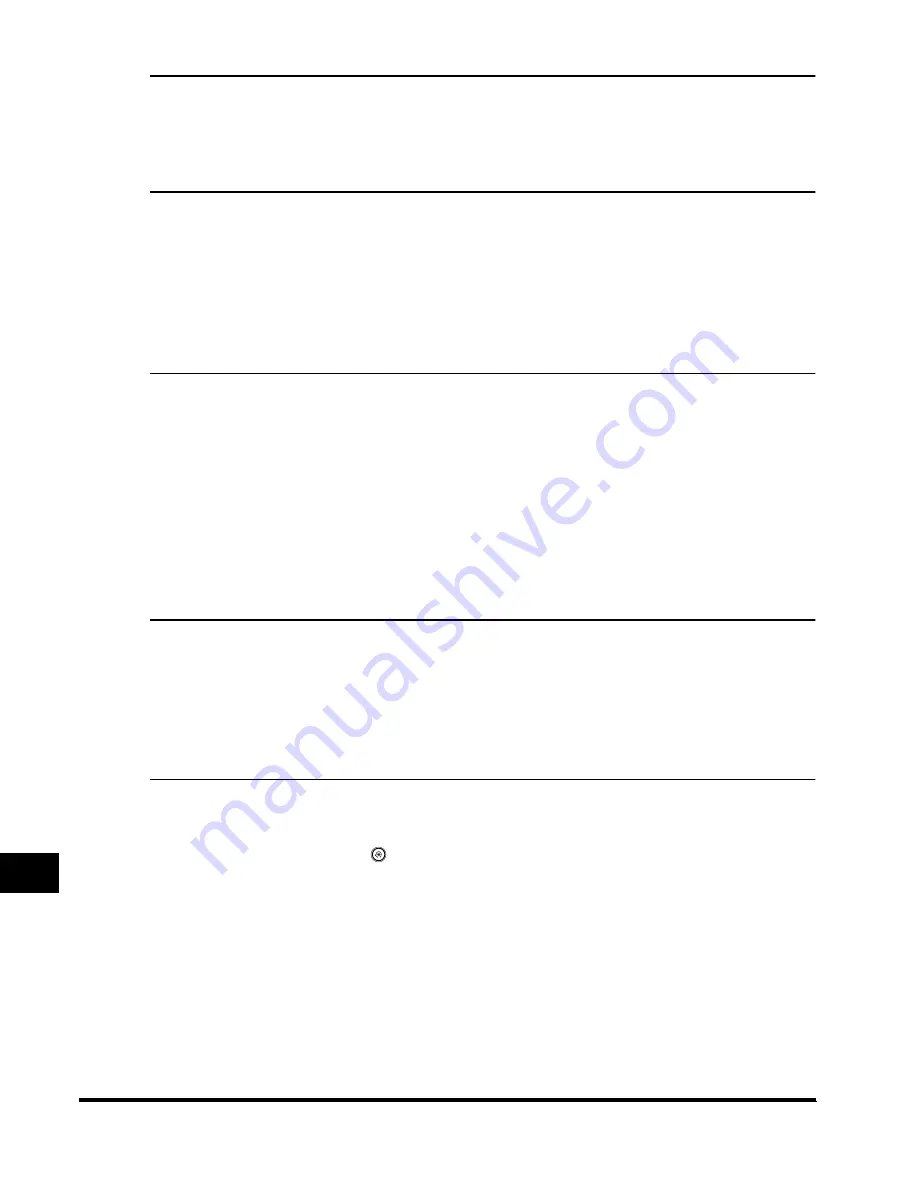
Questions & Answers
12-26
T
roub
leshooting
12
Q
What happens to a document that has not been completely received when a blackout
occurs?
A
The document, up to the page that was successfully received, is printed.
Q
What happens to documents in memory and the memory settings if power is
interrupted?
A
Documents that are stored in the system's memory remain in memory even when power
to the machine is interrupted. Similarly, the contents of the Address Book are also stored
permanently in memory. However, if power is interrupted while a document is being
received, it is not stored in memory.
Q
How can I save paper?
A
You can set for received documents to be printed on both sides of the paper. (See
"Two-Sided Printing," on p. 8-37.)
You can set for received documents to be forwarded to e-mail destinations, or receive
documents in memory and then send them to the desired destinations. (See
"Forwarding Settings," on p. 10-26, and Chapter 5, "Using/Arranging Documents Stored
in an Inbox," in the
Mail Box Guide
.)
You can set the machine not to print reports. (See "Specifying Report Settings," on
p. 11-3.)
Q
Can I turn the machine's power OFF if a document is set with the Delayed Send setting?
A
When you are not using the machine, you may turn OFF the control panel power switch
on the control panel, but leave the main power switch turned ON. Documents that are
set with the Delayed Send setting are automatically sent from memory when the
specified time arrives.
Q
Can I change the data size of an e-mail or I-fax before sending it?
A
You can specify the Maximum Data Size for Sending setting according to your needs. To
access this setting, press
(Additional Functions)
➞
[System Settings]
➞
[Communications Settings]
➞
[E-mail/I-Fax Settings]. For e-mail, the send job is split up
into several e-mail messages before being sent so that the data size of each e-mail does
not exceed the set limit. You cannot send an I-fax if the data size exceeds the set limit.
Summary of Contents for Color imageRUNNER C3200
Page 1: ......
Page 2: ...Color imageRUNNER C3200 Sending Guide ...
Page 17: ...xvi ...
Page 128: ...Scan Settings 3 13 Basic Scanning Features 3 3 Press Other Size 4 Press Register Size ...
Page 255: ...Available Paper Sizes 6 24 Receiving Documents 6 ...
Page 279: ...Checking Changing the Status of Receive Jobs 7 24 Checking Changing the Send Receive Status 7 ...
Page 329: ...2 On 1 Log 8 50 Customizing Communications Settings 8 ...
Page 419: ...Erasing One Touch Buttons 9 90 Storing Editing Address Book Settings 9 ...
















































